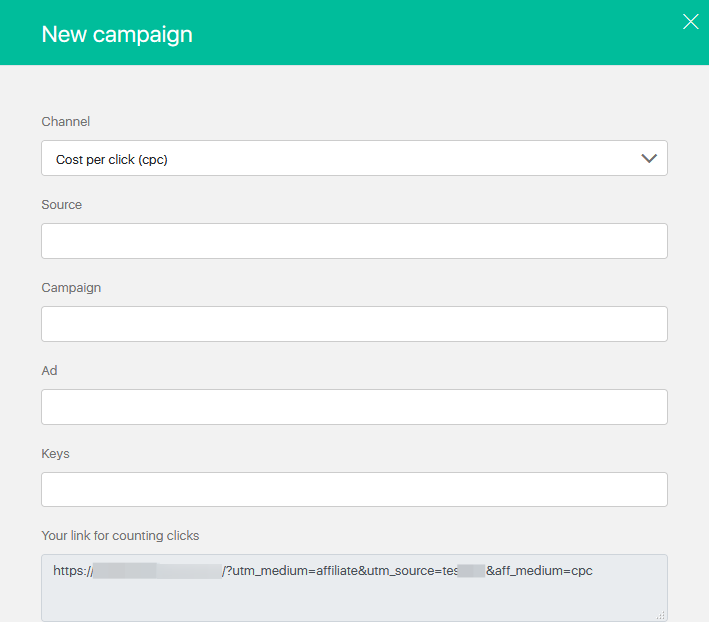Content
On this page you can see the advertising drafts added by the author of the program.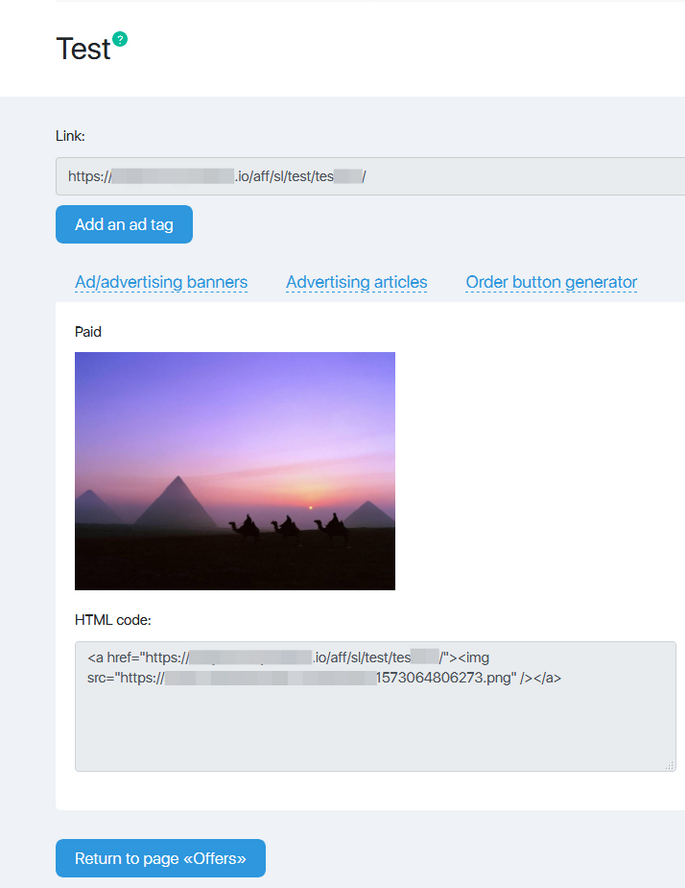 Please note! That the number of tabs depends on the availability of one or another promotional material.
Please note! That the number of tabs depends on the availability of one or another promotional material.
Getting an affiliate link
At the top of each tab, the Link field contains an affiliate link that you can use for your advertising.
Adding Advertising Tags
Clicking on the Add Advertising Tag button opens the New Campaign window that allows you to add UTM-tags for calculating the advertising channels.
You can specify the source of traffic here. If you advertise a partner in your mailing list, it can be email, on the site – site, if it is contextual advertising – google or others.
You do not have to set the advertising campaign, ads and keywords. But if you want to get more detailed statistics, you should.
And depending on the source you can determine their values. So for a site it can be a page with an advertising banner or image, for a mailing list – a group of contacts and/or a subject of a letter, and so on.
Once the link is formed, you can copy it into the Your Reference-Counting Of Clicks field and use it in the corresponding advertising campaign.
Advertising Banners
Graphic advertising materials are found on this page.
Under the image there is the HTML code. When you insert it into the page, you add the image with the built-in affiliate link. As you click on the banner, you will be directed to the advertising page.
Advertising Articles
Advertising texts can be found on this page.
Under the text there is the HTML code. When you insert it into the page,you add the text with the author’s formatting and with the built-in affiliate link. As you click on the link, you will be directed to the advertising page.