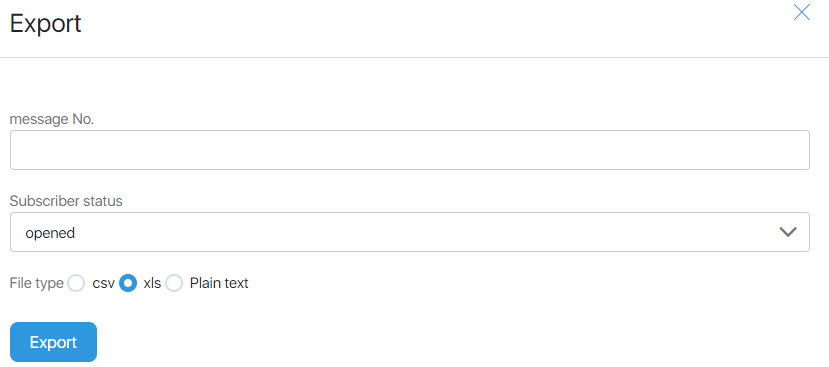Content
Broadcasts is the basic tool of email marketing for interaction with active subscribers.
With the help of it you can:
- Notify about webinars, events, sales starts
- Notify subscribers about changes in the project’s work
In fact – this is a one-time email that goes to all selected subscribers at a specific date and time.
For instant dispatches, there are rules for mass-mailings of mail systems.
You can get to the Instant distribution subsection via the menu Campaigns => Broadcasts:
- choosing a variant for sending letter
- send saved letter
- export of subscribers of a certain letter
- detailed analytics by the letter
Form Broadcast delivery allows you to:
- Create and edit instant messages;
- Unload in csv or excel format of subscribers for a specific message depending on the activity
- Search for a specific letter among those sent
- Track the status of sending email
- View statistics for each email
- Send a message that was previously paused
Send Status
The Progress column allows you to track the status of sending for each email.
It displays the following data:
- How many emails went to subscribers
- In which state the email was sent:
- Green streak-gone
- Gray bar – no recipients
- White bar – paused or not yet sent
- The email number (for communication with technical support in case of any problems).
Sending mailing
There is a green button with a white triangle (the Play symbol) in the last column for sending a paused mailing. When you click on it, the saved message will be sent.
Statistics by messages
The basic statistics for each message are displayed directly in the table. This columns are Open, Clicks, Unsubscribe, Spam.
When you click on the statistics button located in the last column of the table, the Instant Message Analytics form opens, allowing you to obtain detailed statistics by message.
Filter
The filter allows you to select emails according to certain criteria.
The Message № field allows you to select a specific letter by number (the number must be entered in its entirety).
The Messge subject field allows you to select emails that contain a specific text in the header (you can enter the full text of the header, then one letter will be selected, or a fragment – all messages will be shown in the title of which this fragment is present).
When you set the Show Drafts checkbox, all created but not saved drafts of emails will be displayed. That drafts can be edited and sent.
It is not necessary to fill in all the fields of the filter. You must set the filter values and click the Search button. The table lists the records that meet the filtering criteria. To display a complete table, click the Filter button, and then click Clear.
Export
The Export button allows you to download subscribers of a certain email depending on the actions they performed. It may be necessary, for example, to add active (or, conversely, inactive) subscribers to another group.
It is necessary to set the email number, then from the dropdown list select the action, on which you want to upload:
- Opened it
- Opened, but did not click
- He did not open it
- Clicked
- Spam
The radio button allows you to select the unload format:
- csv
- xls
- Plain text
Create and edit emails:
Unlike automatic emails that are sent to subscribers of a certain group, instant message recipients can be selected according to different criteria:
- Sending by groups – the message will be sent to the selected subscriber groups specified in the CRM. You can choose one/several groups, or all subscribers. To send such a message, click the By Groups button.
- Sending by activity – the message will be sent to subscribers according to the activity criteria from previous letters: opened/did not open the email/clicked/did not click on the link from the previous letter, etc. To send such a message, use the By Activity button.
To edit a message, click on its title in the Subject line of the message.