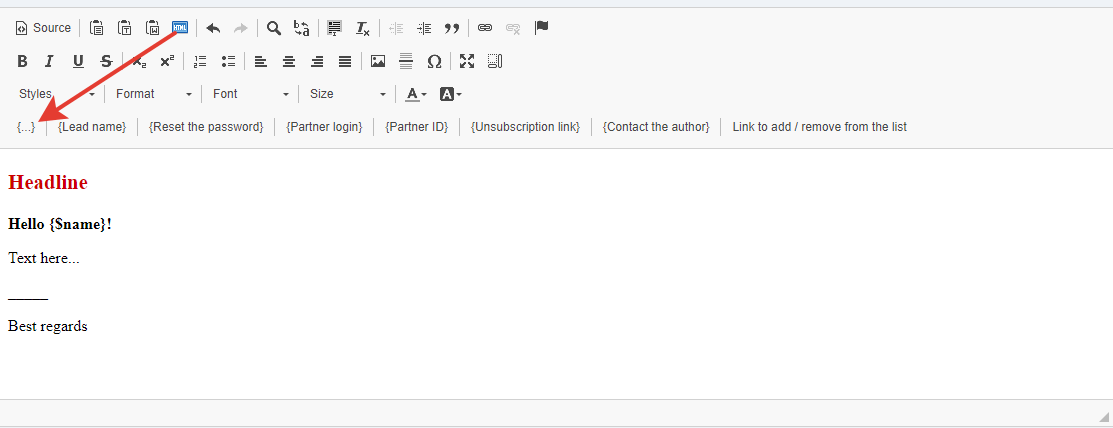Using variables, you can transfer data from the fields of a contact card into text.
Click on the {…} “Add contact field” button on the text editor toolbar (designer / visual).
In which sections do variables work?
Added support for contact field variables in the subject and body of emails:
- Broadcasts /rassilki/anons/
- Email series /rassilki/serial/
- Store
- Store /
- Store / “Thank you for your purchase” message
- Store / A letter to the client after the first payment
- Store / A letter to the client after each repeated payment
- Store / Letter to the client in case of unsuccessful debiting of funds
- Store settings / “Thank you for prepayment” message
- Campaings settings /
- Campaings setting / Broadcasts message template
- Campaings setting / Sequences mail template
- Campaings setting / Last newsletter
- Contacts settings / Letters for calling accounts / + when calling a manager
- The conversation went through
- Did not get through
- Call back
- Already paid
- Invalid lead
- Contact/ Call / Edit task / Preparation of a letter to the client / + when calling the manager
- The conversation went through
- Did not get through
- Call back
- Invalid lead
- Contacts/ Edit list / Activation message text:
- Courses Settings/ Courses Settings / Notices for students /
- Letter to the learner “Available to you a lesson”
- Letter to the learner “Available to you lessons”
- Letter to the learner “The report is accepted”
- Letter to the learner “Report Rejected”
- Letter to the learner “Resetting the password”
- Letter to the learner “Activation email”
- Letter to the learner “Confirm new IP address”
- Course/ Course / Notices for students /
- Letter to the learner “Available to you a lesson”
- Letter to the learner “Available to you lessons”
- Letter to the learner “The report is accepted”
- Letter to the learner “Report Rejected”
- Funnels block “Members area”
- Activation latter
- Funnels block “Subscribe form”
- Activation latter
- Funnel letters and tasks
- POST/GET request in tasks
| Title | Variable |
|---|---|
| {Email} | {$leadEmail} |
| {Phone number} | {$leadPhone} |
| {Last Name} | {$leadLastName} |
| {Fitst Name} | {$leadFirstName} |
| {Middle name} | {$leadMiddleName} |
| {Total amound paid} | {$leadPaidTotal}, {$billAmount} – предыдущая переменная поддерживается |
| {Email exists} | {$leadExist} |
| {Customer information} | {$leadDescription} |
| {Status @} | {$leadStatus} |
| {Data of firm regisration} | {$leadCreated} |
| {Date of first adding to list} | {$leadOptInDate}, {$leadTime} – the previous variable is maintained |
| {PersonalManager} | {$leadPersonalManager} |
| {Timezone (UTC)} | {$leadTimezone} |
| {Points} | {$leadPoints} |
| {Billing Adress} | {$leadAddress1} |
| {Billing adress 2} | {$leadAddress2} |
| {Billing city} | {$leadCity} |
| {Biling state} | {$leadState} |
| {Billing zip} | {$leadZip} |
| {Billing country} | {$leadCountryCode} |
| {Shipping adress 1} | {$leadShippingAddress1} |
| {Shiping adress 2} | {$leadShippingAddress2} |
| {Shippong city} | {$leadShippingCity} |
| {Shipping state} | {$leadShippingState} |
| {Shipping zip} | {$leadShippingZip} |
|
{Shipping country}
|
{$leadShippingCountryCode} |
| {Tags} | {$leadTags} |
| {Facebook} | {$leadFacebook} |
| {Instagram} | {$leadInstagram} |
| {WhatsApp} | {$leadWhatsApp} |
| {LinkedIn} | {$leadLinkedin} |
| {Telegram} | {$leadTelegram} |
| {Viber} | {$leadViber} |
| {Additional fields} | {$leadExfield[43]}, where 43 is the id of the field, which can be viewed in the settings cantacts /callcenter/manual/ tab “Additional lead fields”. |