Content
On this page you can see the advertising drafts added by the author of the program.
Please note! that the number of tabs depends on the availability of one or another promotional material.
Getting An Affiliate Link
The affiliate link available to use for advertising is contained in the Link field at the top of the page of each tab.
Adding Advertising Tags
Clicking on the Add Advertising Tag button opens the New Campaign window that allows you to add UTM-tags for calculating the advertising channels.
You can specify the source of traffic here. If you advertise a partner in your mailing list, it can be email, on the site – site, if it is contextual advertising – google or others.
You do not have to set the advertising campaign, ads and keywords. But if you want to get more detailed statistics, you should.
Depending on the source you can determine their values. So for a site it can be a page with an advertising banner or image, for a mailing list – a group of contacts and/or a subject of a letter, and so on.
Once the link is formed, you can copy it into the Your Reference-Counting Of Clicks field and use it in the corresponding advertising campaign.
Advertising Banners
This page contains graphic advertising materials
Under the image you can find the HTML code. When you insert it into the page, you add the image with the built-in affiliate link. When you click on the banner, you will be directed to the advertising page.
Advertising Articles
Advertising texts can be found on this page.
Under the text you can find the HTML code. When you insert it into the page, you add the text with the author’s formatting and with the built-in affiliate link. As you click on the link, you will be directed to the advertising page.
Subscription Form Generator
The affiliates subscription form contains the partner’s tag. As a person subscribes using this form, they are assigned to the particular partner. You can place this form on your website.
The author sets general settings, while design is set up in this tab.
At the end of the tab the current view of the form is displayed. At the very end you will find the html-code for inserting the form into the page
Additional Fields
This block allows you to enable/disable field names within the input field.
Block Type
The block allows you to set up the view of the subscription block as a whole.
You can select textures, round the corners and make the block 3D using shadow.
Form View
The block allows you to set up the width and the form of the input fields. Also, you can specify if the subscribers statistics are displayed.
Button View
The block allows you to set up the button.
You can select its colour and change its name.
Or you can upload your button.
Advertising Tag
The block allows you to add the same advertising tags to the form as the Add Advertising Tag button.
After all settings, copy the code of the form and insert it into the necessary part of the page.

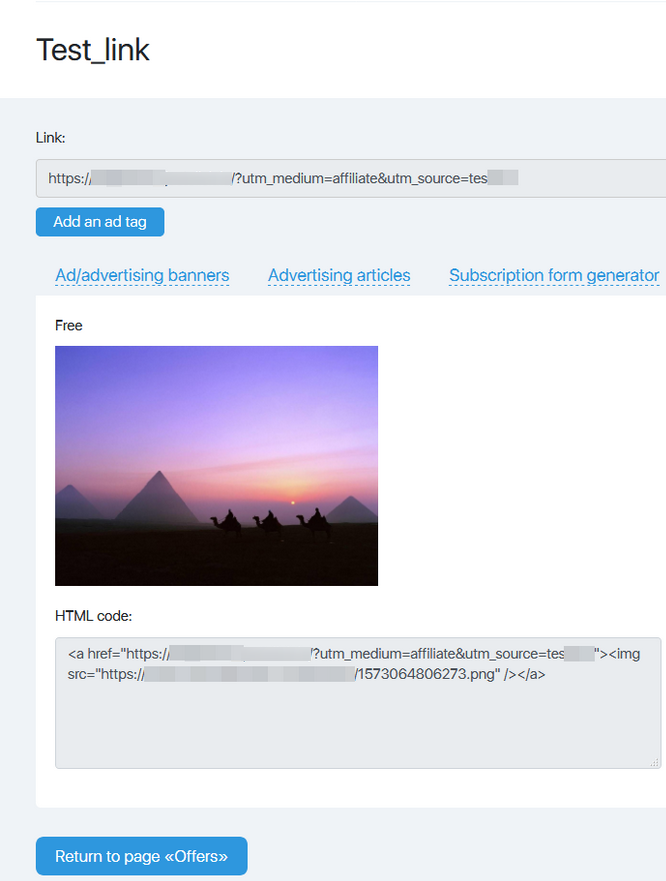

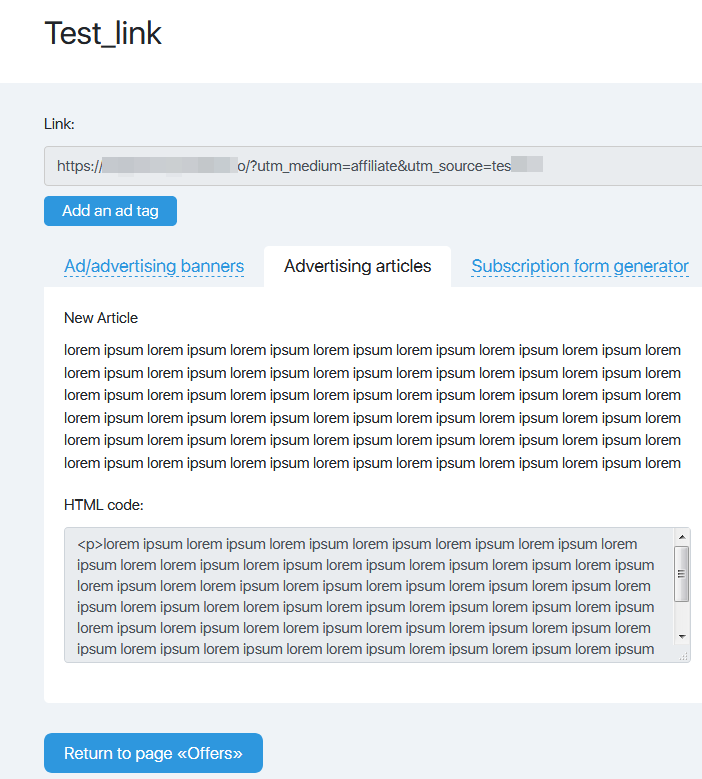
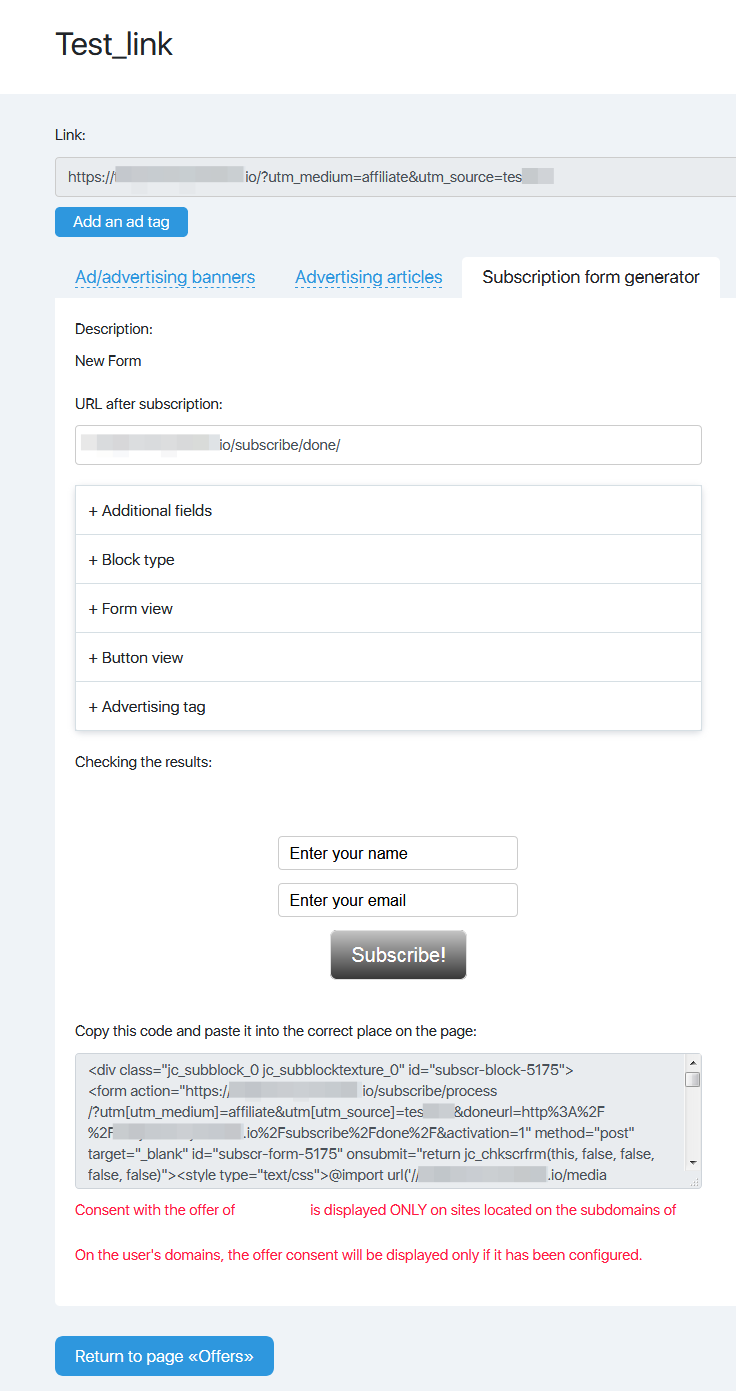
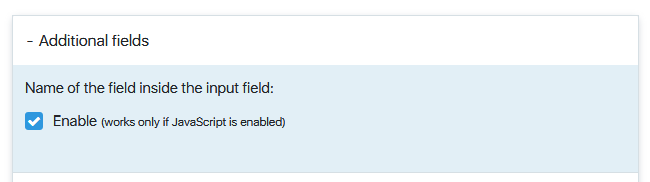
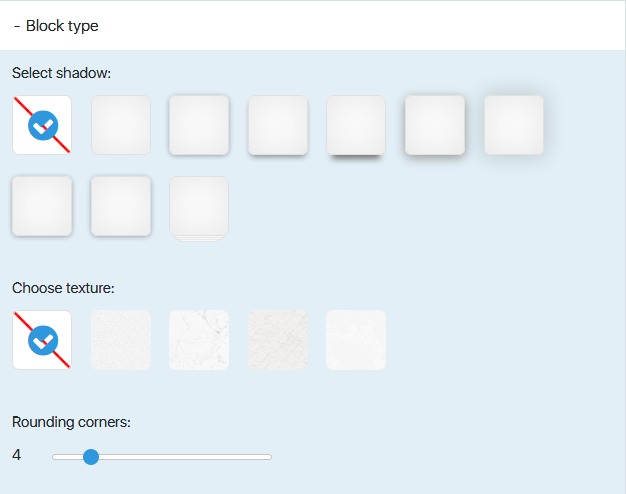
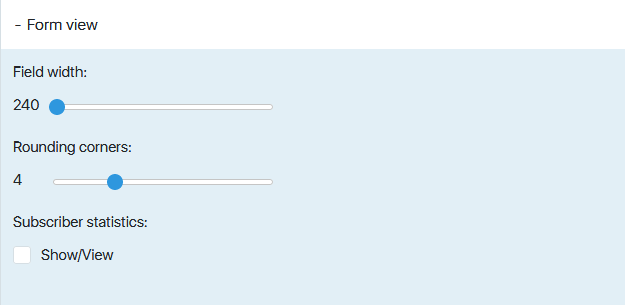
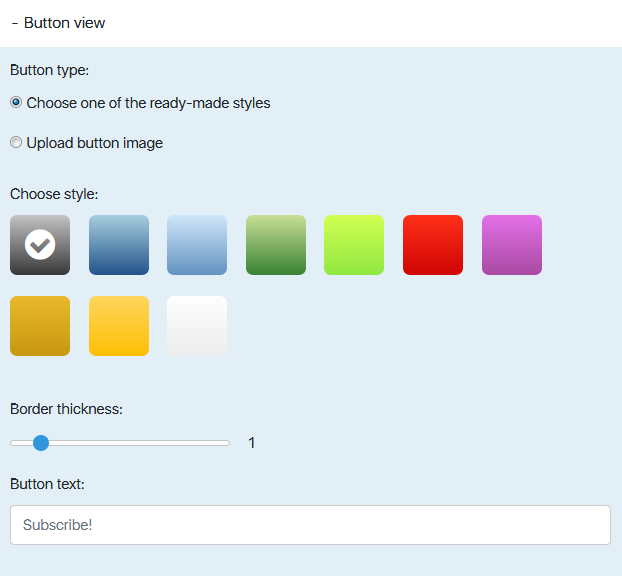

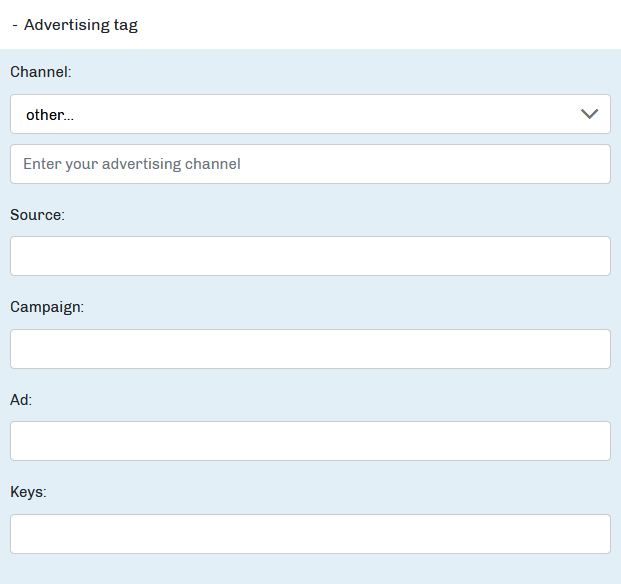


 (11 votes, avr.: 3.73 / 5)
(11 votes, avr.: 3.73 / 5)