Content
Social networks are the most important resource for modern online business. Now it is possible to automate interaction with your current and potential subscribers and customers thanks to integration with Instagram and a convenient chatbot.
By enabling integration, you will be able to receive Instagram user data into your JustClick contact database (with subsequent use of this data in all tools of the service), as well as respond to subscribersauto-matically via a chatbot in the social network messenger.
Connecting Instagram to a JustClick account
The connection is similar to that for a Facebook page.
To connect the chatbot integration with the Instagram page, you need:
- Convert your Instagram page from a personal to a business account (instructions).
- Link your Instagram business account to the Facebook page (instructions).
- All Business accounts
- Creator accounts via a phased roll-out, beginning with accounts with less than 500k followers
Go to the mailing list settings and click on the “Continue with Facebook” button.
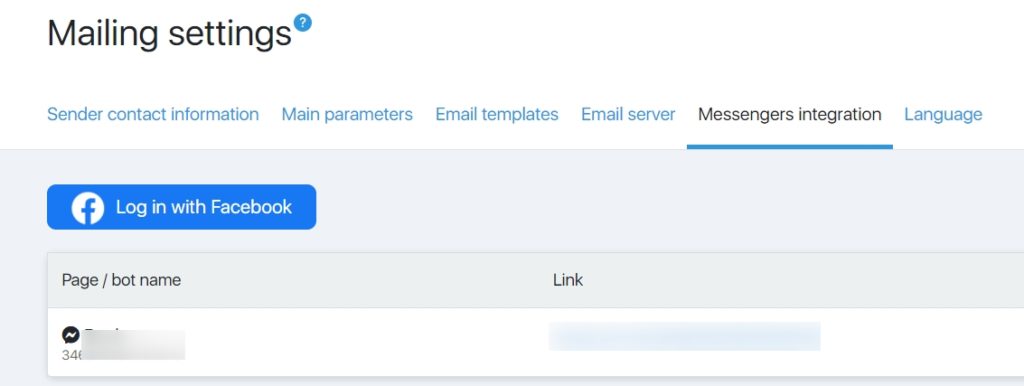
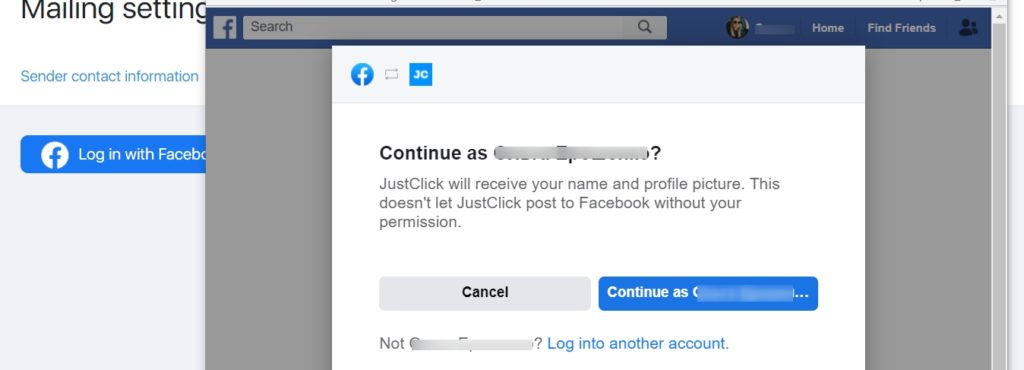
Instagram Facebook page Integration If you previously had only Facebook page integration set up, reconnect by allowing access rights for the Instagram page. You will have new steps when setting up integration.
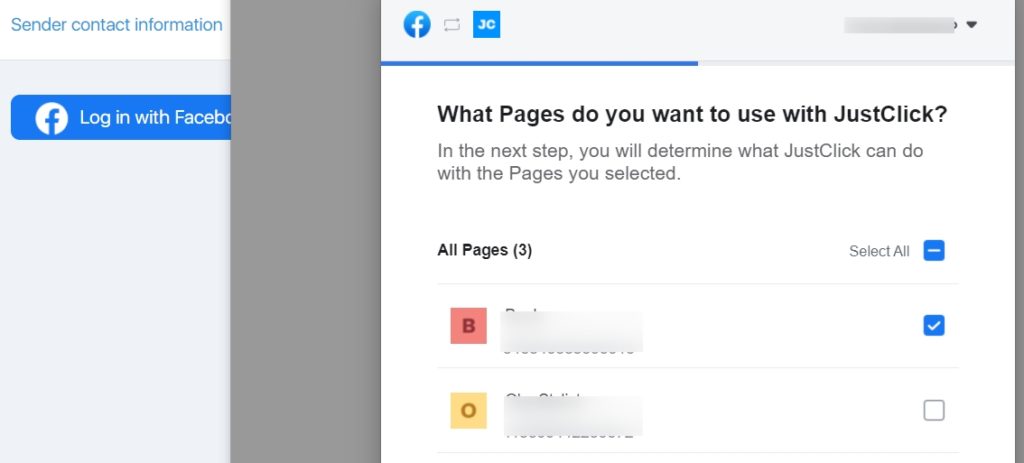
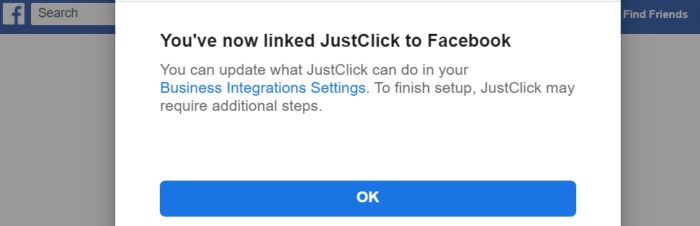
After successful integration with the Instagram account, the social network icon will appear in the settings.
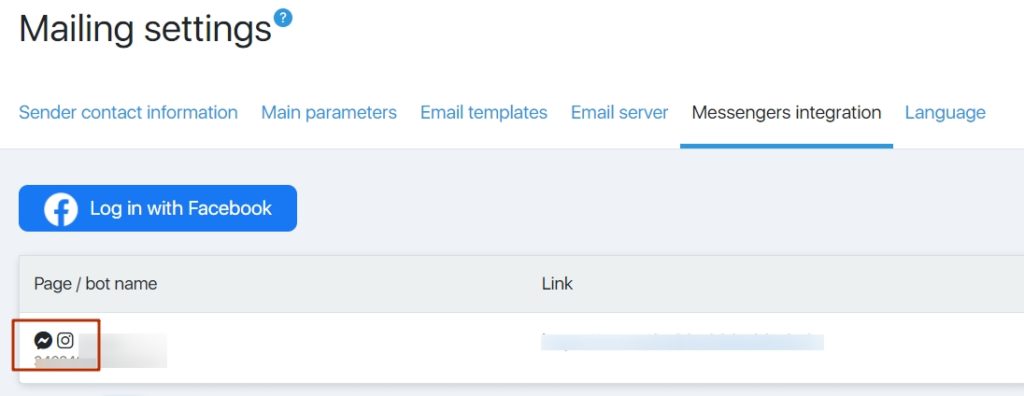
Go to Facebook Business Page Settings (Page Settings – Advanced Messaging – Handover Protocol)
Click the “Configure” button for the Instagram receiver and specify the JustClick application for the item “Primary receiver for handover protocol”
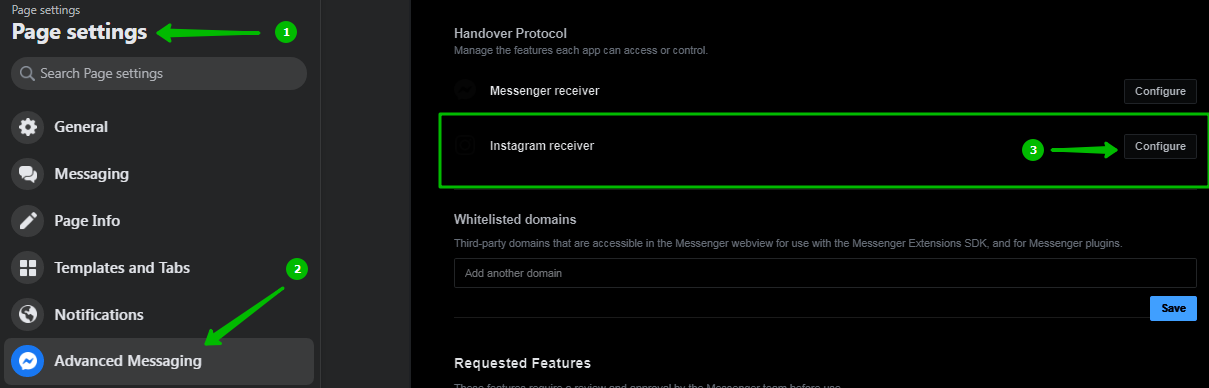
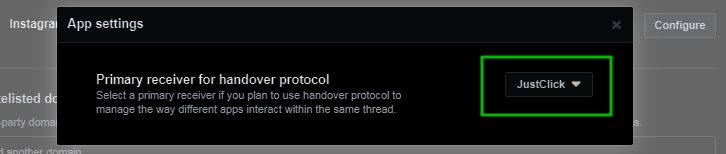
Banner: Content is no longer available
If Facebook showed you a banner while setting up the integration
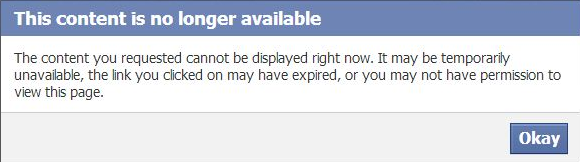
Check Instagram Page Link with Facebook Business Page via Facebook Business Suite
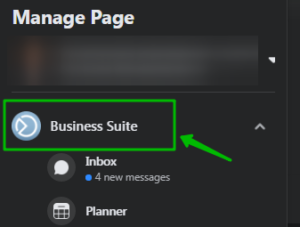
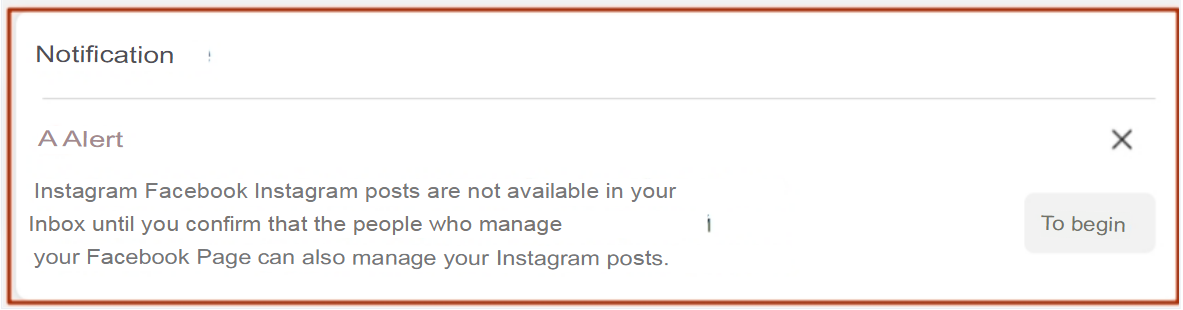
Click “To begin”
You should see a banner about a successful connection.
Tools for integration with Instagram
All subsequent settings for interacting with Instagram users are carried out through processes. Next, for example, we will set up a process for interacting with Instagram users.
Creating a process with Instagram chatbot features
Create a process in section “Automation” (read more about creating processes in this instruction) or directly in funnels (read more in this instruction). You will be able to send messages to users via the JustClick chatbot directly on Instagram.
At the same time, you have the opportunity to receive a contact email address from an Instagram user. This will allow you to interact with the user not only inside the social network, but also to send an email newsletter.
We recommend using processes specifically in funnels — you will be able to configure additional actions for the user after the process is over for him.
The starting trigger of the process will be the “Instagram dialog started” block:
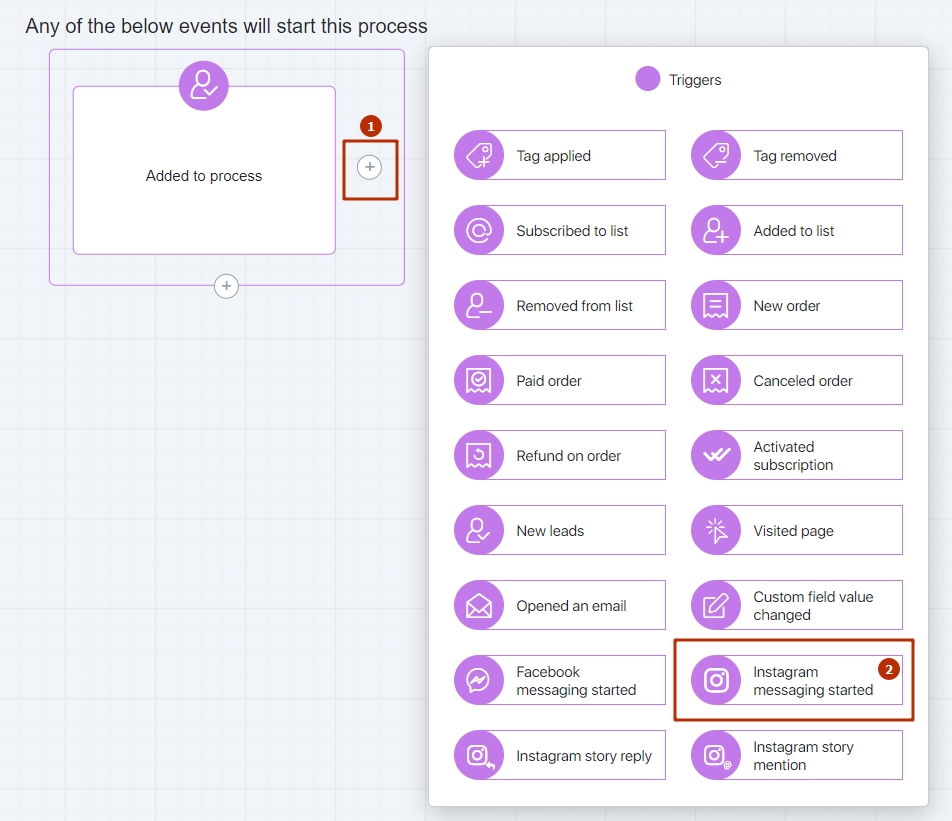
When configuring the block in the field [1], you need to select the page on behalf of which the interaction with the Instagram user will take place (you have already connected it in Campaigns -Settings – Messengers Integration):
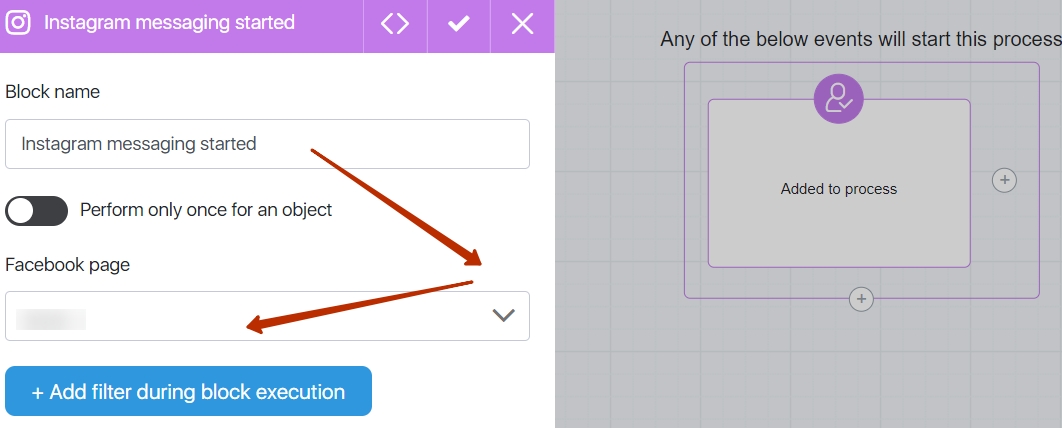
Similarly as “Instagram messaging started”, you can add triggers “Instagram story reply” and “Instagram story mention”, which will be triggered regardless of whether the person wrote earlier.
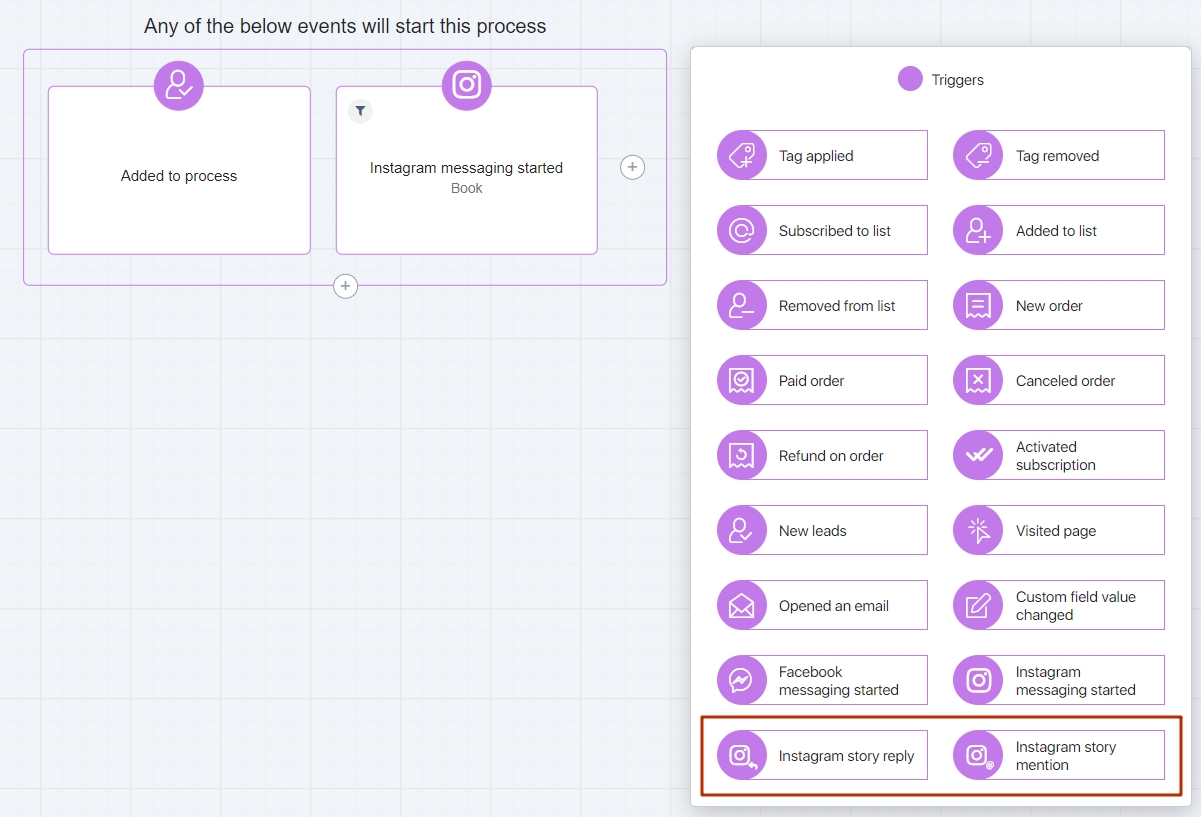
After adding the start trigger, configure other actions that will be performed for the user of the social network.
Sending a message to a user on Instagram
To Instagram a message to an Instagram user who has started a dialogue on your page inside the social network, add the “Instagram Message” block in the process:
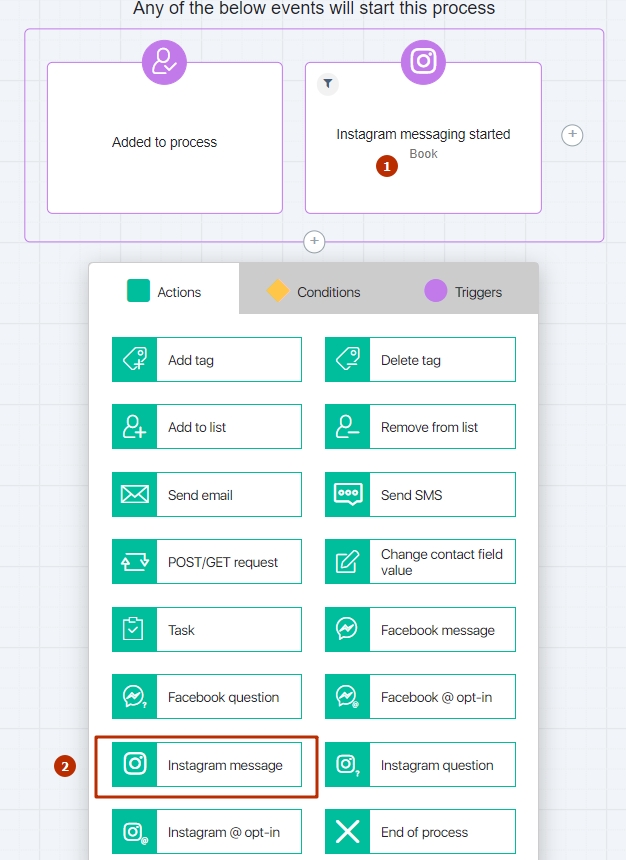
In the message settings, add the message text.
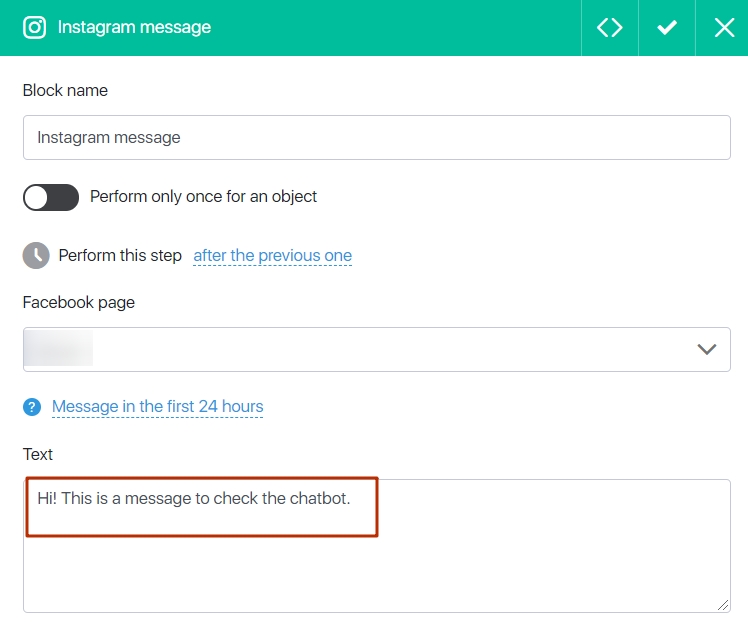
You can add quick answers to the chatbot!
When the user receives your message— he will be shown one or more options for a quick response to your message. The JustClick chatbot recognizes the answer options and performs actions according to the specified settings.
Additionally, you can stop the chatbot by activating the support service icon, which is located to the left of each quick response. When the icon turns blue, when this answer is selected, the dialog will be transferred to the operator, and the chatbot will no longer be able to send messages to the user.
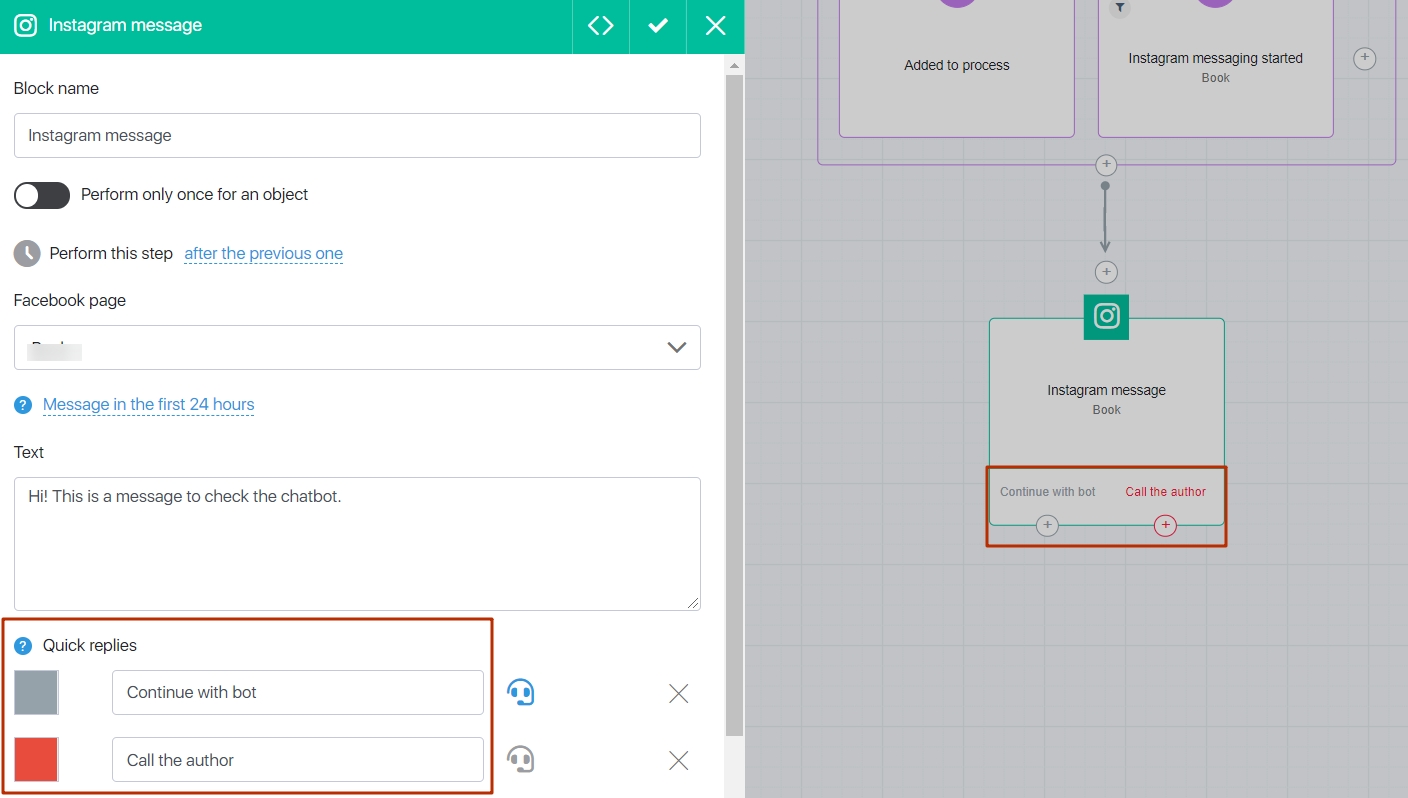
Combine messages, create different process options, and also – combine them with the “Instagram @ opt-in” block to tell the user more about the benefits of subscribing. For example, offer a gift that you send only by e-mail.
Questions in the Instagram chat
You can ask questions with the selected answer options to users so that the answers are saved in the user’s contact card.
To do this, add the “Instagram Question” block to the process:
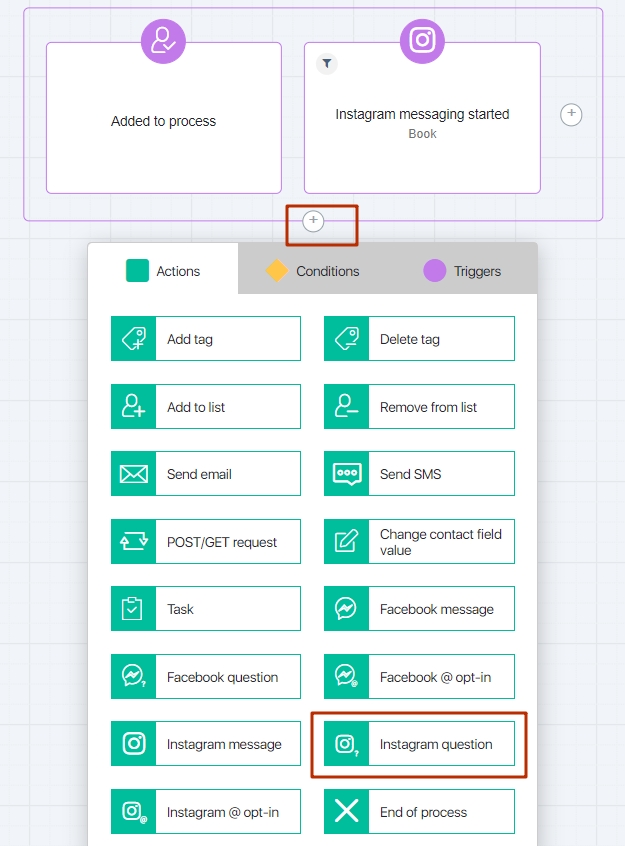
In the block settings, you need to specify the question that will be addressed to the user [1], as well as the answer options that he can choose [2]. The user’s response will be saved in the fields of the contact card [3]. It is possible to select additional contact fields as a field, or create it by clicking on the “Create Field” button:
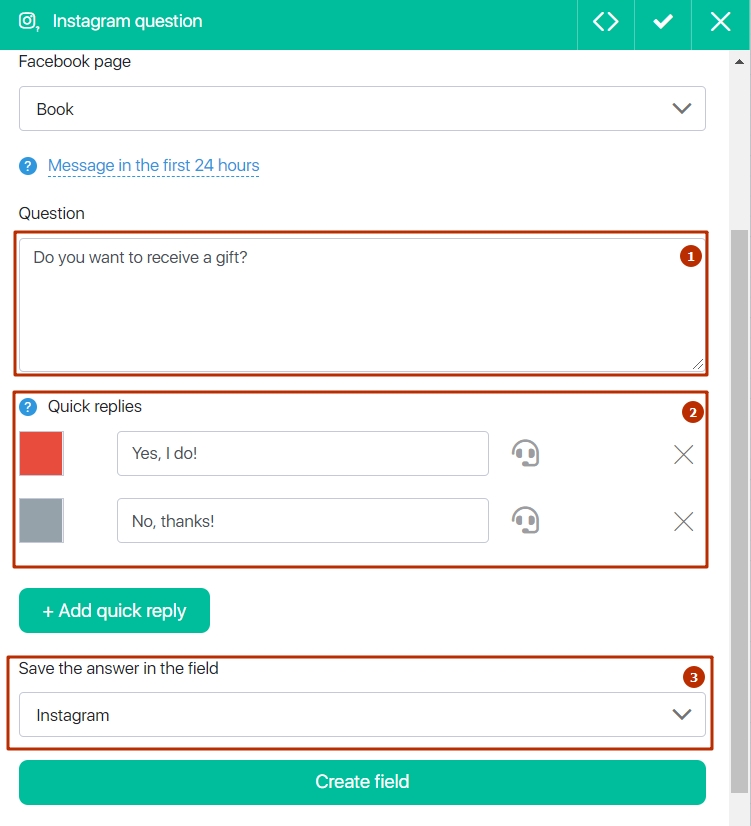
Be sure to select or create a field in which the data matches the type of responses. If an additional contact field with the “Integer” type is created, it will be impossible to write letters into it, if they are in the quick response. For example, the text (e-mail) will not be recorded in the digital field (phone).
You can set a timeout for block execution. In this case, it is possible to transfer the contact to the next block of the process if he does not answer the question after the selected time (the example shows a timeout time of 10 minutes):
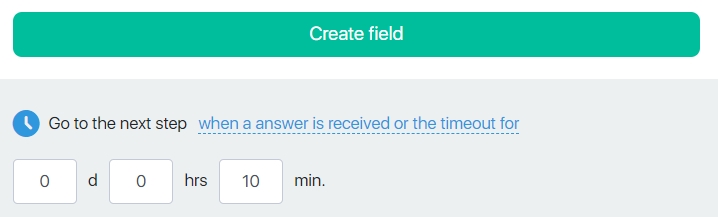
You can also add a filter at the time of block execution so that the block is triggered only for contacts that fit the filter conditions.
After setting up, an Instagram Question block will be created with 4 outgoing connections that will be performed for contacts depending on how they answered the question.
The condition “Answer received” will be triggered for the contact [1] if any response was received from the user; the conditions ([2] and [3]) will be triggered for the contact if he chose the first or second of the proposed answers, respectively; if the user did not respond during the selected time (in the example – 10 minutes), the condition “Timed out” will be triggered for him.
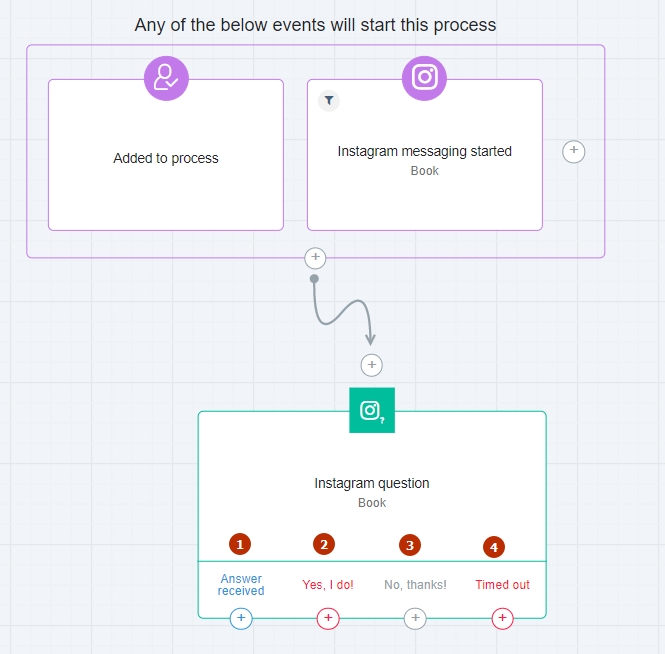
The question created in this way will be shown to the Instagram user with answer options.
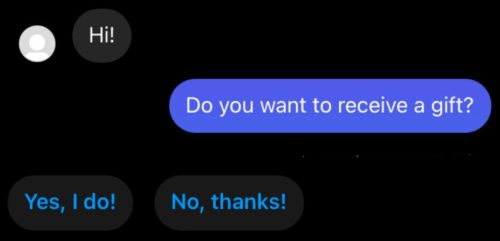
When the user selects an answer (for example, “Yes, I do!”), it will be saved in an additional field in the contact card of this user.
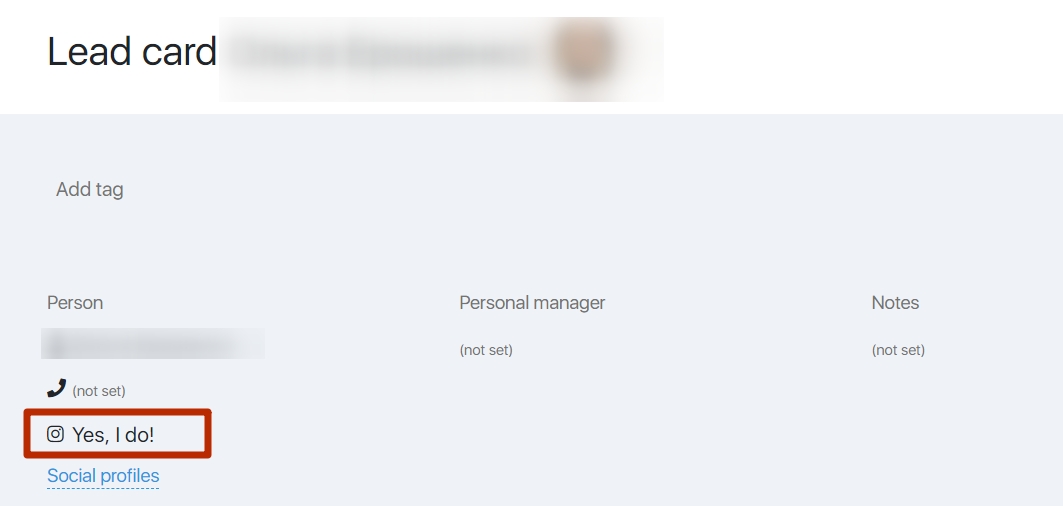
Instagram Subscription
You can collect subscribers to your JustClick database using the “Instagram @ opt-in” block. Let’s analyze the block settings on the previous example with the “Instagram Question” block
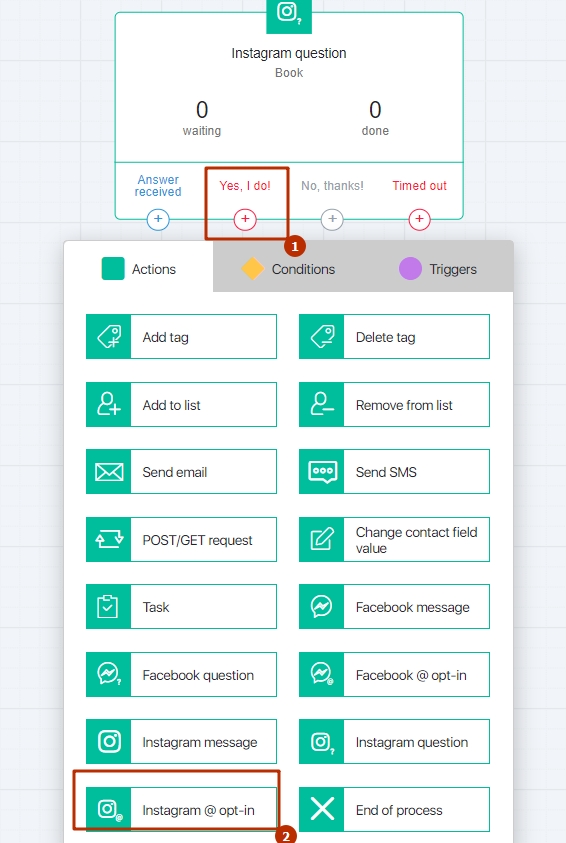
The “Gift” option
After the Instagram user clicks on a quick response to receive a gift, the “Subscribe Offer” block will work for him. In this block, you can inform that you are sending a gift only by email, and in order for a visitor to your page to receive a gift— he needs to send you his email:
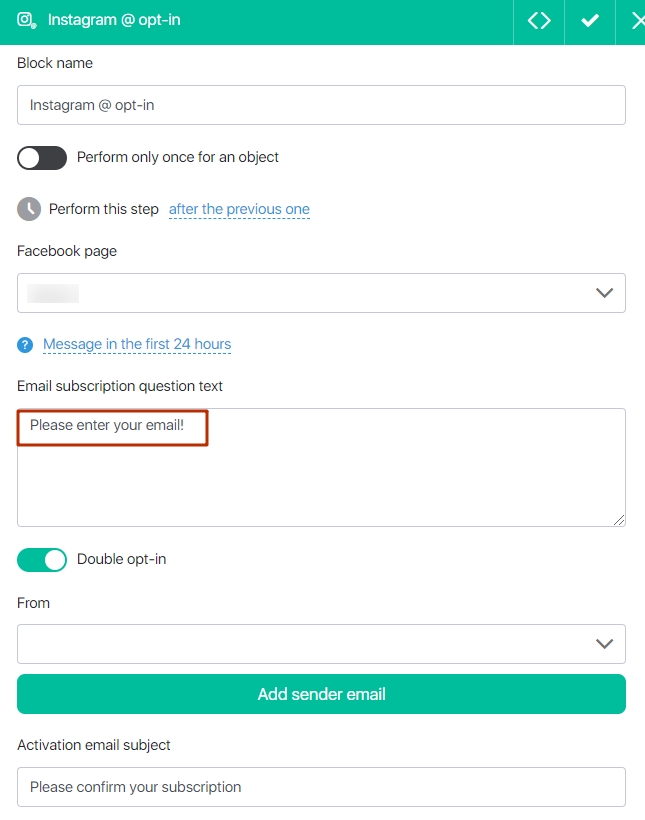
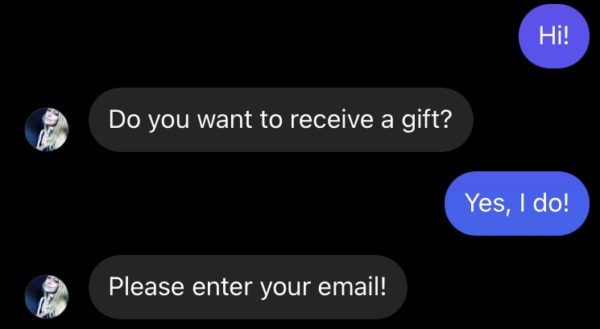
A subscription activation email will be sent to the specified email address. After activation, you can interact with the subscriber, for example, send a letter with a gift.
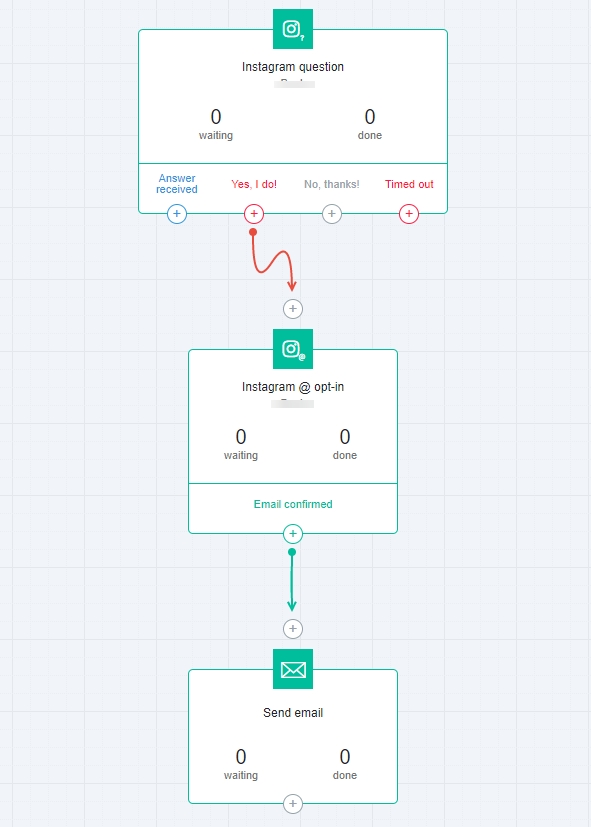
Checking the chatbot’s work in integration with Instagram
Enable integration with your Instagram account.
Create a process for testing the chatbot. Write any message that the bot will send in response to your message to yandex.direct.
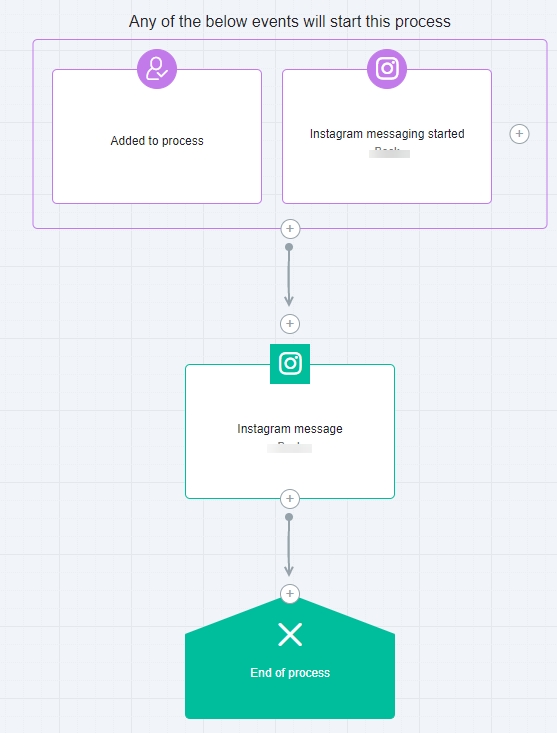
Save and enable the process.
After successfully working out the process, you will receive a response from the chatbot in Instagram direct, and the statistics on the process will increase by +1.

