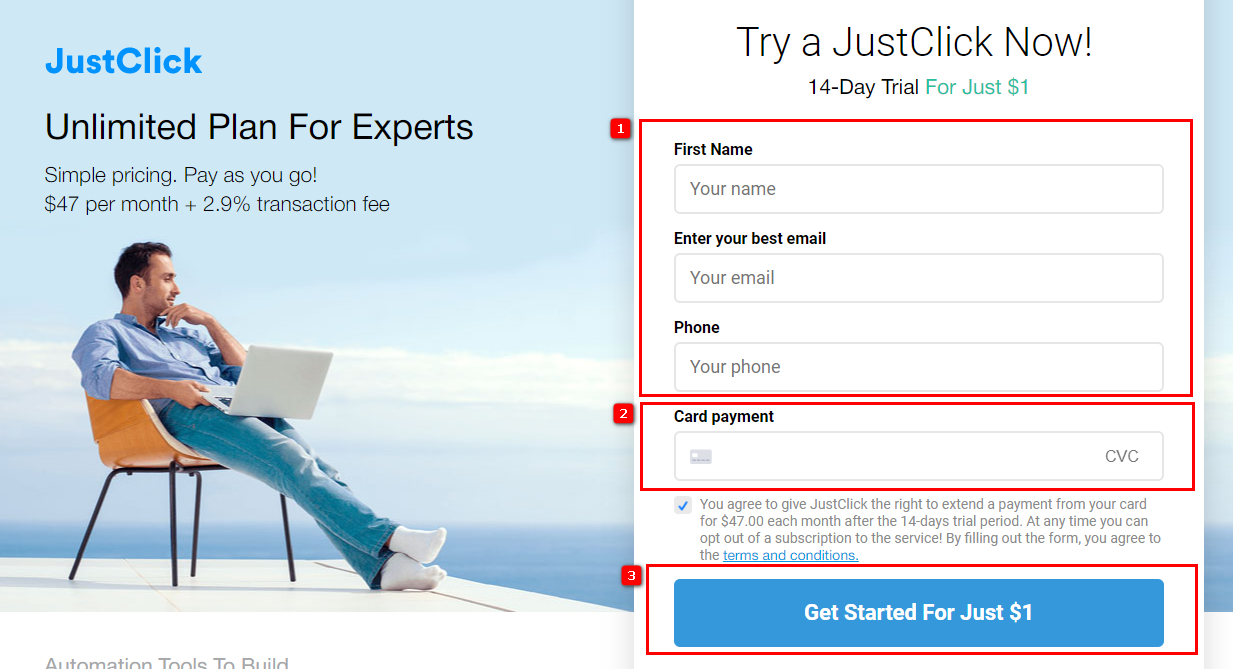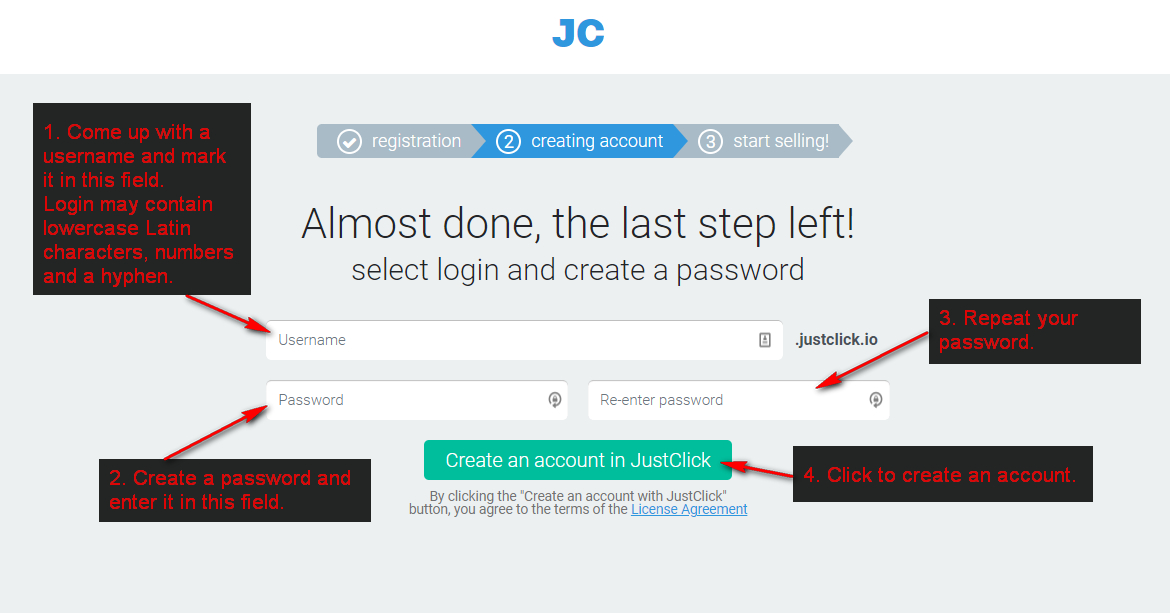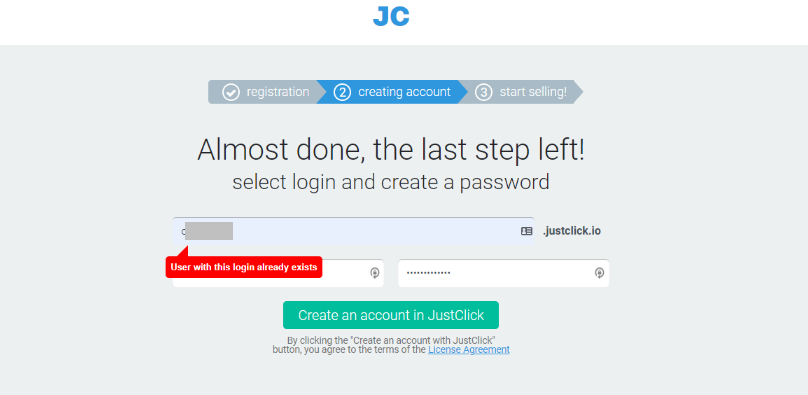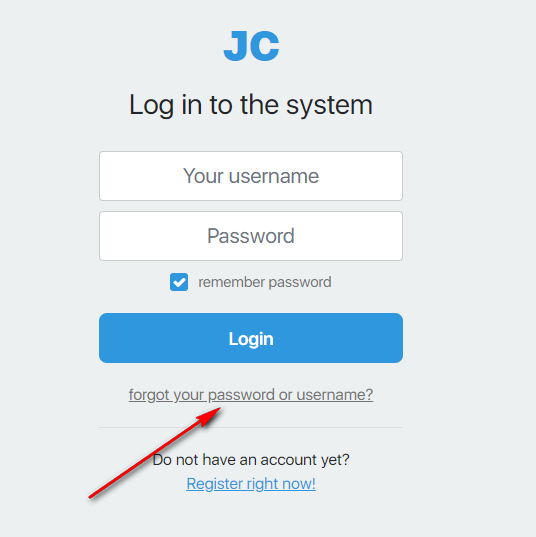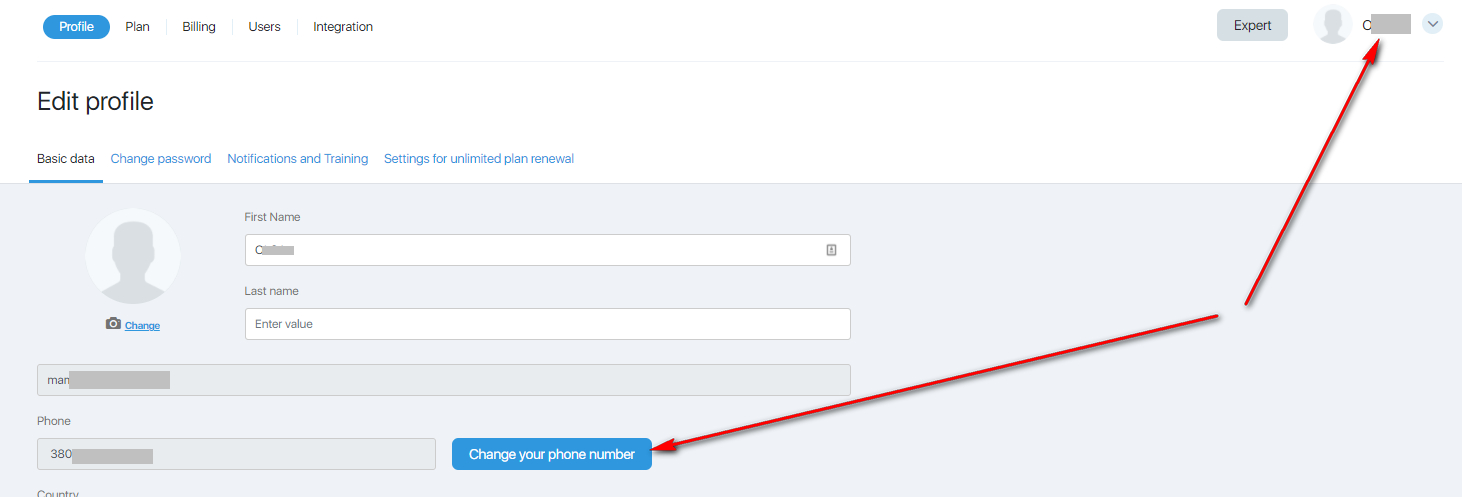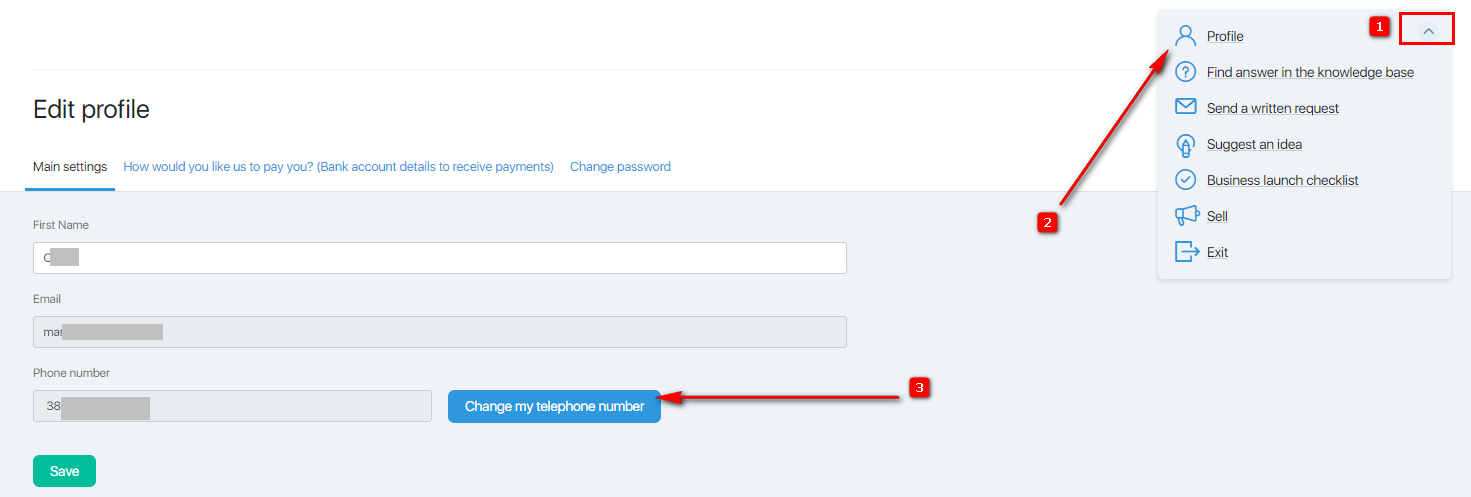Content
Registration start
To register an account with the service, go to this page.
Test drive payment
A test drive is a unique opportunity for new customers of the service, thanks to which you can use the service for $ 1 for the first 14 days after registration (instead of 30 days, as when purchasing a regular tariff). When paying for a test drive, auto payment is activated and on the 14th day of the trial period, the payment for the Expert tariff ($ 47 for 30 days of using the service) will be automatically debited from your card. At any time you can unsubscribe from the service and turn off auto payment. Also, during the first 30 days after payment, you can suspend the use of your account and receive a refund of payment for a test drive upon request to the support service.
Enter your name, email and phone number in the registration form (1), enter your card details (2) and click the “Start” button (3).
Account creation and registration completion
After successful payment you will receive an email with the subject “Thank you for paying for the JustClick test drive!” Open it, the letter will contain a link that you need to follow to complete the account registration.
After you follow the link from the letter, a page will open with fields for entering a username and password.
Create a login and password for your account and enter them in the appropriate fields. After that, click on the button “Create an account with justclick.io”
Login can be absolutely anything, as long as it is written in Latin, for example vashlogin, superlogin.
IMPORTANT: login can only consist of lowercase letters of the Latin alphabet, numbers and a hyphen. Other characters are not allowed.
If after clicking on the button “Create an account with justclick.io” you see the following message:
This means that with the email address that you specified when paying for the test drive (in the previous steps), an account in the service was already created earlier. And now, to register a new account, you need to specify your other email in this field, and then click on the button “Create an account in justclick.io” again.
After completing registration, you will immediately be taken to your personal account, and a letter with the subject will come to your mail: “[Your access to the system] Welcome to justclick.io!” The letter will indicate the login for which you registered in the system. The password is not provided for security reasons.
Congratulations !!! Account registration in the service has been successfully completed.
You can enter your account by entering your username and password on this page.
FAQ (answers to frequently asked questions)
To go from your store account to your partner account:
- In the store’s cabinet (or it is also called the author’s cabinet), click on the checkmark, which is located in the upper right corner of the page next to your profile photo.
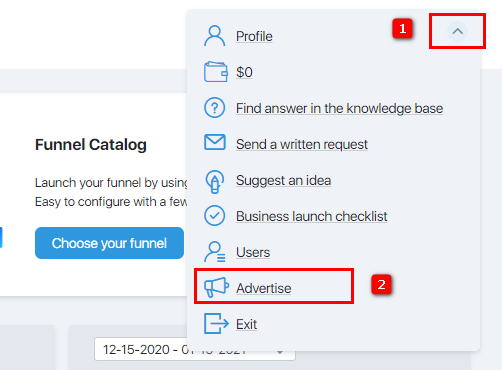
- Click on “Advertise” in the dropdown menu.
- After that, you will be taken to your partner account.
To go from the partner’s office to the store’s office:
- In the partner’s office, click on the check mark in the upper right corner of the page.
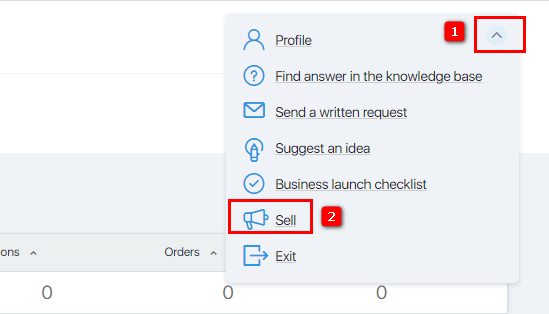
- In the drop-down menu click on Sell.
- After that, you will be taken to the store’s office.
Also, it is worth noting that both in the store cabinet and in the partner cabinet, you can go to the direct links:
- To enter the store cabinet — https://justclick.io/access/logon/
- To enter the partner account — https://justclick.io/partner/
In order to enter your personal account, click on the “Login” link (in the upper right corner) on the main page of the site https://justclick.io. Or just follow the link – https://justclick.io/access/logon/
In the window that opens, enter your username in the first field, and your password in the second, and click on the “Login” button.
If you have access to e-mail and phone numbers associated with your account, please write a support request from this mail. You need to write a request to the address: [email protected]
After that, the Support Service specialist will send you further actions and you will need to go through the verification procedure. This is a simple procedure. An SMS with a confirmation code will be sent to your phone number (linked to your account), which will need to be communicated to the support employee for verification.
Forgot your password? No problem. It can be easily restored.
To recover your password:
Unfortunately, you cannot change your JustClick login.
But you can link your domain or subdomain to your JustClick.io account.
In this case, all your pages created in the account, as well as the ordering pages, will be displayed at your domain address, and your login will only be used to enter your JustClick account.
You can bind a domain in the Site – Settings – “Domains” button.
Detailed instructions for binding a domain can be found here.
You can easily change your phone number yourself by following the steps below.
To change the phone number from the Shop account:
- In your personal account of the Store, click on the username that is indicated on the upper blue panel, or immediately follow the link – https://yourlogin.justclick.io/profile/edit/
- In the page that opens, click on the “Change your phone number” button and follow the further instructions offered by the system.
To change the phone number from the Partner’s account:
- In your personal Affiliate Cabinet, click on the checkmark at the top right of the page, or immediately follow the link – https: //YourLogin.justclick.io/advertise/profile/edit/
- In the page that opens, click on the link “Change your phone number” and follow the further instructions offered by the system.
To change the password from the Shop account:
- In order to change the password, click on the name on the upper blue panel of your personal account (the name is written next to the name of the tariff).
- On the page that opens, you can change your password in the “Change password” tab.
To change the password from the Partner’s account:
- In order to change the password, click on the checkmark at the top right of the account page, select the “Profile” item in the menu.
- On the page that opens, you can change your password in the “Change password” tab.