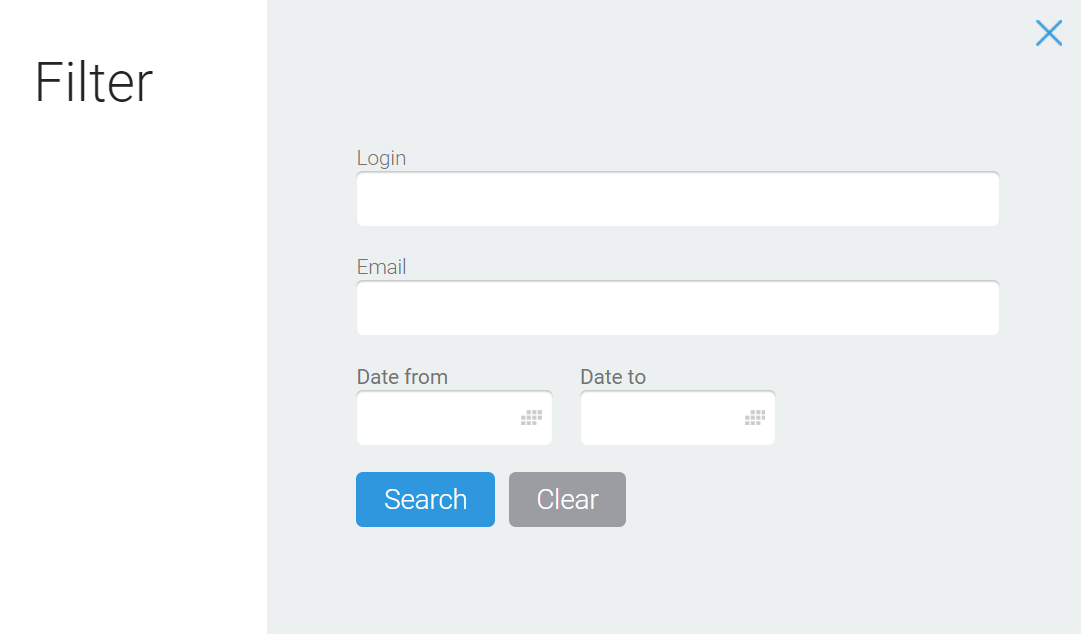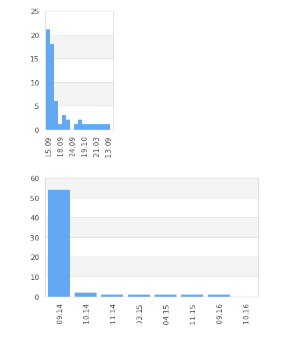Content
The page contains the summary statistics for the affiliate programme.
- Summary statistics.
- Links for partners.
Summary statistics
At the top of the page you can find the summary statistics on your affiliates:
- the number of affiliates;
- the earned amount of partner commissions;
- the amount of partner commissions to be paid;
- the number of clicks on partner links;
- the number of the subscribers having come from partners;
- % of the conversion to a contact;
- the number of payments from partners.
Affiliates links
Affiliate links are located under the summary statistics. They are for registering new partners and for entering the partner’s cabinet.
Filters
Filters allow you to select the data for a particular affiliate and/or for a specified period of time.
To retrieve the statistics on a particular affiliate you should specify their login or email.
To retrieve the statistics on a particular period you should select the start and end date using the calendar.
You do not have to fill in all the filter fields. Click on the Search button to apply a filter. To see the whole table click on the Clear button.
Payment of commissions
Clicking on the partner’s login or the Pay out button opens the payout partner’s commission page. Here you can send a payment notification, see the history of mutual transactions, and get affiliate links for a particular partner.
Only the affiliates that have arrears to be paid have the Pay out button. By default the table shows the data from yesterday. So actually the payments could be a little more than in the table. This is due to the fact that the table is only updated once a day.
Statistics on affiliate
There is information about each partner in the table as follows:
- Earned – the amount of the commissions;
- Pay off – the amount of the commissions to pay;
- Clicks – clicks on the affiliates links. Clicking on the numbers opens the chart;
- Contacts – the number of subscribers from the selected partner. Clicking on the number in the table opens the Subscribers page with the data filtered for the selected partner;
- Payments – the number of invoices from the partner’s subscribers. Clicking on the number in the table opens the Invoices page with the data filtered for the selected partner;
- Partners – the number of 2nd-level partners attracted by the selected partner.