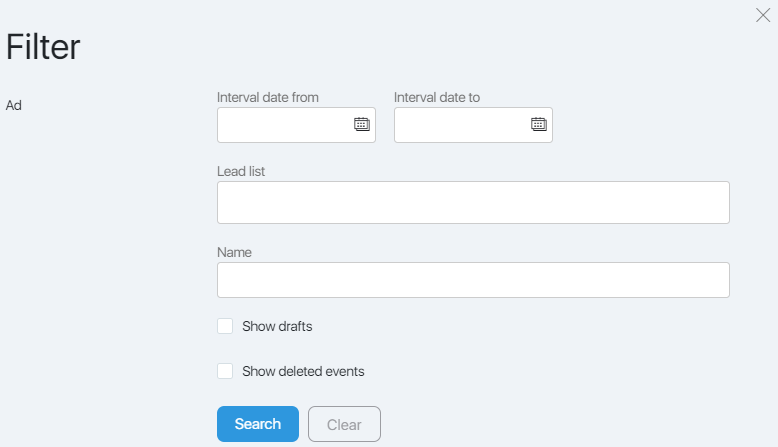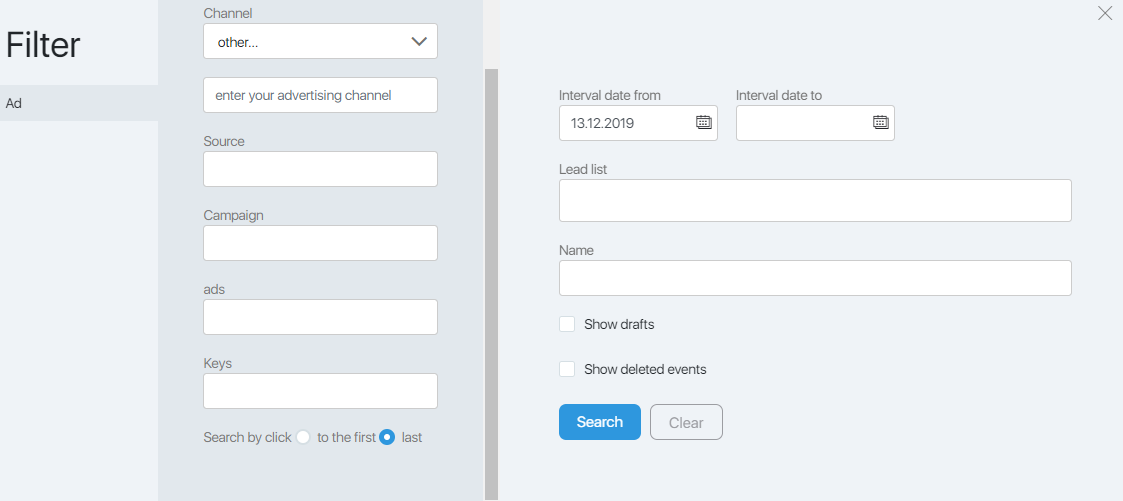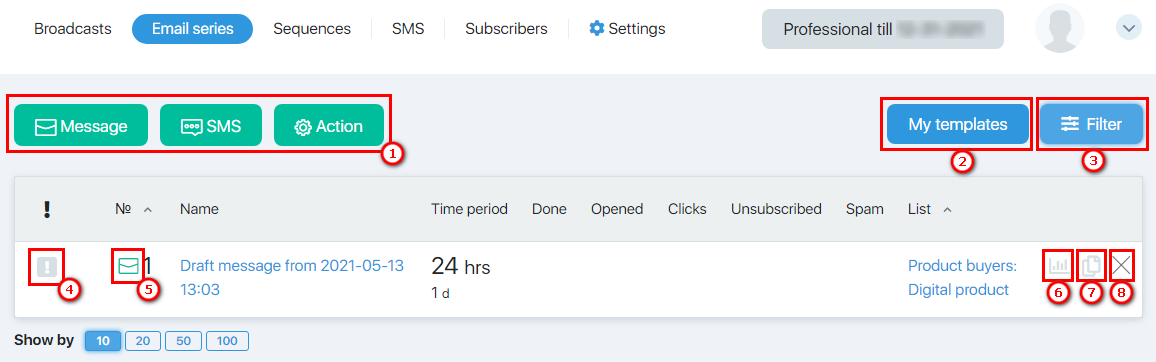Content
The Email series is an automatic chain of emails and actions, which is performed automatically after subscribing to the newsletter.
To go to work with equences, you must select the Campaigns item in the main menu. When you click on it, a submenu opens where you need to select Email series.
If you are just starting to work with the campaign list and you do not have any customized auto-chains, the Email series page will open immediately, which will look like the one above.
If the chains are configured, then when the menu item Campaigns -> Automatic is selected, a filter pop-up window will appear allowing you to select which events to show.
Filter
The filter allows you to select sequences events by certain criteria.
When you open the filter it looks like this:
Filter Fields:
- The date range from … to … – allows you to set the date range using the calendar
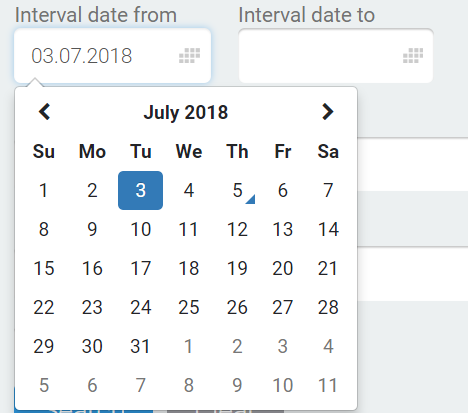
- Contact group – allows you to select events that are associated with a specific contact group
- Title – allows you to select events that contain the specified text fragment in the title
- The Show deleted events checkbox allows you to display events that have been deleted.
When clicking on the item Advertising, an additional filter menu will open:
This filter allows you to select the openness and click-through rates of the campaign in the context of the advertising channels.
You can filter out campaigns by:
- Channel
- Source
- Сampaign
- Ads
- Keys
In addition, using the radio button, you can specify whether to search by the first or the last click.
It is not necessary to fill in all the fields of the filter. You must set the filter values and click the Search button. The table lists the records that meet the filtering criteria.
To display the full event table, click the Filter button, and then click Clear.
Main window
Form Email series allows you to:
- Add, edit, copy and delete emails in the conversation
- Add, edit and delete sms in the series
- Add, edit, and delete actions in the series
- View statistics for each series event
- Create inseparable series
- Adding an event to a series.
- Saved templates from the email message constructor.
- Selecting an event according to a specific criterion.
- Continuity of the series.
- Event type.
- Statistics.
- Copying.
- Delete event.
Message
An automated conversation is an email that is sent to a subscriber after a certain time after subscribing to the newsletter or after the previous chain event.
Through the email of the sequence subscribers receive a magnet (a free product) for which they left their contact information in a subscription form.
Sms
Sms – a small text message that will be sent to the phone number specified in the contact card.
Note! SMS messages are paid. Sending sms will be possible only if the required amount is on the balance. If there are not enough funds, then the chain will skip sending sms and move on to the next event. For all the rules for sending sms, see the corresponding article.
Action
Using Action, you can automatically add a contact to other groups and/or exclude from groups. This behavior is convenient if you need to translate a contact into another chain after the end of the current one.
Adding and editing chain events
All events are added to the chain sequentially one after the other and in the same way run from the moment the contact is subscribed to the group.
In the upper part of the window there are buttons Letter, Action, clicking on which the transition to the form of adding a new event to the chain – respectively emails or actions.
If you want to add a message that partially copies one of the existing ones, instead of adding a new message, you can click on the copy button located in the last column of the table and edit the opened message.
To edit an event, click on its title in the Name column.
Statistics
The basic statistics for each event are displayed directly in the table. For emails, this column is Done, Open, Clicks, Unsubscribe, Spam. For the action – the column Done.
For sequence letters, you can see more detailed analytics by clicking on the Statistics button located in the last column of the table.
Inseparable chain
If you do not want the subscriber to receive your instant messages while receiving the sequence, you can set up a so-called “inseparable chain.” This is done using the button with an exclamation point in the left column. You need to click on the button next to each item, which should not be smashed by instant messages. The exclamation mark will change the color from gray to green, and the elements will be merged into inseparable chain.
This function is convenient, for example, when a sales series of messages is configured in the auto-chain. In order not to distract the subscriber by other offers at this point in time, it is better to make such selling-messages inseparable.
Deleting events from the conversation
To delete an event, use the button with a cross in the right column. You must click on it and then OK in the confirmation window.