Pages for adding, editing, and copying automatic conversation messages are identical to each other except for the page title (Add, Edit or Copy a letter, respectively).
The page contains 3 tabs:
- Main settings
- Restrictions
- Additionally
The {…} button has appeared on the editor panel, which allows you to add information from additional contact fields to letters. More details can be found here.
Main settings
On the Basic Settings tab, you must select the contact group for which you want to add a message.
Then specify the sequence number of the email and set the interval from the moment of subscription, when the email is sent. For the first email, it is recommended to set the interval to 0 minutes, so that the email immediately went to the subscriber.
In the Send on behalf field, select one of the pre-added and confirmed senders. Depending on the selected sender, the message will change.
The Subject of the letter field is intended for entering the header of the message, which will be displayed in the subscriber’s mailbox.
The Letter Format radio button allows you to choose in what form the message will be generated – HTML or plain text. If you select plain text, no methods of formatting the message are available, but the message is guaranteed to be displayed in the same way in all mailers. When selecting HTML, advanced editing capabilities for messages (editor and html-markup mode) are available.
After that, in the editor window, you need to insert the message text or change the existing one.
Editing text is done using the default text editor JustClick.
Data substitution variables allow you to insert individual values into the message text for each subscriber. For example, when clicking on the Subscriber name button, the variable {$ name} will be inserted in the message text, which will be replaced with the name of a specific subscriber when the message is sent, taken from the database.
Variable Link for quick subscription/unsubscription allows you to insert a link into the message when clicking on which the subscriber will automatically be moved from one group of subscribers to another without entering any data into the subscription form. This is an important tool that allows you to segment the subscription base.
Click on title Option No. … allows you to minimize/expand the current version of the message. This is convenient if you use split testing (A/B testing), to switch between letter variants.
A/B Testing
Split testing allows you to choose an option with better openability/clickability/conversion by analyzing the response of the audience to changing any element of the message.
To conduct A/B testing, click the Add option button. Under the first option, a similar editor window will be added, allowing you to enter the second variant of the letter. Similarly, you can add the 3rd, 4th, and so on options.
Note. The total value in the window is 100%, i.e if we test 2 variants, we expose 50%, if 3 – 33%, 33% and 34%, and so on.
Restrictions
On the Restrictions tab, you can specify which subscriber will not receive this email.
Here you can set the time interval for sending emails and the days of the week in which letters will be sent. For example, during the summer season on weekends, the openness of emails drops sharply. Allowing sending only on weekdays, you can increase % of those who read the email.
Note! Sending by the clock does not take into account the difference in time zones and is made according to Moscow time.
It is not recommended to set restrictions on the days and hours for the first email of the autoseries. Subscribers can decide that the letter before them simply did not reach.
The Exclude by Groups window allows you to configure which other groups will not receive this email. For example, the email suggests buying a product at a discount. It can be received by customers who bought the product at full cost. To avoid this situation, just tick the checkbox in front of the Customers group of the Product … This group of subscribers will receive the newsletter without the current email.
Additionally
On the tab Additionally, using the checkbox to count links from the message, you can enable or disable the click-through of links in the message. This will allow you to consider not only the openability, but also the conversion of the letter. In addition, then in the instant mailing it will be possible to send messages that have passed / not passed by reference.
Here you can specify (if necessary) a personal redirect page after the unsubscription.
After making all the changes, click the Save button. You will be redirected to the email series page, where you can, if necessary, select the next letter to add/edit.

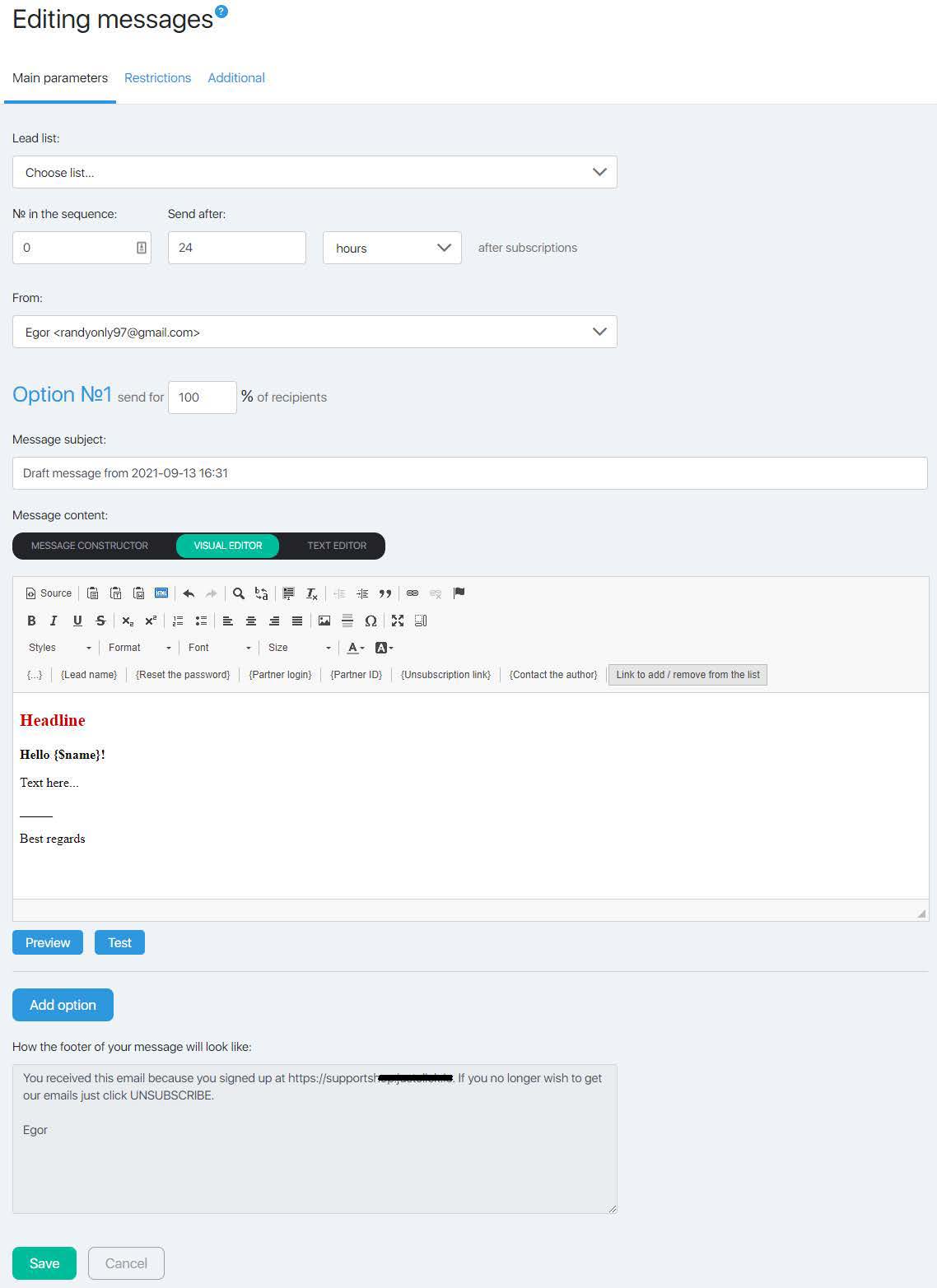
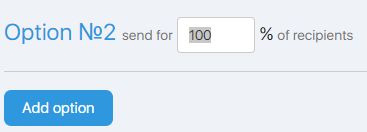
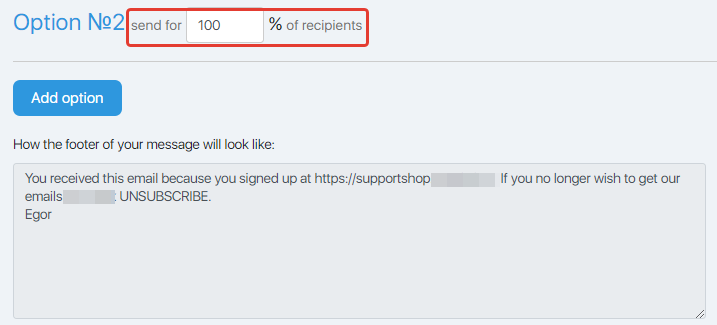
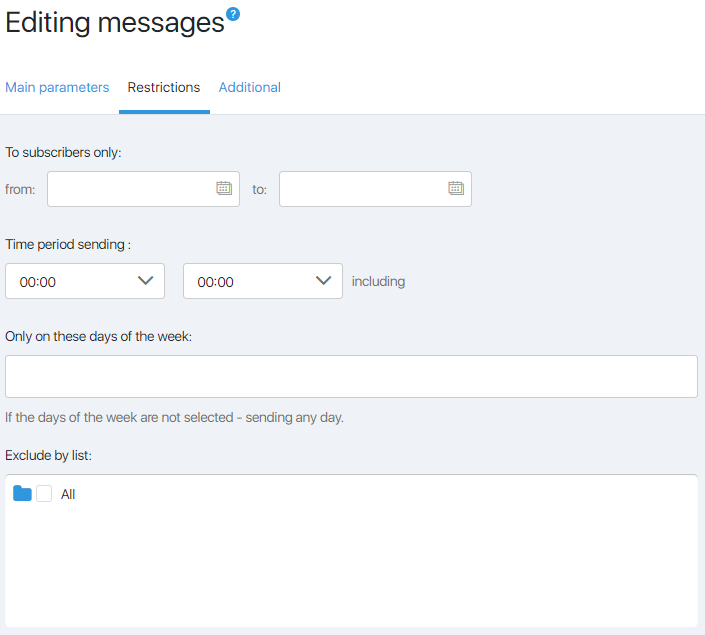
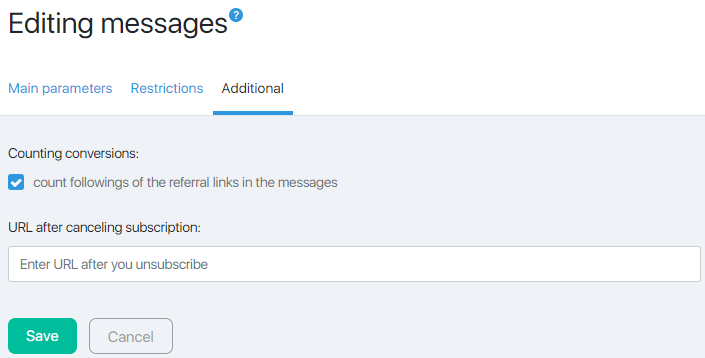


 (4 votes, avr.: 3.50 / 5)
(4 votes, avr.: 3.50 / 5)