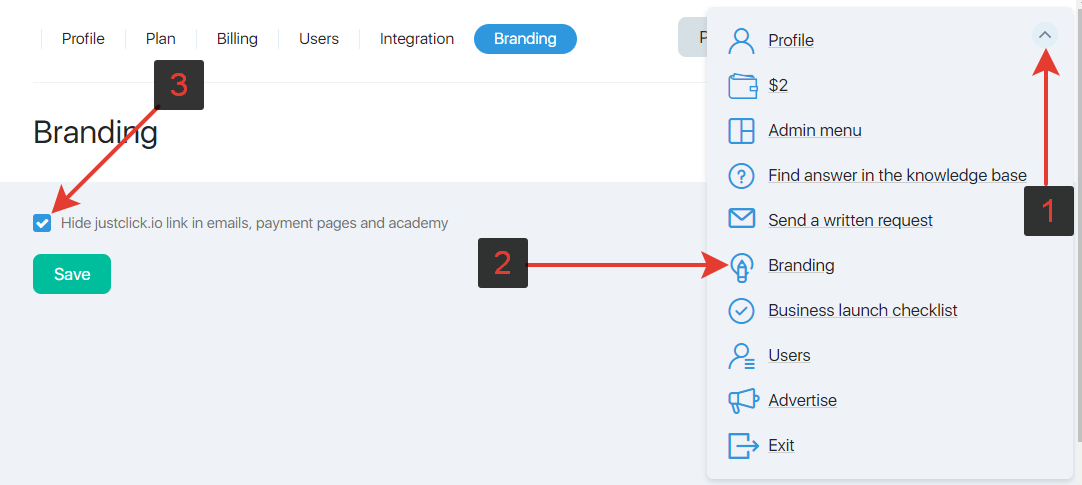Content
Description
What is the profile for? The profile stores the main information about the account: e-mail of the account’s holder, a phone number associated with user’s account, the first and the last names, a photo. A user can change the current password and a fee subscription status.
To enter the user profile, click on the icon in the top panel of the JustClick user account.
Basic data
Your name and last name
The name you enter will be displayed in your account in the upper bar, this is the name you will be addressed by the support specialists in case of any enquiries.
Also this information will be displayed when an author of the course responds to the questions from the students.
What is the photo for and how can it be changed?
The photo is required for the authors of the courses, because this photo will be displayed when an author of the course responds to the questions from the students.
What is an email address for and how can it be changed?
During the registration, your account is associated with the specified email which will originally be displayed in your profile.
Email is required to confirm some actions in your account. In some cases you can be contacted by the service administration via your email. That is why it is important to have a valid email.
Email cannot be changed due to security reasons, this can be done only by the technical support specialist. To change the email, click the icon “question mark” in the right upper corner and select “Send a written request” from the menu and write “Changing email address” in the subject of the letter. Then a technician will send you an instruction, and the email address will be changed once the identification procedure is completed.
What is a phone number for and how can it be changed?
The phone number is not used for routine procedures, and no messages to confirm the transactions are sent to the phone. We need it to contact you in case of emergencies and to identify you as an account holder. To change the phone number, click “Change your phone number” and follow the instructions on the opened page.
Change password
To change a password, go to “Change password” tab. In the field of “Current password”, enter your password that you use to log into your account at the moment, then in the fields “New password” and “Confirm password” enter a new password which you use to log in in the future. If you need to change the password asap, but you can’t access your profile (e.g., you are travelling), then you can do this on password reset page.
Time and place available for meetings
On this tab, you can specify the available time and place for meeting with clients.
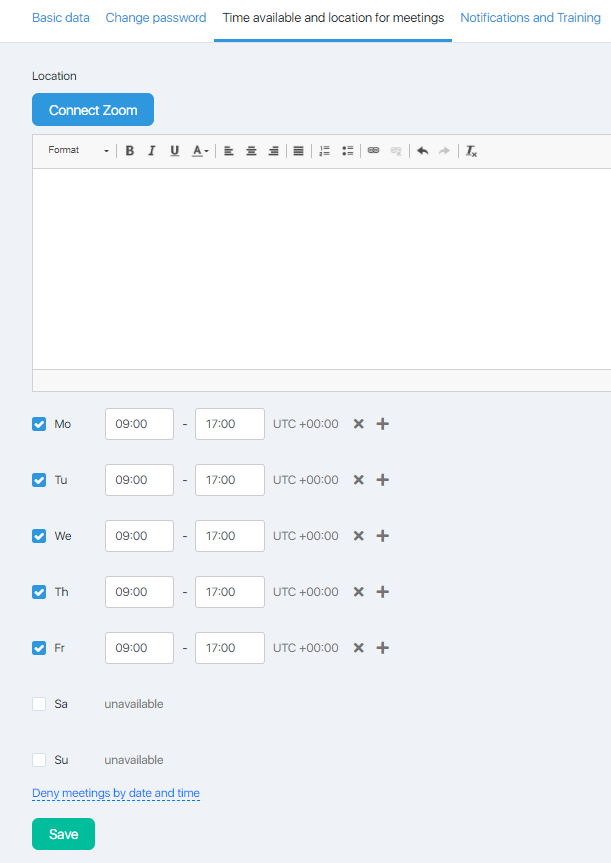
Specify the meeting place, set a convenient time by days of the week, indicate the time period during which you will be unavailable for meetings. You can read more about this tool HERE
How to connect the ZOOM service for organizing meetings, we described here in THIS instruction
Settings for unlimited plan renewal
This option is helpful for those who don’t want to waste their time on the account payment transactions. There are two modes:
Do not renew unlimited mode automatically — it is clear that the chosen plan will not be automatically extended.
Charge for a new month from account balance or credit card — the tariff plan will be automatically extended every month if the attached card’s balance is enough or the account balance (blue balance) contains enough money to pay for the plan. More details about plan payments we described in this article.
Branding
On the “Branding” tab, if you check the “Hide link to justclick.io in letters, on payment pages and at the academy” (student’s office) – the link to JustClick at the bottom of the site pages, lessons and letters will be hidden.
This function works only on the “Professional” and “Influencer” tariffs.