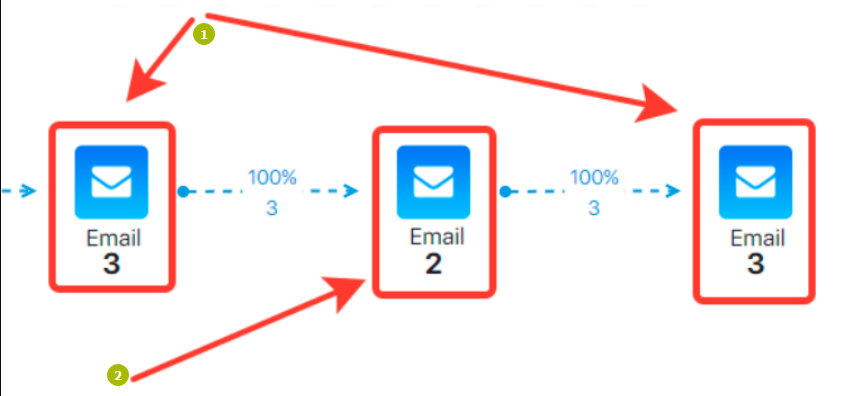Content
What is analytics for?
In Place of a Foreword
The question is probably stupid but we can’t but ask it. Any activity needs some feedback. It reveals your successful, useless and harmful actions.
Here is a simple example: a usual letter and a letter with А/B testing. You can see open-a-letter and letter-click analytics. It shows whether the letter reaches its goal and whether the previous actions are successful (even a perfect and informative letter about karma transformation may not work for a group of enthusiastic atheists). If one more option is added to this letter, then the difference in statistics (open a letter and clicks) will contribute into the success of the letter.
What do funnels have to do with that? They clear up the analytics at all stages in one place. The analytics was previously displayed too: we always counted the page visits, conversion rate, letter opening and many other options. The Reports section still had the outdated functions to monitor the data in the particular funnel. However, the advanced users were not satisfied with that, they had to collect the data bit by bit, compile it into tables, calculate the percentages…
From now on, these options are automatically processed and can be found in one place. And you can also create letters, pages and webinars here as well (however, you might already be aware of that from this article).
Let’s agree on the terms
Let’s speak to the point and agree on the terms:
- a visitor — any visitor. They may be anonymous or from your database.
- a contact — a contact from your database. In many cases, they are not activated, although, broadly speaking, they could be any.
- a subscriber (or a lead) — an activated contact in your database (a status is shown by one or two green ticks).
Where to find statistics and a conversion rate
How to show analytics in a funnel?
Click an Analytics icon in the top right corner of the working field to show the funnel analytics. You will see a quick filter window to choose the period of analytics. The current month is displayed by default.
- a quick filter to select the analytics period
- show/hide analytics
Total statistics of the block (Total)
Once the analytics is enabled, the number will be displayed under every block. This number is labeled Total. It shows how many visitors or contacts (or leads) the block has. A type of block defines the type of a user. This number means the number of visitors (visits, to be more specific) to the pages, the number of leads for the actions (for example, for letters). To put it simply, Total means the maximum number for the block (later on, we will see that this number is used to calculate the conversion rates for the blocks).
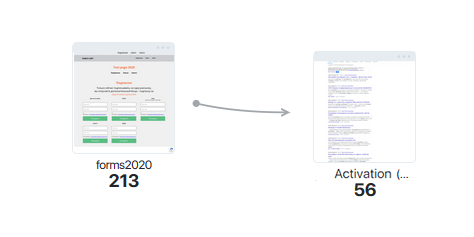
Detailed statistics and conversion
Conversion to an order, a contact, etc. (block exits)
Click the block to see a detailed statistics and conversion data for its all exits. Each block has its own exit. We described them in the article about how to create a funnel. Here we will look at a subscription form case.
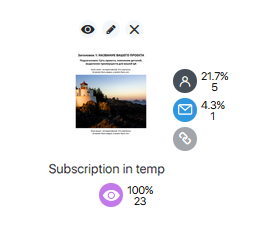
Its exits are as follows:
Any page with this form is visited (a visitor) (23 or 100% in the case above). It is clear that this will be the same for Total. But this is not true for any block. For example, in Letter, similar exit means to open a letter which does not match the number of the actual sent letters.
A contact is added (subscribes) (5 or 21.7%). This works for registration in this form.
Subscription is activated (was activated) (1 or 4.3%). This is a conversion to a subscriber.
Relation (links between the elements). This is a special exit which will be discussed later.
Conversion between the stages (links/arrows)
You will definitely be interested in the results both inside the blocks and between them. Here is a simple example: a landing page conversion rate — how many people click on order button on the landing page. The arrows connecting the blocks display this conversion.
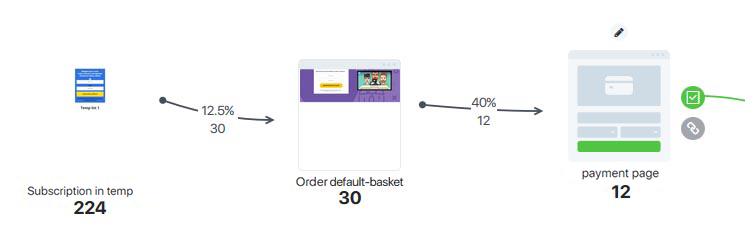
As you can see, the conversion rates are calculated in a row between the first and second blocks, second and third blocks, and so on.
Links between the elements (“Relation”, arbitrary conversion)
What if you want to look at the conversion between the unconnected blocks? For example, you want to know how many webinar attendees paid and opened a course which was promoted at this webinar (or completed the course). The Link exit can help with that (arbitrary link or logical link). This exit can link any blocks and display information about conversion.
How a conversion rate is calculated
All conversions
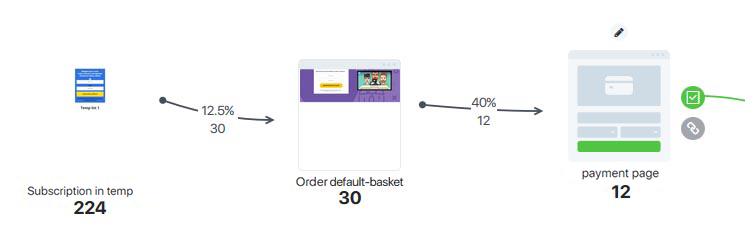
Data is given in two lines on every arrow (and also for the block exits):
- the line below shows the number of a particular action. This is the statistics for the selected period.
- the line above shows the number of a particular action performed by those from Total in the selected period. This is conversion. Does it sound vague? The other calculation methods are less precise (in some cases, the conversion rate could reach more than 100%).
Conversion rate is measured in percentage by default. Click the percentage icon to see the number which is used to calculate the conversion rate. The number is rounded off.
If you have not edited the funnel once it was created and enabled (have not changed the links, have not deleted the blocks, so on) and select the whole active period, then the numbers in both lines (above and below) will be the same.
Conversion of “Relation” exit
This exit does not speak for any particular action, therefore, the conversion is taken to be total, in other words, Total of the final block is divided into Total of the original block (and multiplied by 100 to arrive at the percentage rather than shares). Traditionally, we account for those in both blocks in the selected period.
Wrong calculations. Cases.
We see the exit statistics, but no all (Total) statistics
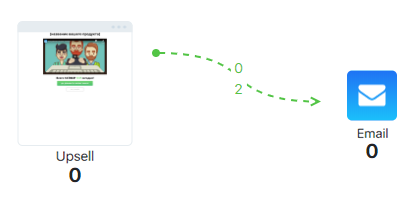
The solution is very simple: we haven’t chosen the period. The tool displays the right statistics: current month shows 2 leads left Successful “Upsell” for a “Email” block. However, the order was not paid that period — this happened earlier — the Upsell page does not display any lead this month, the leads have been there before.
Is the funnel expanding??
Let’s look at two strange cases.
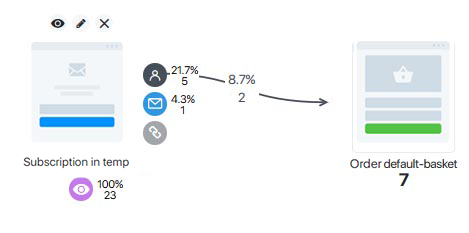
“A lead is added” exit is 5. Total in the second block is 7. Why is our funnel expanding rather than narrowing? The article about how to create a funnel states that once the form is filled in, the page with “A lead is added” exit is opened (Post-Registration page), and then, as we see it, the users go to the page after registration only from the form.
However, we see that both blocks are the pages, it means that they can be achieved by different paths, including the designed ones. Therefore, the left block is not the only source of the leads for the right block (it could also a direct transfer).
Are leads deleted? (The exit number does not match the arrow number)
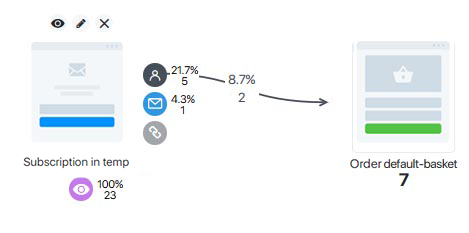
Let’s study the picture above closer. Why does “A lead is added” exit display 5, while the arrow shows 2? A lead is added once the form is filled in and is then taken to the second page. In fact, the numbers should be the same. The answer is simple: these pages have not been linked, the arrow was connected to another block, it means not all registered leads automatically viewed the page on the right.
In other words, it might be weird but the link number is correct: it shows how many leads from “A lead is added” exit visited the page on the right. At the same time, the number 5 is also correct, it shows how many leads have been added from this page.
It is highly likely that you will frequently change the links, but this does not bring any discomfort — just choose the required period for statistics.
Blocks and exits features
Page visits

If a page timer is enabled, then the page has two options — before the timer is enabled and after it. If a user visits this page when the timer expires, then this visit will not be counted in Total and Page visits, it will be added to “Timer expired” exit.
Letter opened

It shows how many leads open a letter within the specified dates. It accounts for the unique letter opening only (in fact, the first opening).
Upsell
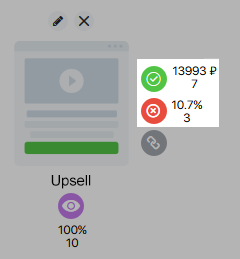
If you click the exit percentages, they will be replaced by the order sums.
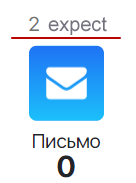
The number above the block shows how many leads have already been added there but are waiting for the time defined in this block to be sent. Technically, these leads are already added to the block, but they are not there yet in business terms. That is why we decided to display this number above the letter icon in the block.
The number under the block (for example, zero) shows how many letters have been sent. This is the common logic for all blocks in Actions group with no particular differences.
Traffic
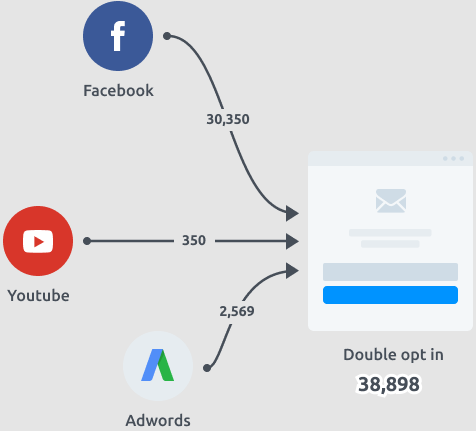
All blocks in this group follow the same pattern. The arrow which connects the blocks displays analytics. We show the number of page visits in the UTM tagged block Traffic (it shows the number, not percentage). Exact full and partial matches are counted.
A case. Facebook block is linked with Page block (let’s say with yoursite.io). Traffic block (Facebook in our case) is tagged with utm_source=facebook and utm_medium=smm. What matches are counted?
- https://yoursite.io/?utm_source=facebook&utm_medium=smm — an exact full match;
- https://yoursite.io/?utm_source=facebook&utm_medium=smm&utm_campaign=test — an exact partial match (the tag is longer than in the settings).
Timer
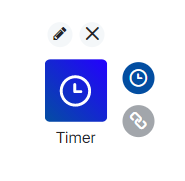
How this tool works:
- if a lead is included in your database, then this lead will be counted in the block analytics;
- if a lead is not included in your database, but subscribes before the timer expires, then this lead will be counted in the analytics;
- if a lead is not included in your database and does not subscribe before the time expires, then this lead will not be included in the block analytics.
FAQ (frequently asked questions)
If several arrows (to the page and to several actions) run from one exit, then each arrow will have its own number.
If we move an arrow from one block to another, then a new arrow will start from zero, which is logical: this will be considered to be a new arrow.
In fact, if we return this arrow to its initial place, the analytics will not be distorted.
In this case, a lead will not be added to the total statistics of the block (Total), however, “Next action” exit will add +1, because the action is not actually completed, and a user moves to the next action (if any).
- letters with no conditions
- letter with a condition which blocks letter delivery to one of leads
When the block is highlighted, the numbers are displayed next to the exits. Once a new action is added, all leads in this exit move to a new action.
A traditional analytical funnel is supposed to be confidential. To be more specific, the funnel has no such a purpose to answer this question. That is why we did not design this function now.
However, the existing features can provide you with the most important information (order generation, order payment, etc.) (Orders section and its filters, Leads section, etc.)