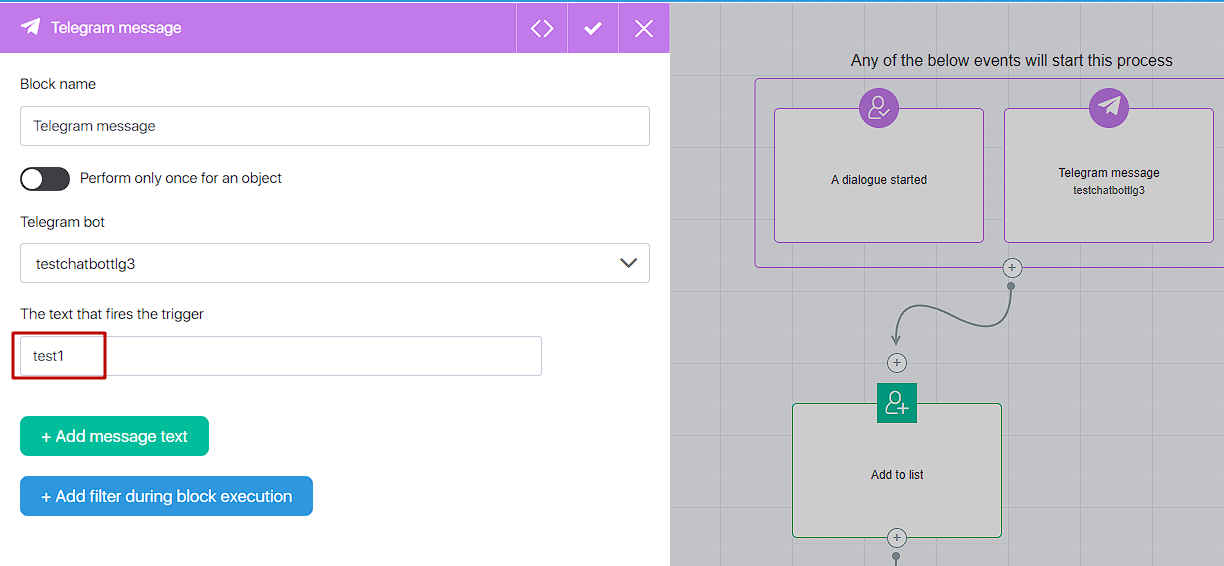Content
Please note that on JustClick you can also connect chatbots for Instagram and Facebook.
Connecting Telegram to your JustClick account
To connect Telegram to your JustClick account, in your personal profile go to Campaigns — Settings — Messengers Integration and click “Telegram”.
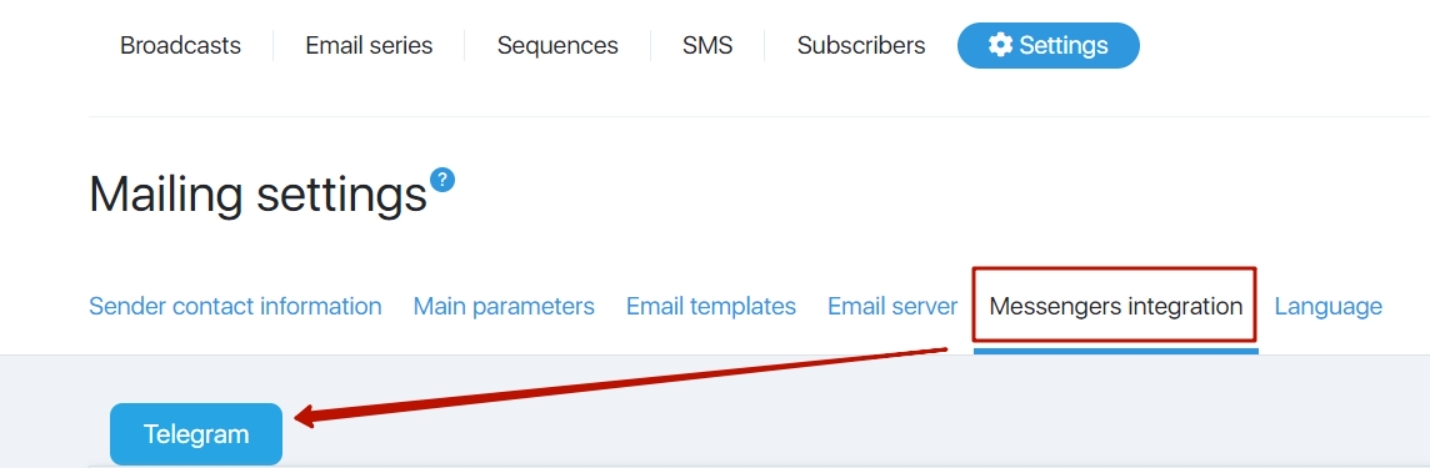
Through this chat you can choose a name for your bot.
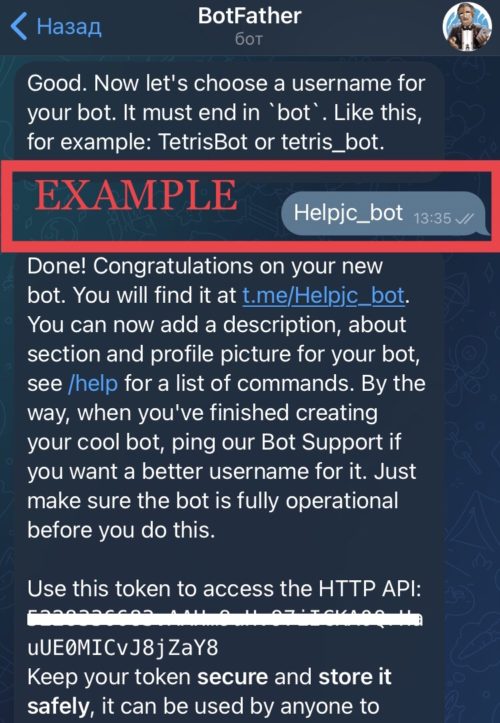
After the name is selected, this chat will provide you with a Telegram token, which you will need to insert in the appropriate field on JustClick.
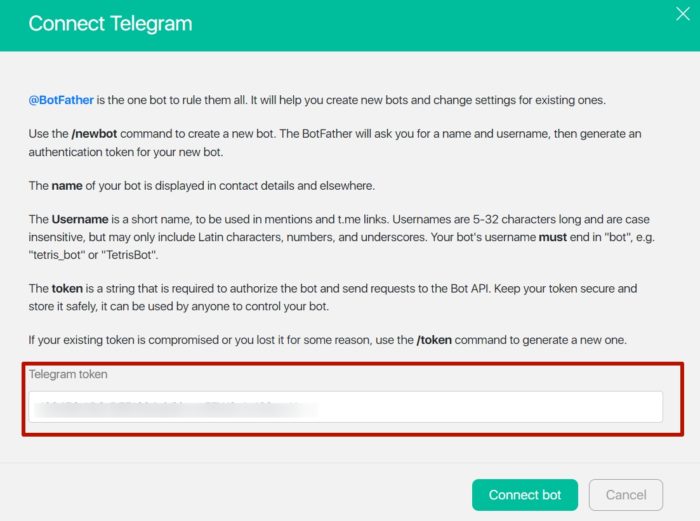
Tools for integration with Telegram
All further settings for interaction with Telegram users are made via processes. Let’s create and configure such a process for example.
Creating a process with Telegram chatbot features
Create a process in the “Automation” section (more about creating processes in this manual) or directly in the funnel (more in this manual).
The start trigger for the process will be the “Telegram messaging started” block:
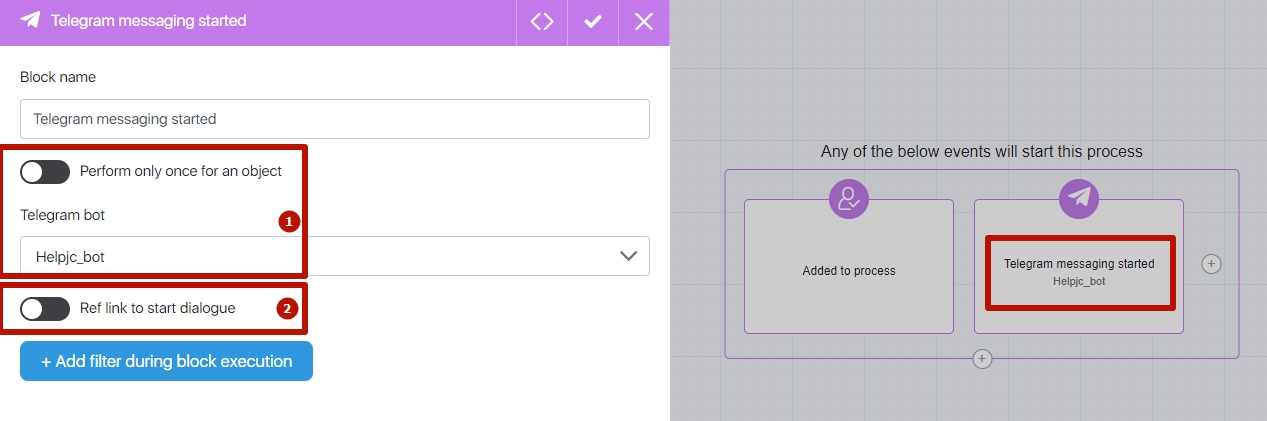
When setting up a block, select a bot in field [1], on behalf of which the interaction with the Telegram user will take place. In [2] field, you can enable a unique ref-link – then the process will be launched only if the Telegram user started the dialog using the link with the specified parameters.
After adding a start trigger, configure the other actions that will be performed for the messenger user.
Sending messages through a configured process
To send a message to a Telegram user who has started a dialog with your bot, add the “Telegram Messaging started” block in the process:
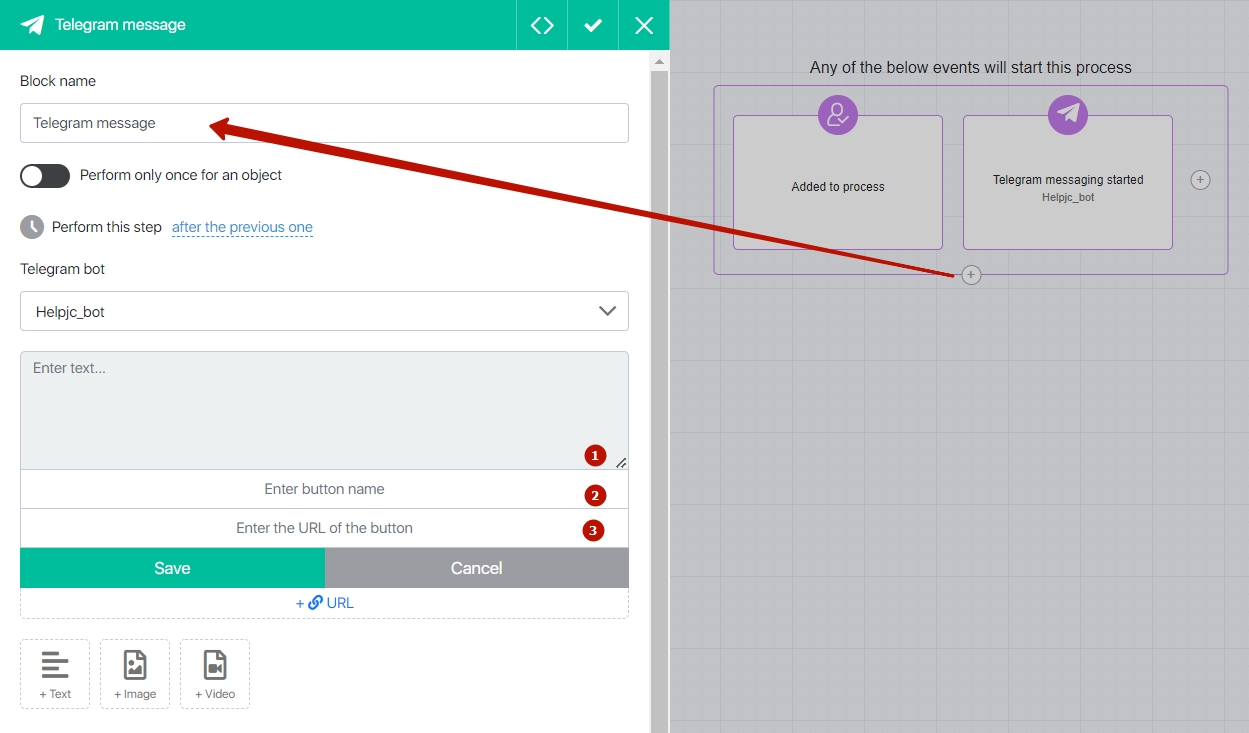
In the message settings, add the text of the message in field [1]; the text of the button to be displayed in field [2] (if necessary); and the link to which the user should click the button – in field [3].
You can also visually enhance your message by clicking on the buttons:
- +Text – additional text message.
- +Image – additional message-image.
- +Video – additional message-video.
And add quick replies to the chatbot:
When a user receives your message, he will be shown one or more quick response options to your message. JustClick chatbot will recognize the response options and take action according to the settings.
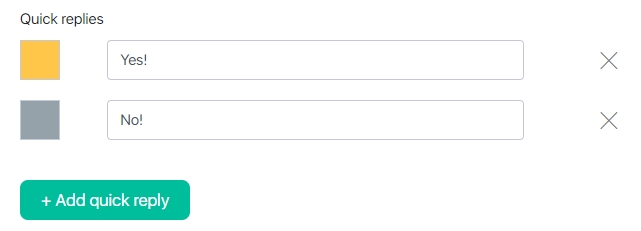
So, the Process you created could look like this:
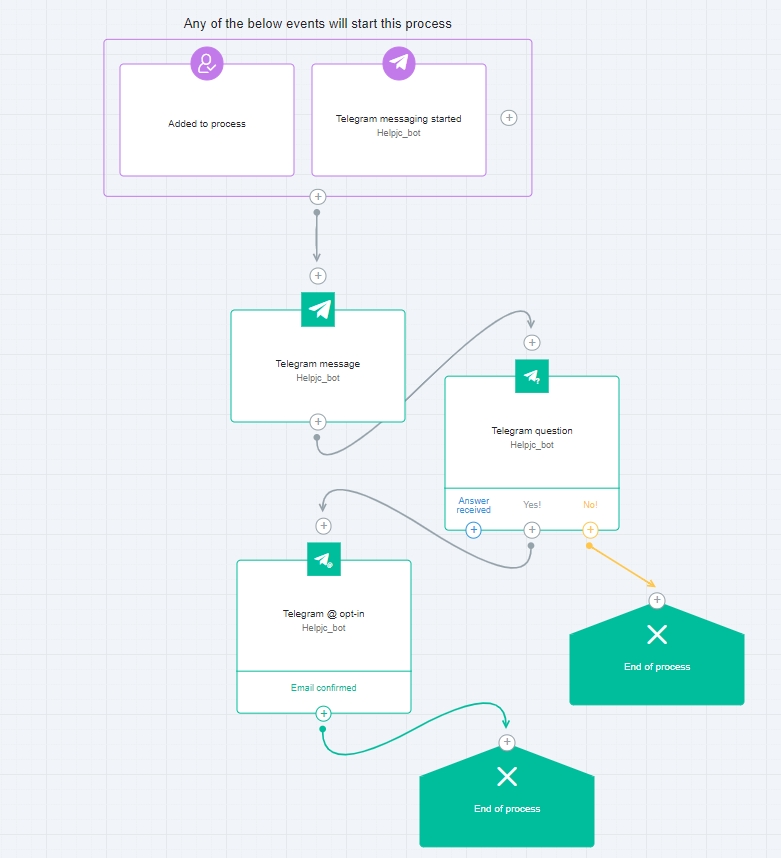
And the final dialogue in Telegram will look like this:
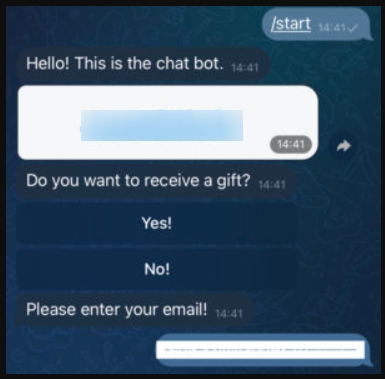
After the client specifies his email, he will receive an activation email and after confirming the subscription he will be added to your JustClick contacts base.
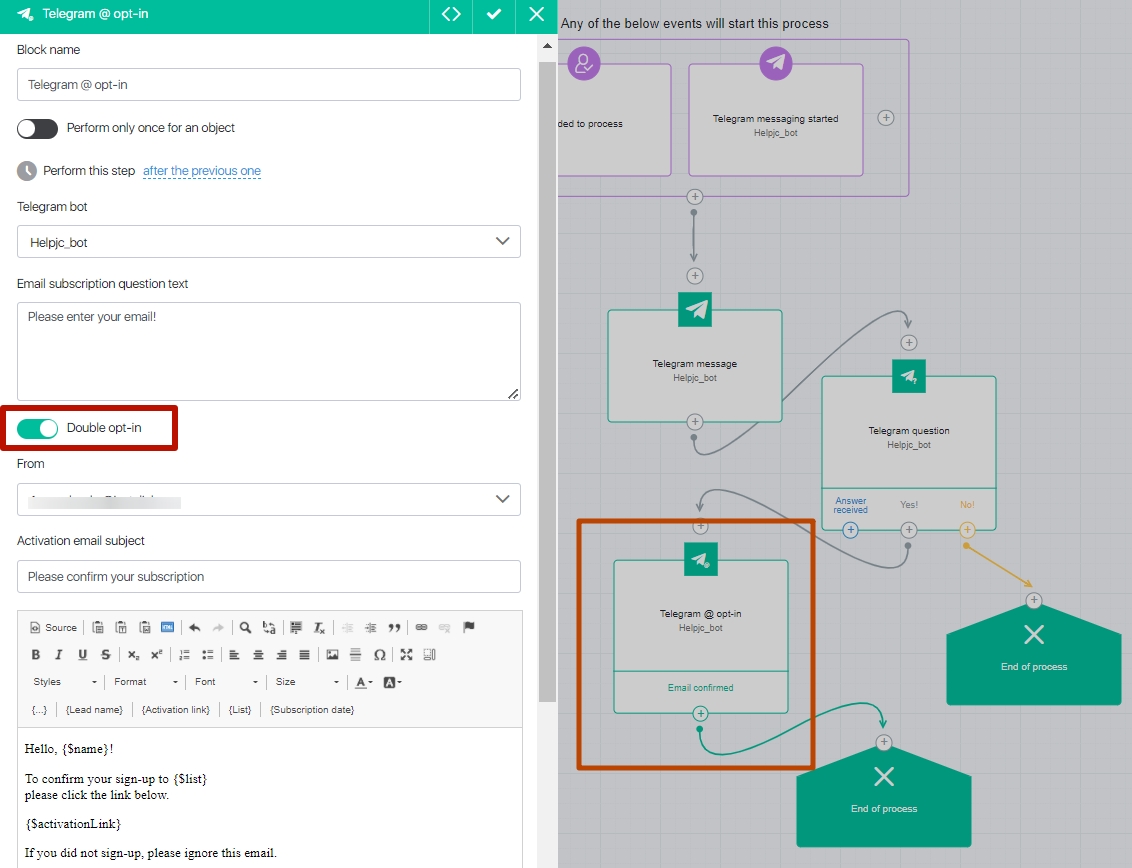

The features of the chatbot’s work
At the moment, the logic of the chatbot is designed to use it with pre-prepared “Message” blocks in the process, that is: the client signed up for the bot and received a pre-prepared message. We recommend using this bundle so that you can send messages to the messenger, given the 30 messages per second limit on their side.
The ability to send a separate instant message on an existing lead base is not currently implemented. However, you’ll be able to create a process, add contacts to it and send a message to more contacts.
Later we will implement full-fledged mailing by Telegram contacts taking into account messenger limitations.
FAQ (Frequently Asked Questions)
This feature will be implemented in the near future.
For now, you can only use chatbots to interact with contacts from Telegram.
On the Facebook|Instagram side, there are limits on the amount of time you can interact with a contact in 24 hours.
On the Telegram side there are currently no interaction time limits.
But on the Telegram side there is a limit on the number of messages – 30pc.
Use the bundle described in the article above – the process for interacting with a Telegram user with a pre-prepared message block. For example, you have created a chatbot and there are 150 contacts waiting for the message. On the specified date and time the message will be sent, all contacts will receive it within ~5-10 seconds.