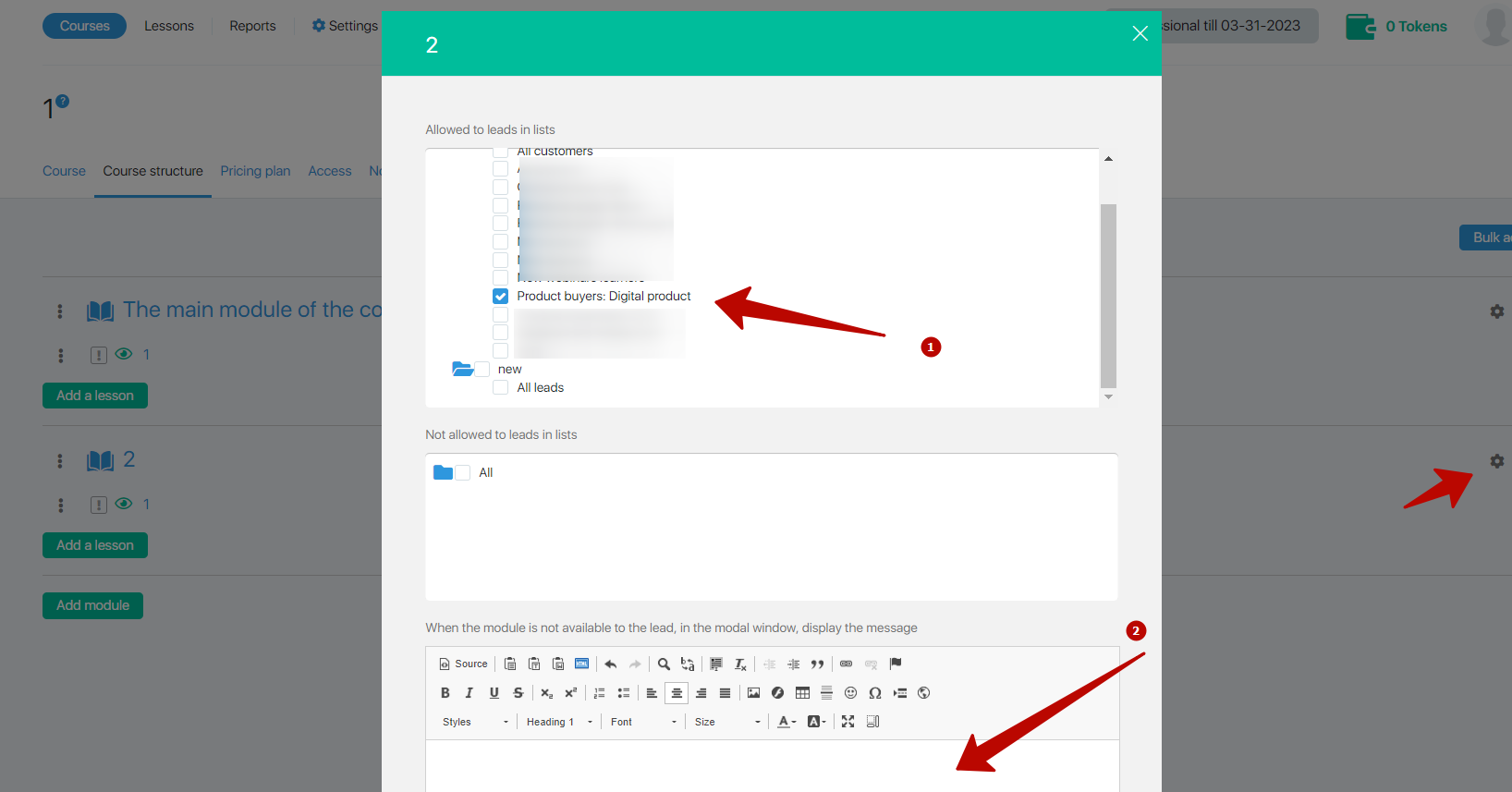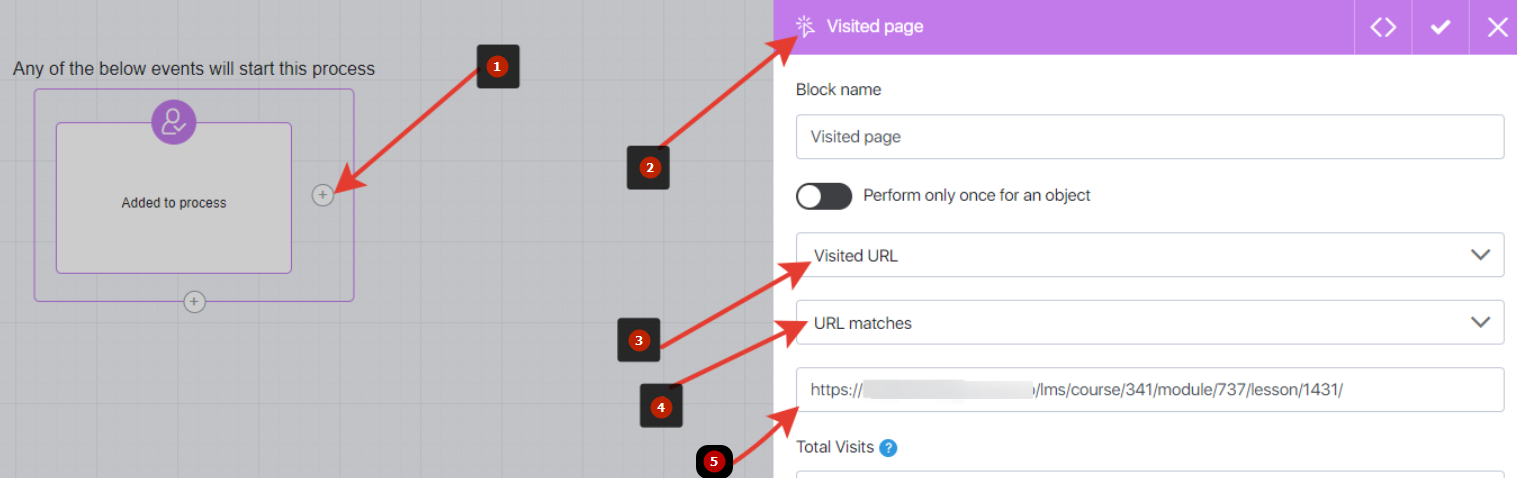Content
How do I set up a trial free access (trial) to a course through a subscription?
You can set up trial access to the course by giving it to potential customers, but you have to pay for renewal and full access. Students get free access to the first lessons, get involved and then purchase full access (selling the course through trial access).
For this article we will introduce two concepts for ease of perception:
- Student is a contact with trial access to the course;
- Client – contact with full access to the course.
Preparing
Create a group for trial access to the course.
In the course, we provide access by module and in order to limit students – we need to put them in a separate group.
To do this, go to “CRM” – “Groups” and create a group of contacts. Let’s call it, for example, “Free access to two modules”.
We create (edit) the product, which opens access to the course after payment.
Go to “Shop” – “Products” create a new one (edit the old one) and on the tab “Actions after payment” set 2 groups:
- The main client group of the product, which opens access to the entire course.
- Trial group, which will open access to the trial modules.
Setting up a trial for potential customers
Go to “Courses” and create (edit course).
Setting up access to the course
Switch to the “Access” tab. Here we need to select the product’s client groups and the group of those to whom the free (trial) module will be opened.
Check the boxes next to the desired groups, save the settings and move on.
The main idea is to make the course fully open to clients, but limited to those who just want to familiarize themselves with it.
Go to the “Course Structure” tab and click “Gear” in front of the modules.
Next, for those modules that should be open for free – 2 groups: client and trial.
This is how we open access to those who want to read the course.
Now we need to close access to the paid modules. Click on the gear in front of the paid module. And repeat the settings from the screenshot.
- specify only the client group
- write the text of the window that will be open for those who have not paid the acess
To summarize
How does the course go for those who have paid for access?
For those who have paid for access – nothing changes. After all, in the settings of all modules, we set the group that gives them access.
How does the course go for those who received free access?
The course will be open to them exactly up to the point at which you limit them. When they try to open a module that is inaccessible to them, they will see a window with the text you set up. Most likely in this window you will offer them to buy full access 🙂
Bottom line
Access to the paid part of the course is provided in the same way as usual – the client gets to the payment form, pays and gets full access.
Access to the free part of the course is provided as follows: you place a subscription form that adds a contact to the trial access group and everyone who subscribes – will get access to the course.
Is it possible to “warm up” those who did not buy, but passed the free part?
The answer is yes, you can!
And how? Let’s figure it out.
Initially, we need to make it so that the student does not have the opportunity to immediately open the last lesson available to him. How do we do that?
In the access settings we specify that the next lesson will open only 1 minute after the previous one.
- in all lessons exept the first in the module – setting “1 minute after the previous lesson”
- set the module to “1 minute after passing the previous module”
After you have made these settings, copy the link to the last lesson.
To do this, click on the eyelet next to the last lesson that is opened to the student and copy the link of the page that will be opened.
Now we need to set up a process that will calculate who opened that lesson and send progressive emails (don’t forget the link to the lesson you copied).
Go to “Tasks” – “Processes” and create a new process.
point 5: set the copied link. This is the link to the page of the last lesson avaliable to the student.
This process will automatically determine that the student has attended the lesson.
We set up the process next.
Now we need to make sure that the student who visited this link is a free student and not a client who has already paid for access. This is to avoid the unpleasant situation where sales emails go to those who have already paid for the course.
To do this, we add a “Filter” that will be triggered after you visit the lesson page.
The filter checks that the contact who opened the lesson is NOT the client. If it is, we warm up, and if it’s the client who paid for the course, we end the process.
For this, the filter has two outputs “Yes” and “No”. Let’s configure each of them.
The output “No” at our settings means: no, the contact is in the client group – no need to warm it up, just end the process.
The “Yes” output at our settings means: yes, the contact is not in the client group – you can continue heating. Accordingly, in the left branch (the “Yes” output branch) we start warming up the contact. In the screenshot above, we have the following chain of events: the student attended the last lesson that was opened to him -> the process that verified that it was a student was triggered -> the email went out: “You just opened the last free class. Please pay to continue the course.” And this branch can be developed however you want until the moment of payment.
How does the whole chain work?
Let’s use the example of a student with trial access, because nothing changes for the paying client.
The client subscribes and gets access to a certain number of modules. When he tries to open a module that is closed to him, he gets a modal window, which says that this module is paid for and needs to be paid for.
When the student opens the last available for him lesson – triggers a process that notifies him by email that this was the last free lesson – to continue learning you must pay for full access. If he pays for full access – he will open the entire course, if he does not pay – paid modules will not open to him.