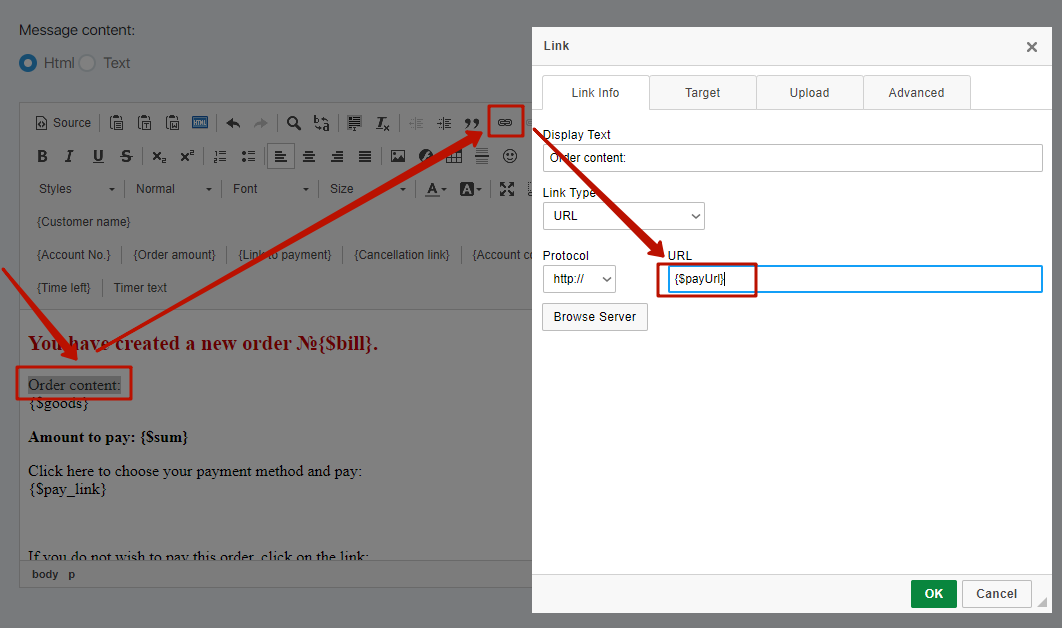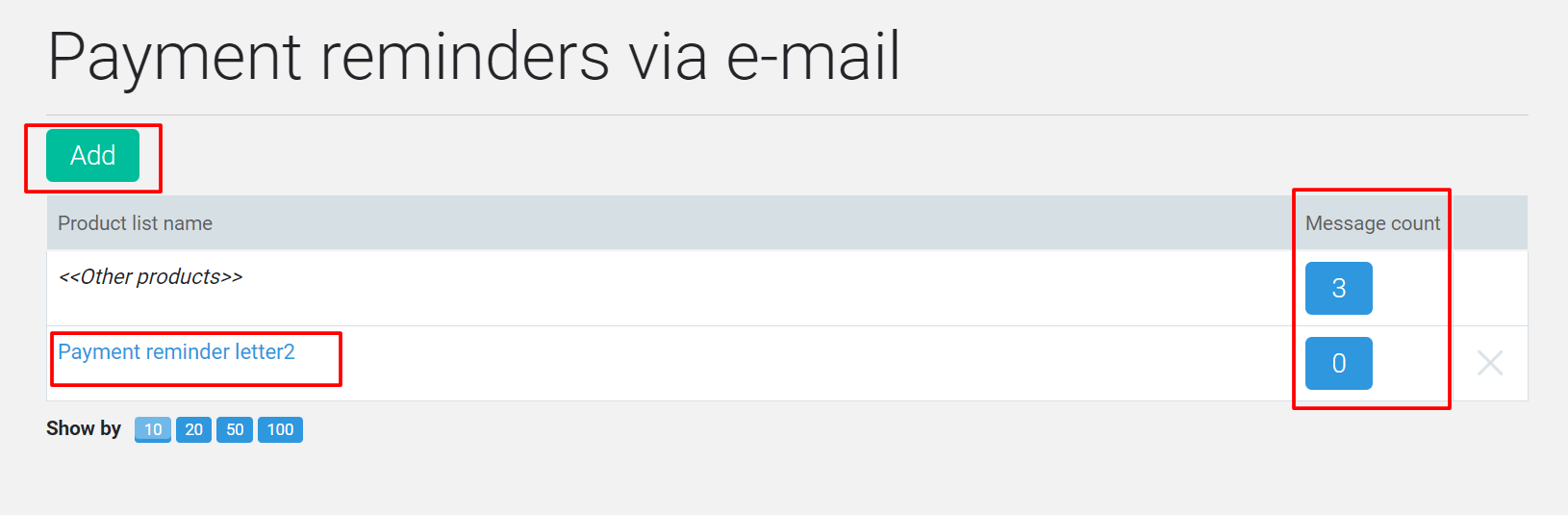The Payment reminders via email allows you to set up an automatic series of remind letters to customers who made an order, but did not pay it.
By default, JustClick is configured with a single series of 3 letters, which is sent to all customers of all products. However, if you want, you can increase the number of letters in the series or add a new series for a separate product.
To add a new (empty) series of messages, you must click the Add button at the top of the form.
To change the composition of products for which the selected series is sent (edit the series), click on the name of the product group.
To add a letter to a series or edit an existing one, you need to click on the number of letters in the series.
Sometimes the task is for managers to generate invoices for customers for certain products on their own (usually this is necessary when payment should go to an alternative store, which means that the domain of the alternative store should be used in the link to pay the invoice). In this case, sending reminder emails with automatic links to pay bills is not required.
To cancel the sending of reminder emails for products related to an alternative store:
- Enter the section Store – Orders = > click on the payment reminder button;
- Delete shared reminder emails;
- For products related to the Main Store, create new reminder emails;
In order to ‘hide’ the invoice payment link in the button, you need to:
- Find the image that will be the button.
- Upload an image using the insert image button.
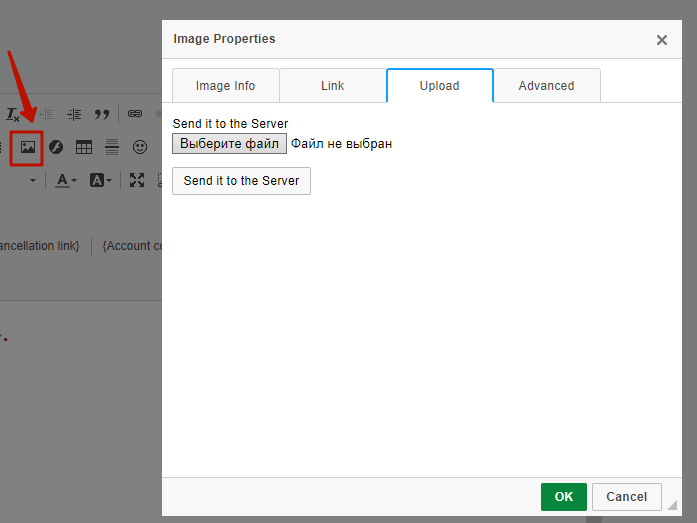
- In the settings of this image on the ‘Link’ tab in the ‘Link’ field you need to add a variable {$payUrl}.
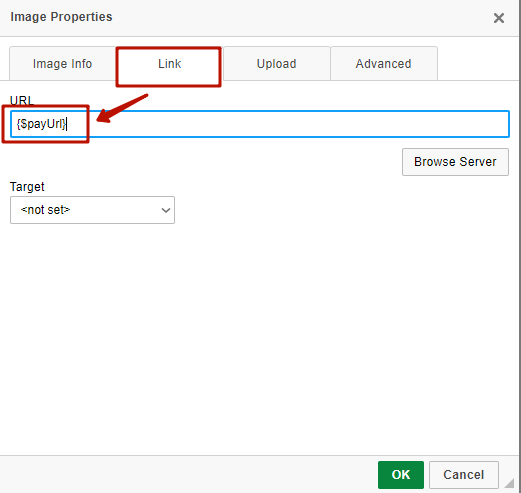
In order to ‘hide’ the invoice payment link below the text, you need to:
- Select the text that should open the link when clicked.
- Click on the paperclip icon to insert a link and add a variable {$payUrl} in the ‘Link’ field