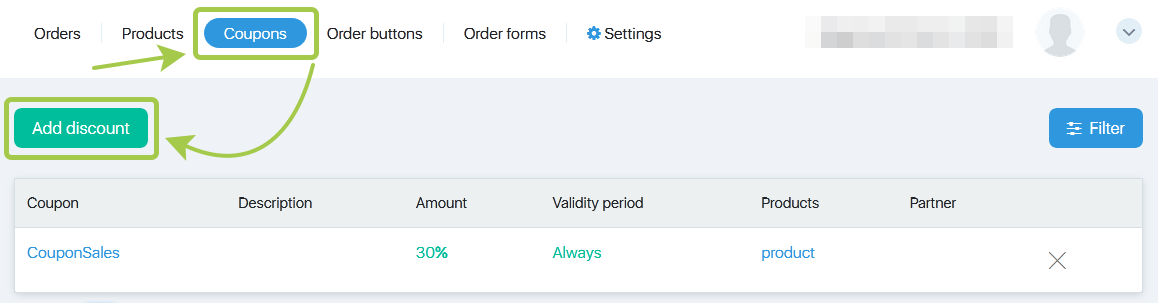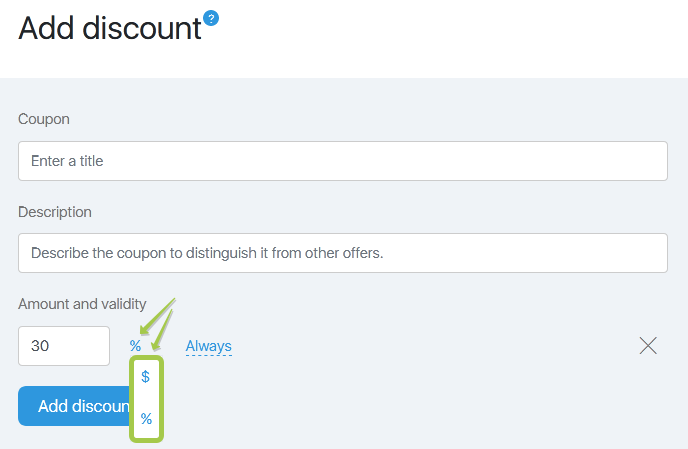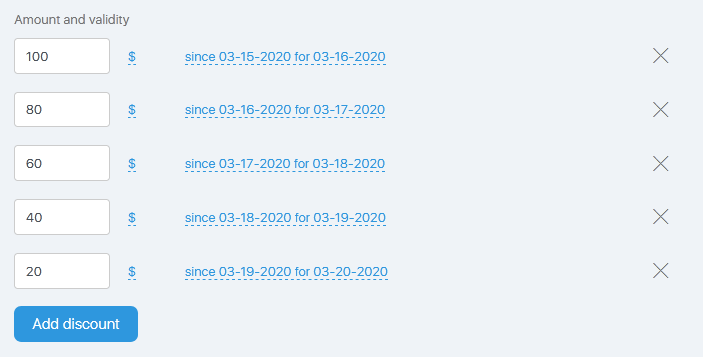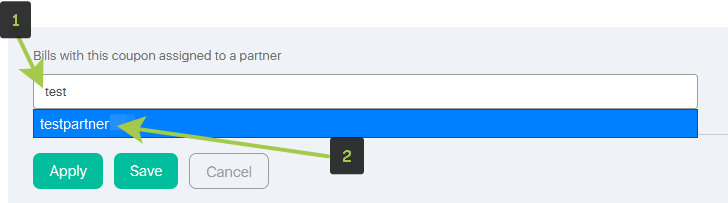Content
Discount types and kinds
Types: in dollars and in percentage
The discounts can be created in dollars (for a fixed sum) and in percentage (for a relative sum, i.e. a particular per cent off the product price). The discount settings differ in one symbol: $ or % in the field “Amount and Validity”.
The discount is created in dollars by default. To switch to percentage, click the dollar icon and select the percentage icon in the drop-down list.
Kinds: for a particular product or for all (several) products
You can start creating a discount in two ways:
- From Store — Discounts, then select the required type of the discount.
This is used to select several products (or all products) which will be covered by the discount.
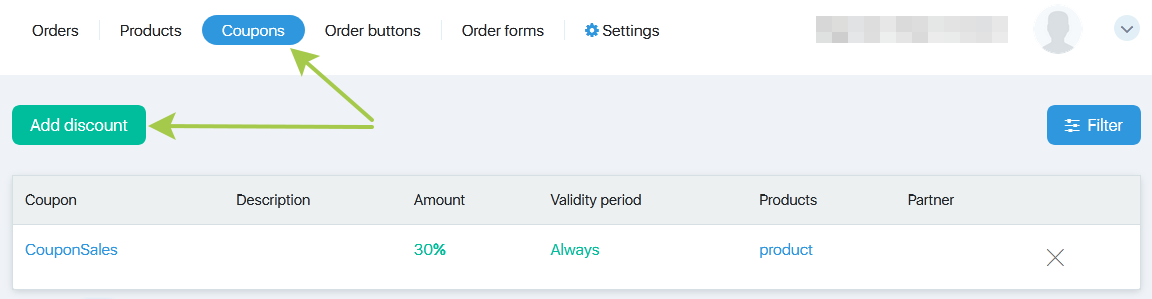
- From Store — Products, then click the discount box.
For this discount kind, the field with a product choice will be hidden — the discount will cover the product which box has been clicked. If there is a need to edit it later, then follow the first method.
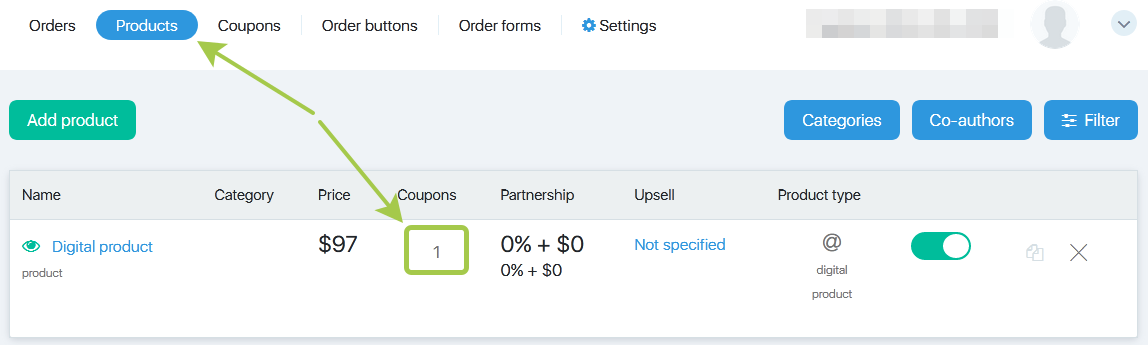
General settings
The page adds a discount.
To create a discount, fill in several fields. You can also edit them.
Coupon field. Enter the code of the discount here. This code should be entered by a customer when filing an order. You will also have a possibility to give a link for filing an order with an embedded coupon. Then the code in this field will appear in the URL bar and will be displayed in the respective field on the order page.
Description field provides the comments about the discount. It is displayed in your personal account only.
Amount and Validity Period field displays the numerical value of the discount. Dollar or percentage — it depends on the discount type you are creating. And its validity period as well.
The discount sum is the first field, the dollar icon is the second field, click the icon to select the discount type – in dollars or in percentage. Validity period is the third field, select the validity dates for the discount.
Add a discount button combined with Validity Period gives “melting” discount which gradually decreases on a daily basis, as this can be seen on the screenshot. It can be clearly seen that the discount is decreasing daily by 20 dollars from the 15th to 20th date. The sooner a client buys, the higher discount he/she will get.
The discount is easy to configure. However, if a discount includes a partner (see below), and the invoice is generated for a subscription product, then JustClick system will consider different options. The discount validity period will not be affected, although if you have already used the above mentioned combination, then it would be of help to read the end of this article.
Products field enables one to select one or several products for the discount.
Click the blue folders to move around the categories. Select a product by clicking the checkbox (an empty box) — a blue checkmark should appear. To select all products in the category, click the checkbox of the category.
Once all discount parameters are entered, click Save button. The discount will be added to the overall discount list and to the discount list for the checked product.
Discount Partner
Attach invoices with this coupon to the partner field can attach the partner login to the coupon, therefore the invoices generated with this discount code will be attached to the particular partner.
How to set this option?
Enter the partner login or copy and paste it. You can also use a pop-up infotip. To do this, enter the login (number 1 on the screenshot below) and then select it from the drop-down list (2). You can attach the registered partner only.
How it works
The system considers the coupon attachment as a priority. The partner in the invoice will always be looked upon as the coupon during its validity period.
When the coupon validity period expires, then the partnership program works as usual: it considers the first and the last clicks of a lead and accrues the partnership settings-determined commission fees. This refers to any lead invoices, although this can be clearly illustrated by the recurring products (invoices for the subscription products). We will look at some examples at the end of the article.
If you have an invoice with a partner in the coupon, a lead card adds a click. See the detailed information about the clicks here. The click order is critical when the coupon validity period expires.
The case could be that a customer generates an invoice by following a link of one partner, while the discount coupon displays another partner. What is more, the order (subscription) form may contain embedded tags as well. How will JustClick prioritize them?
The order is as follows:
- Utm-tag (ad and partner) in a page link — the first click.
- Tags in the form settings — the second click.
- A partner in the discount coupon — the final click.
Why should we use such a complicated language instead of providing you with the simple and user-friendly cases? The point is that the partnership program is a complicated tool and can be configured in different ways. Therefore the outcome will be different. The article about the partnership program describes simple and user-friendly cases.
Discounts in Zapier integration
Discounts when using integration with Zapier work as follows:
- if you use the integration with Zapier, then we do not transfer the data if the coupon is not valid for the product;
- if both the discount coupon and the price come from Zapier, the invoice value is not recalculated;
- if only a discount coupon comes without a price, then the invoice value is calculated taking into account the coupon.