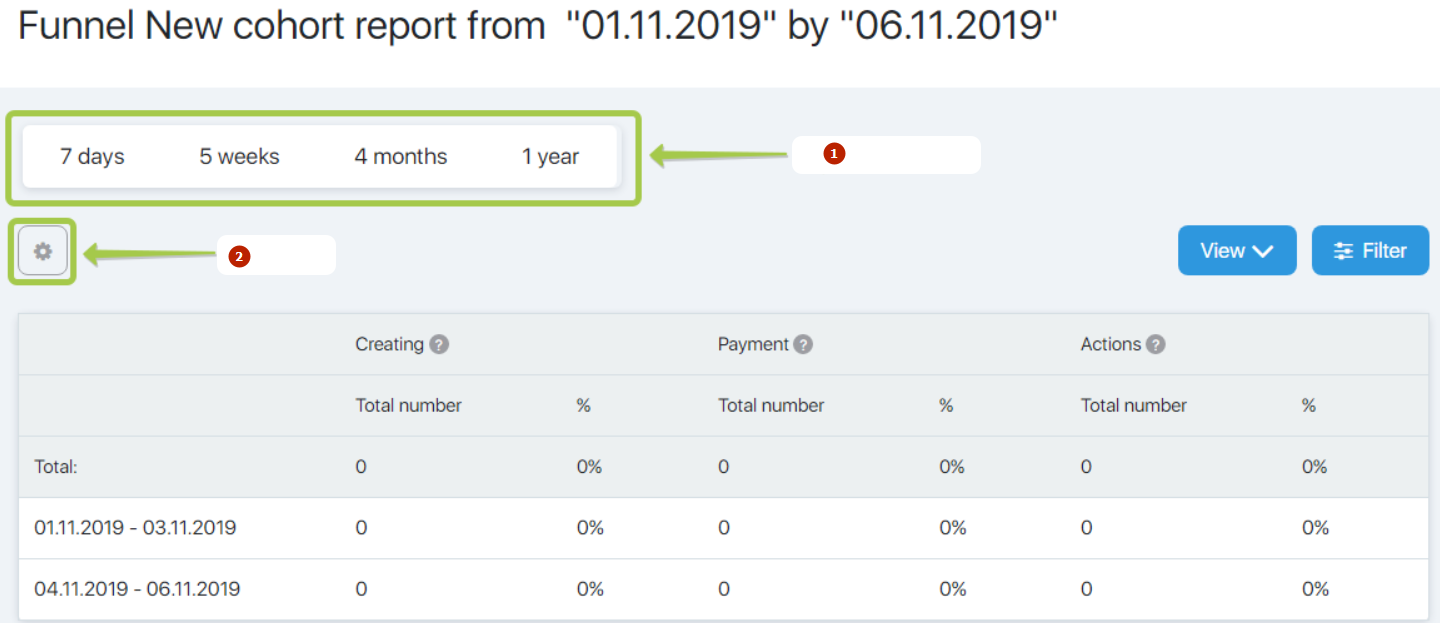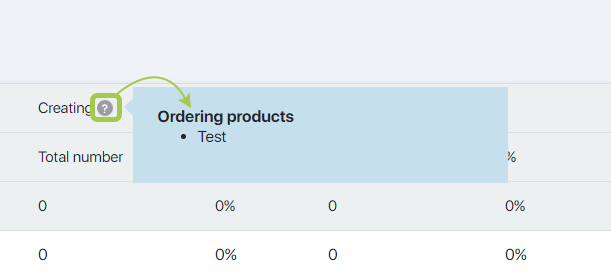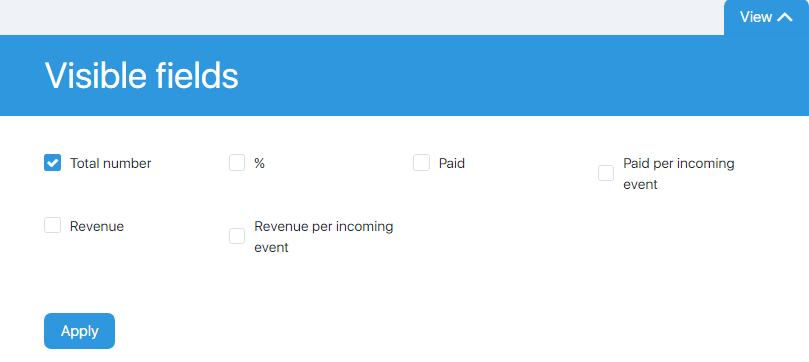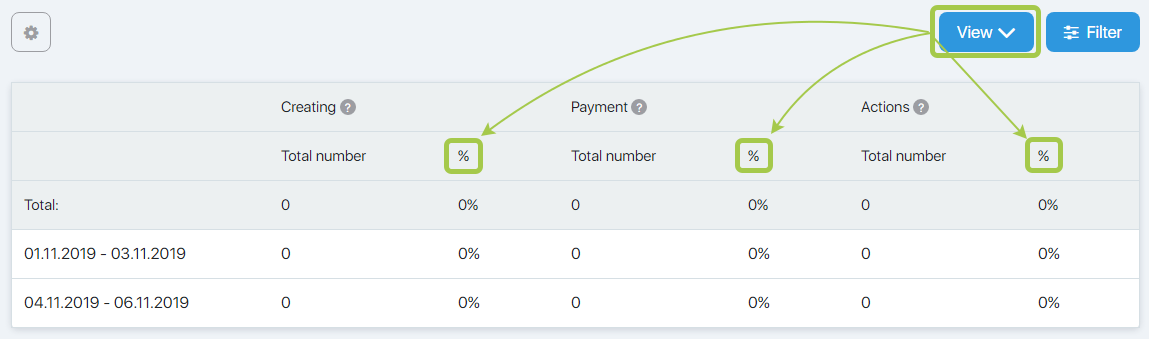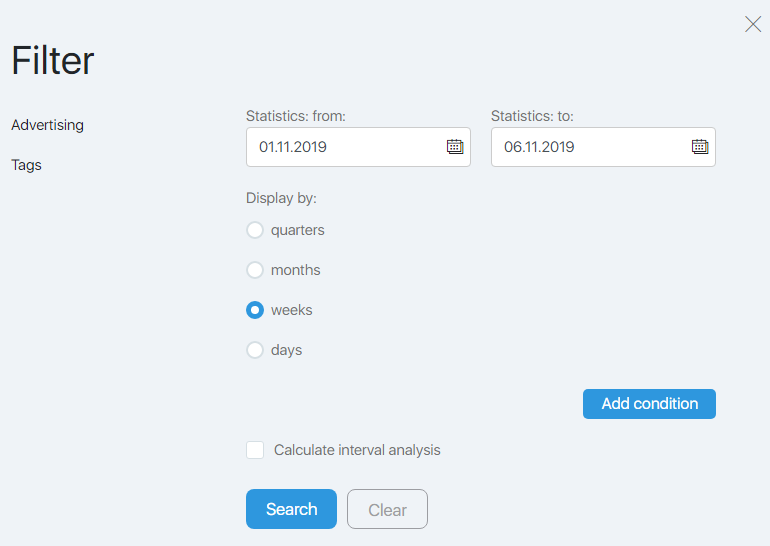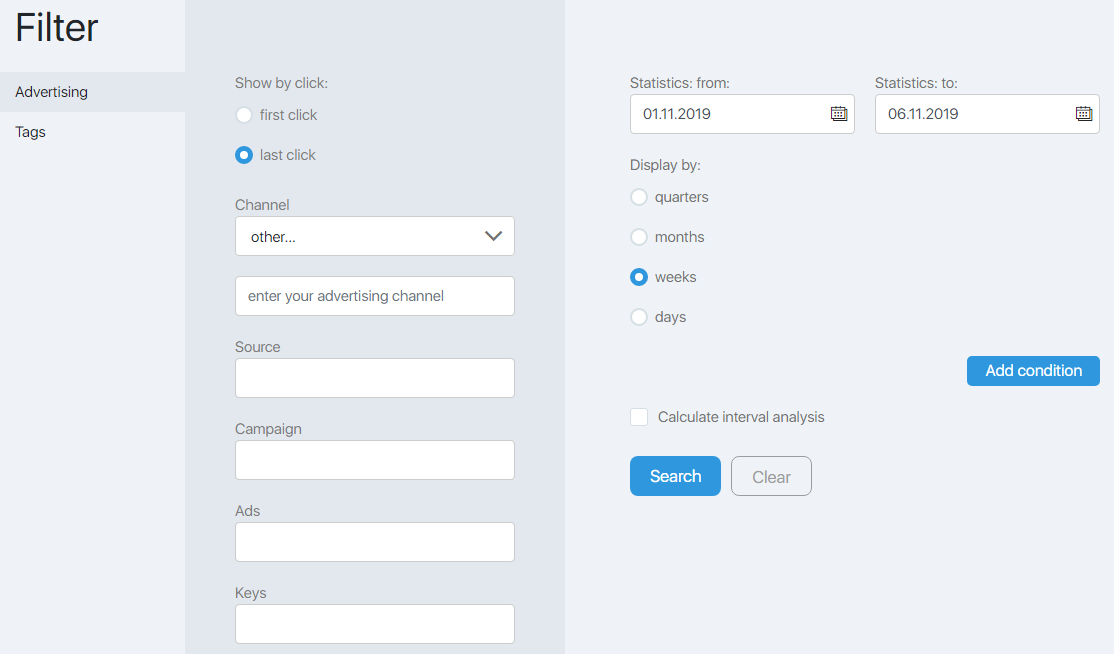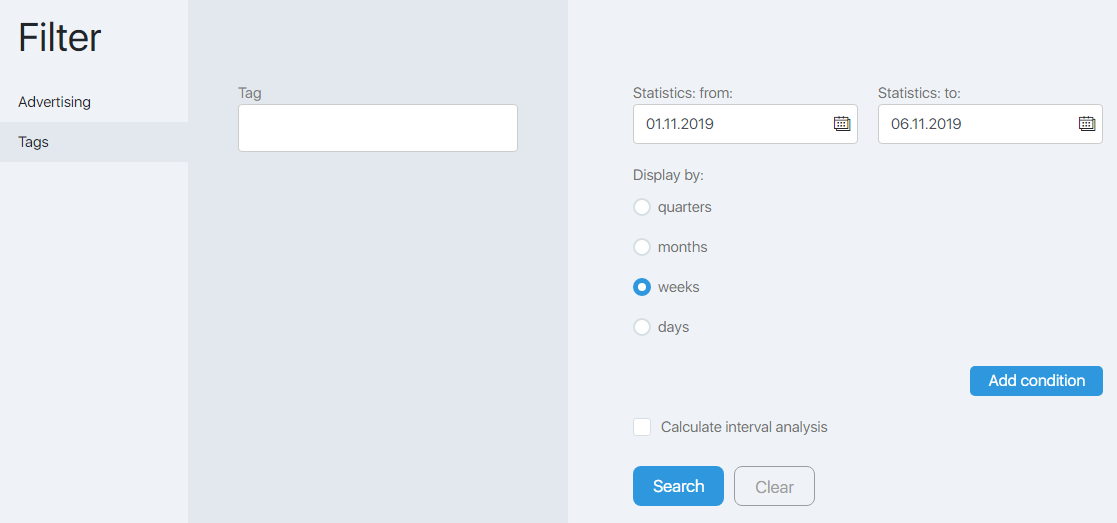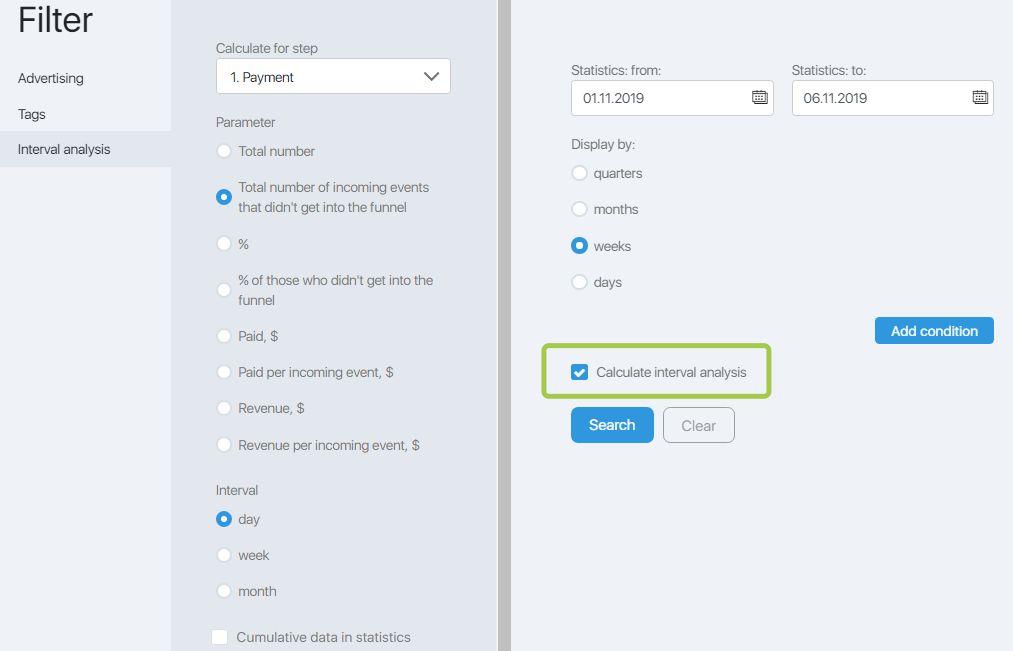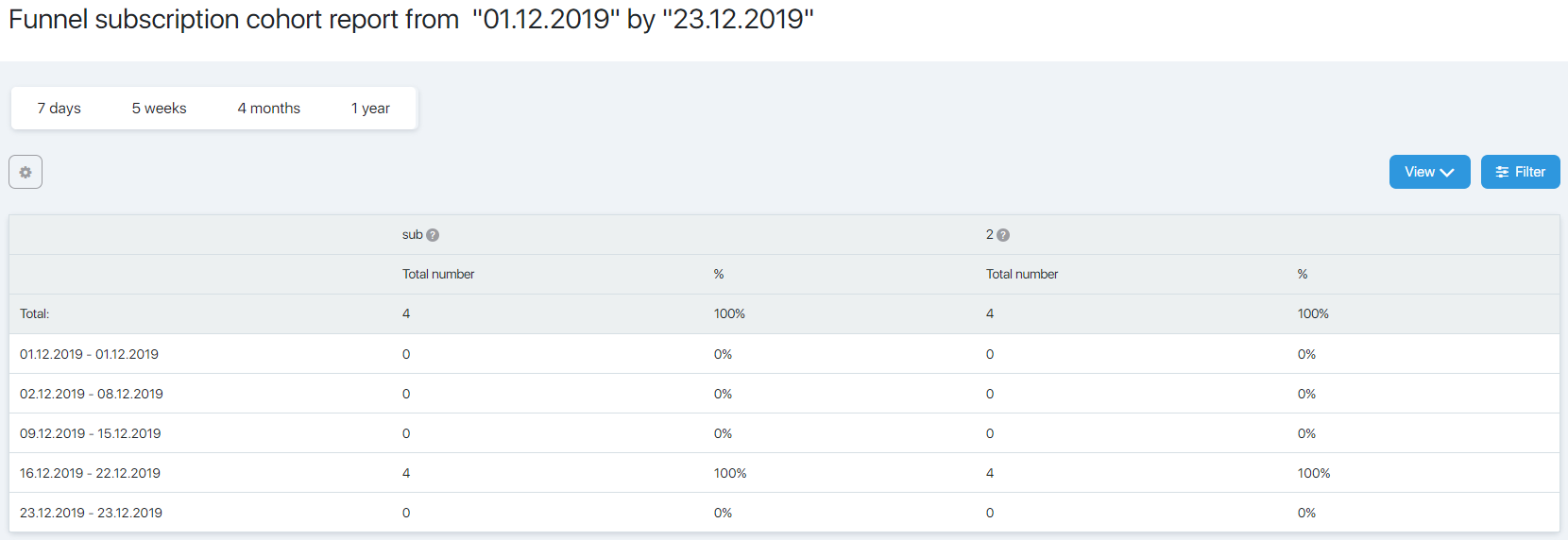The page allows you to conduct a cohort analysis, that is comparing statistics data by groups that have hit funnels for the same period of time.
- quick filter
- export
The question mark next to the name of a step allows you to get a hint about what actions are calculated at that step.
Visible fields
The View button allows you to add the additional data output to each step of the funnel.
On default only the field Amount is displayed. To display other fields tick the check-boxes next to the names of the fields.
In the example above the % field is activated. So the table will look like that.
The percentage value will be added to each step in addition to quantitative value.
Filter
The filter allows you to set up the output of statistics data.
The Retrieve statistics from…to field allows you to set a period to calculate the statistics.
The most popular periods of time are contained in the quick filter at the top of the page.
The Display data up to button allows you to select a period for which data will be combined into one cohort.
The side filter menu contains the Advertising and Tags tabs, which allow you to retrieve statistics not from the whole funnel but just by particular parameters.
At the Advertising tab you can retrieve statistics from the particular channel/source/campaign/advertisement/keys.
The Show by click field allows you retrieve statistics from the first/last click.
At the Tag tab in the field with the same name you can specify a tag to retrieve the statistics of the funnel.
The Read the interval analysis check-box opens an additional tab where you can set up the parameters of the calculation.
Select the step of the funnel you want to calculate. After that, set up the selected calculating parameters and the interval to sum up the statistics.
The Cumulative data in the statistics checkbox allows you to specify the output as a cumulative total or by individual periods.
As you select Interval Analysis, the appearance of the table will change. The Interval Analysis block will appear with the statistics on the selected parameters with the specified interval.
Data export
The gear button allows you to export data in the CSV format.
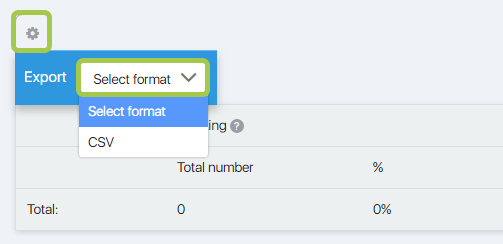
Click it and select the format in the Export field.