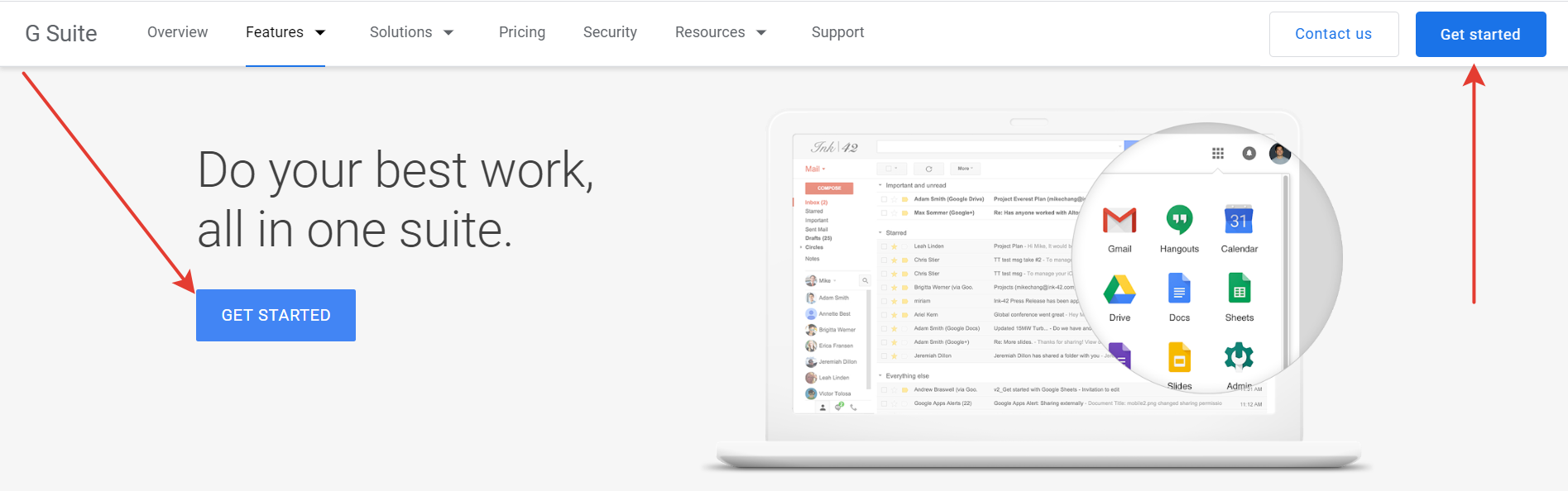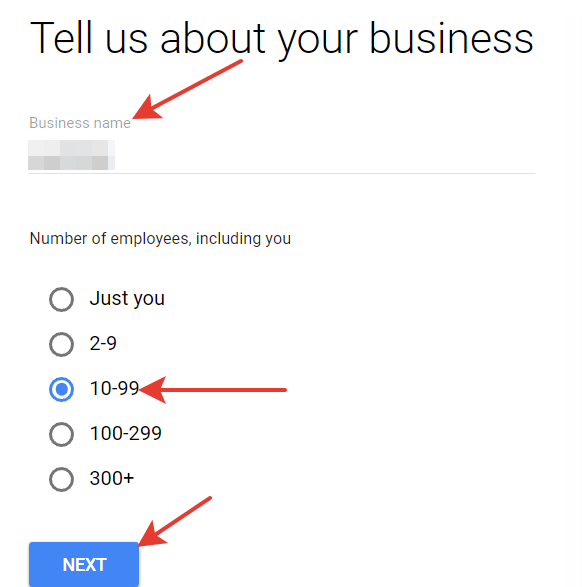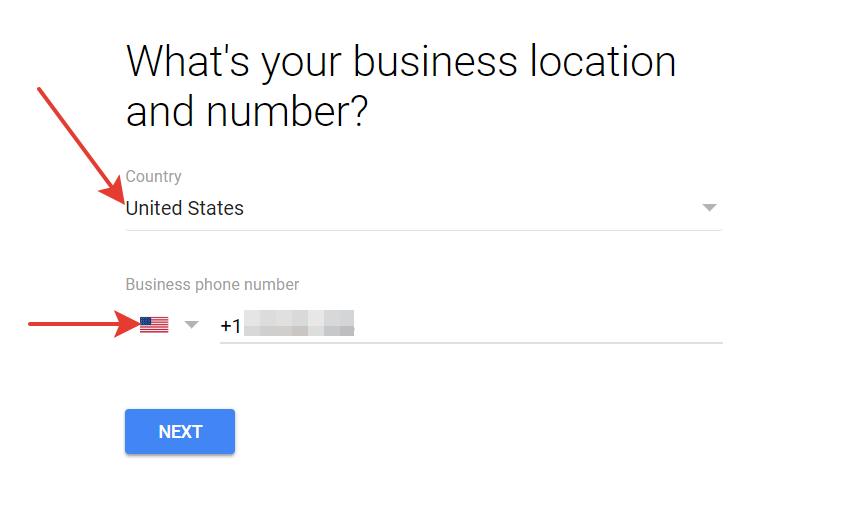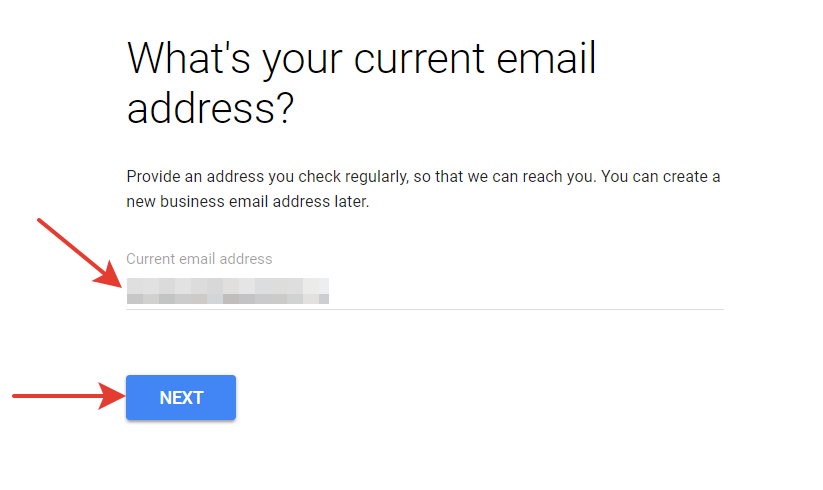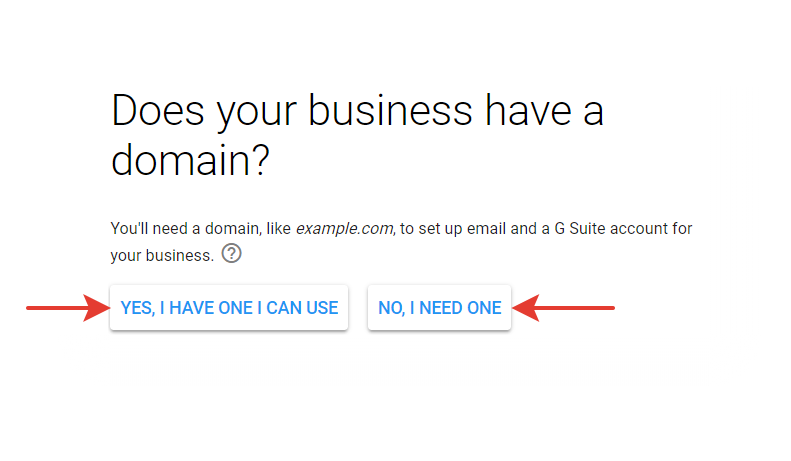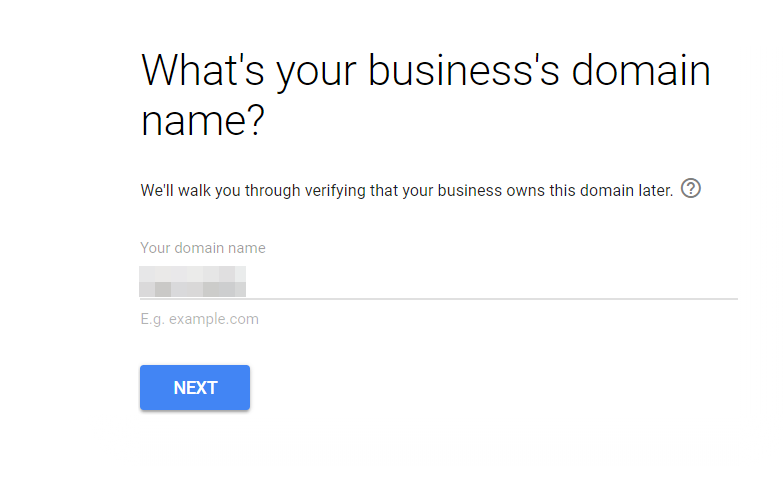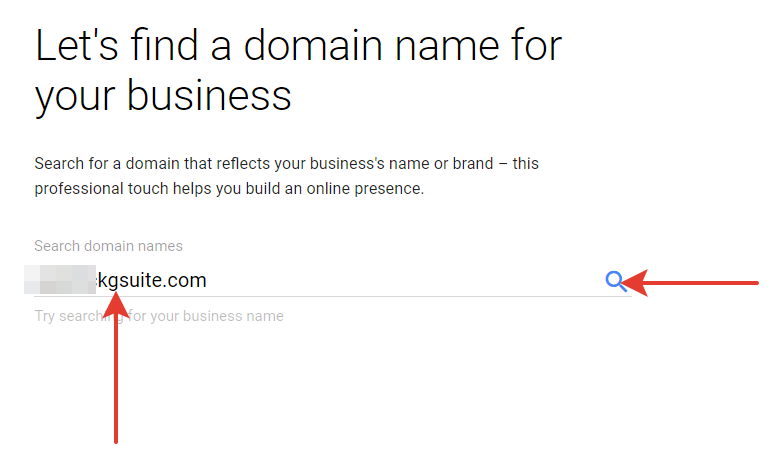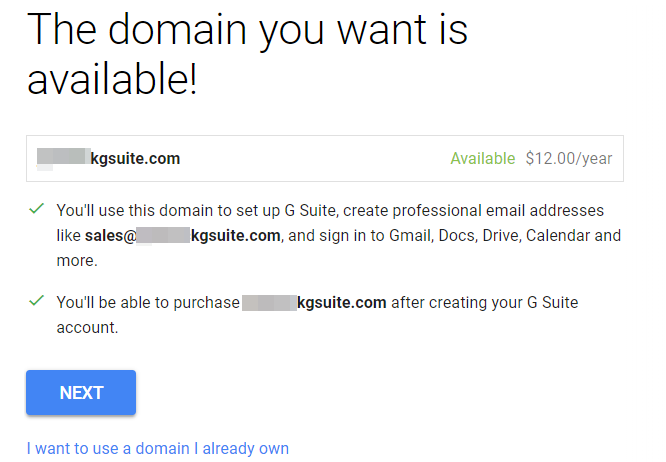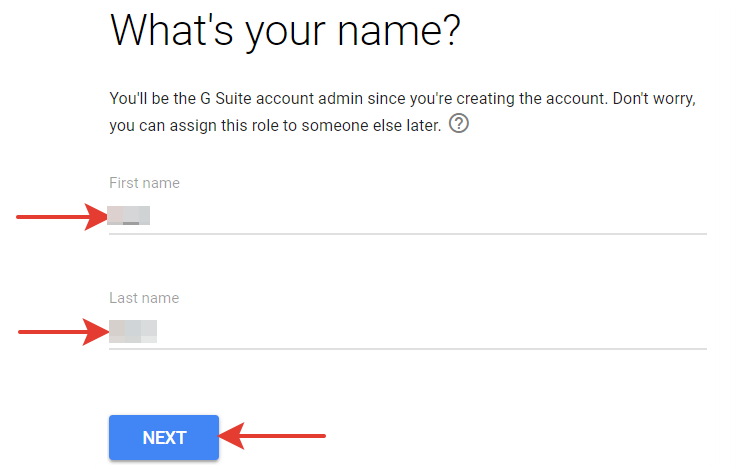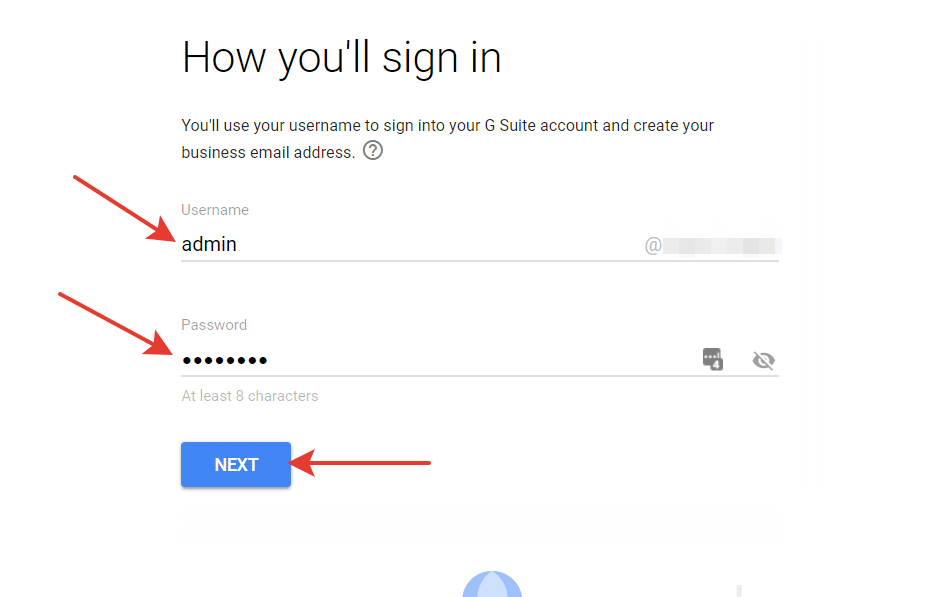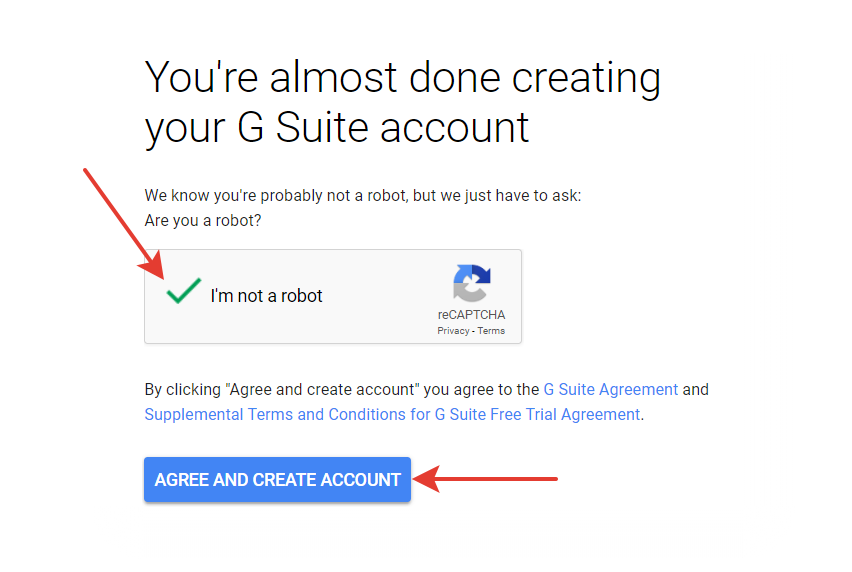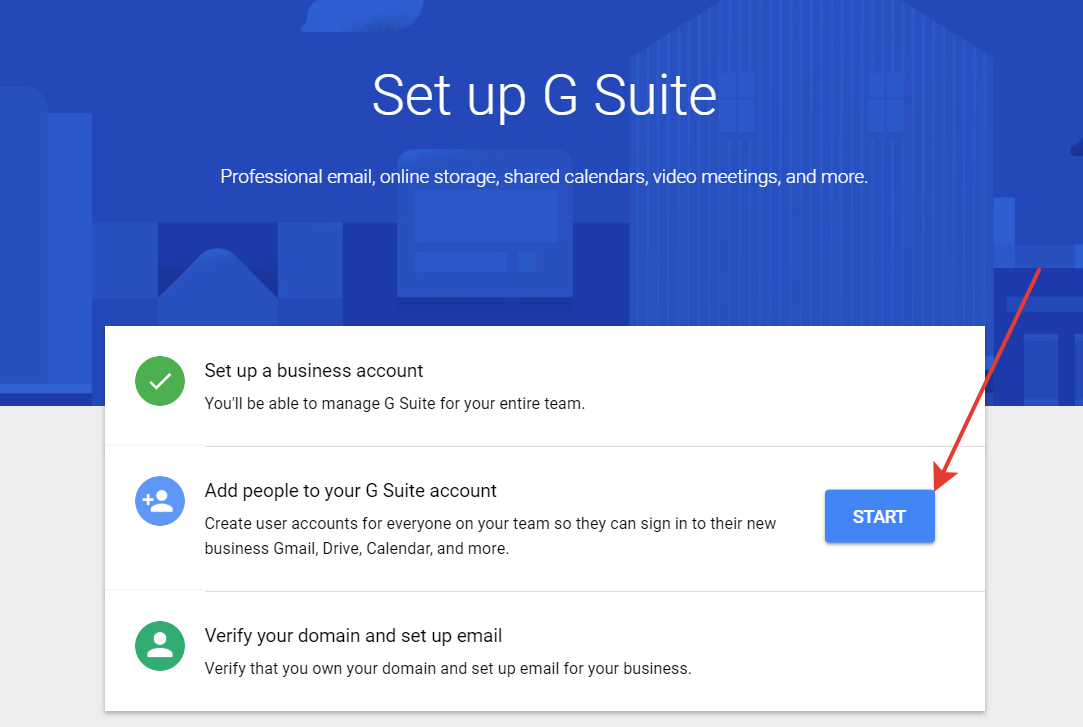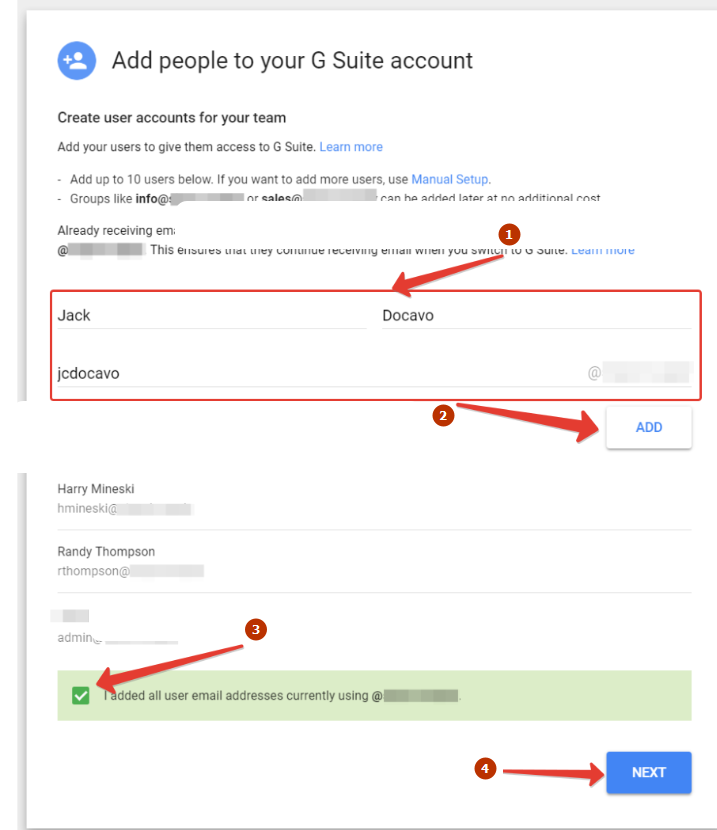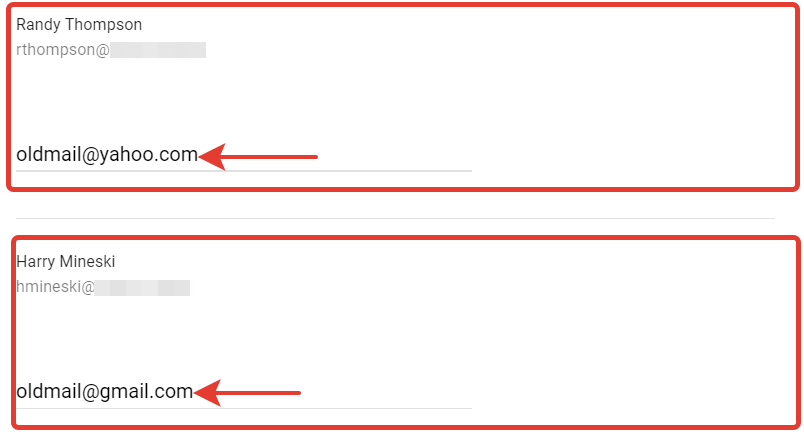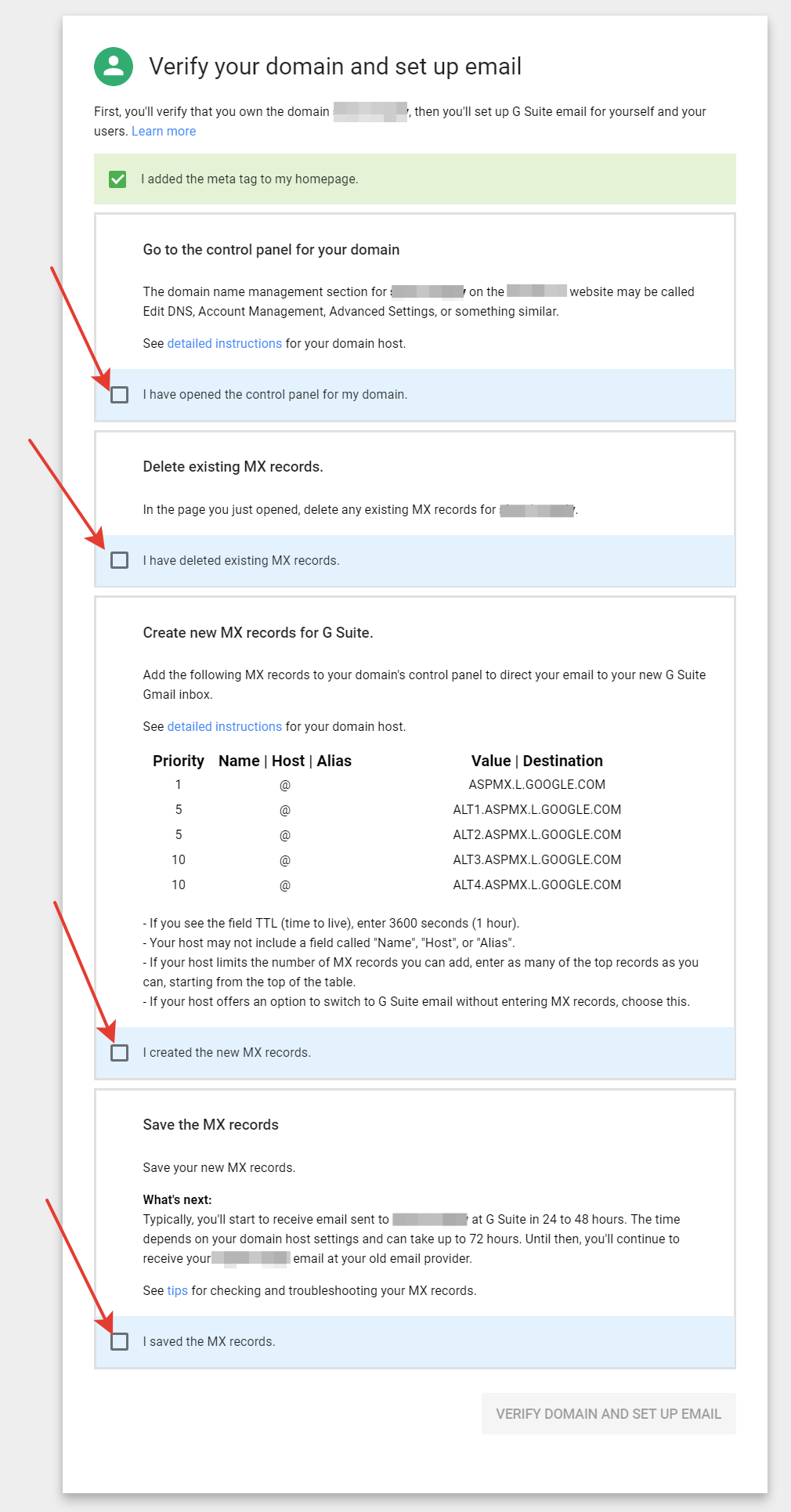Content
G Suite
Here we will tell you how to set up your domain mail with a Google service — G Suite.
Account registration
First of all, go to this page and click “Get started”.
This will open a page saying that you will be provided with a free trial 14 day period, click “Next”.
Collecting information about your business
On the next page you tell them about your company, type its name and the number of employees, then click “Next”.
On the next page you should select the country where your business is registered and the telephone number of your company. Then click “Next”.
Then you should type your email and click “Next”.
Domain registration in GSuite
Then you should name the domain of the company or register a new one.
Yes, I have one I can use
Type your domain in the entry field and click “Next”.
Then confirm that you own this domain for the account and click “Next”.
No, I need one
By clicking “No, I need one”, you will be offered to enter the domain name you want to have and then click to search for it.
If the domain name is available, then you will be offered to buy it.
When you are through with the payment procedures, you will be returned back to G Suite account registration.
Filling in the information about the G Suite account admin
Enter the first, last names and click “Next”.
Now you should enter the info to log into the GSuite admin account. Enter a login, password and click “Next”.
Check captcha and click “Agree and create account”.
By clicking this button you agree with the rules and terms of G Suite use.
If after registration you will not be automatically redirected to the entry page, then click this link and click “Add an account” button. To enter your account, use the registered email address.
How to add an employee to G Suite
Once logged into the account, click “Start” to add an employee.
Clicking this button will open the form to enter the information about the employees.
Fill in the info about all employees by clicking “Add” after each employee. Then see the screenshot:
- enter the info about the employees and click “Add” until you add all your employees;
- check the box saying that all emails are created;
- click “Next”;
- enter the information about your employees
- click Add
- check the box
- click Next.
Then you will be offered to send the letters with the login information for your employees to their new email addresses. To do this, enter their old email addresses in the appropriate fields.
Confirmation of domain ownership
Follow the instructions from Google. Do not forget to tick every step. When you are through all steps, the button “Verify domain and set up email” will be enabled.
Done! Your business email account is registered and ready to be used. The only thing left to do is to pay for G Suite account, otherwise it will be blocked in 14 trial days.
How to add your business email address to JustClick
To use your business email address for JustClick mailout, just add it in mailing settings.