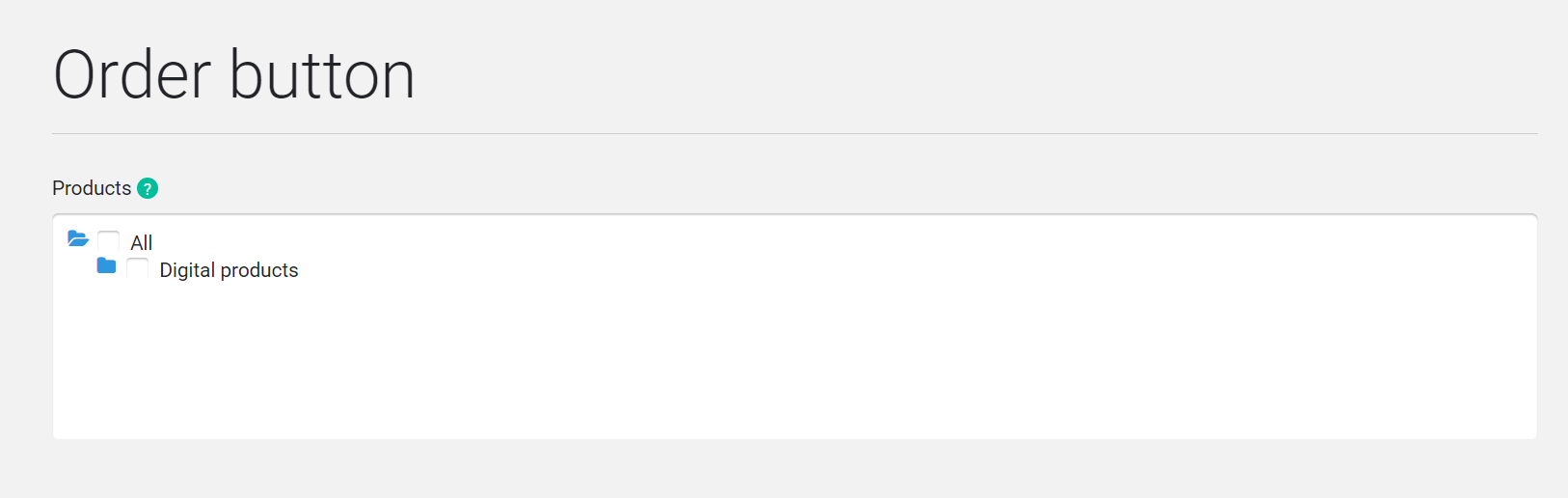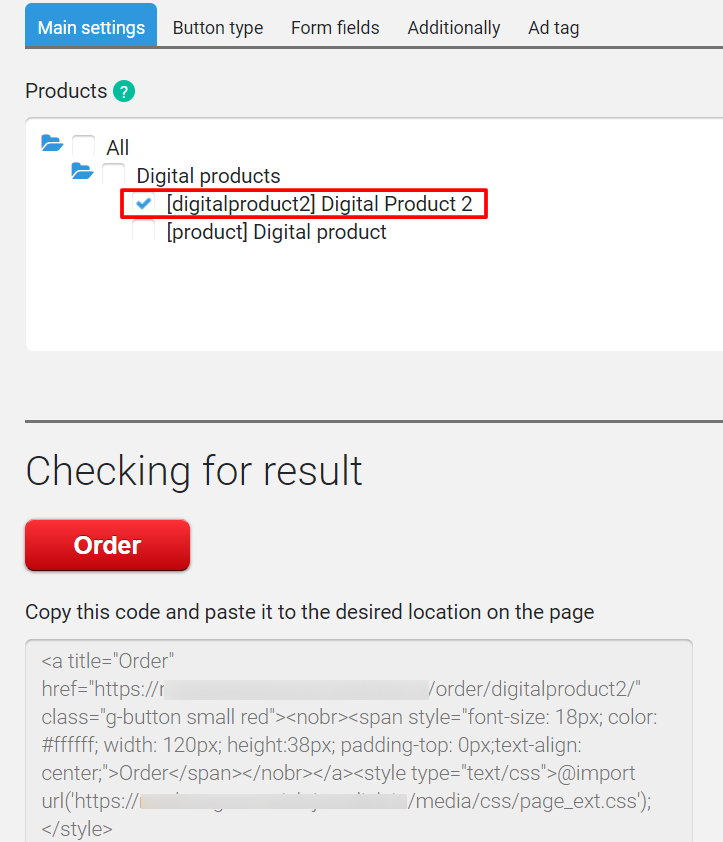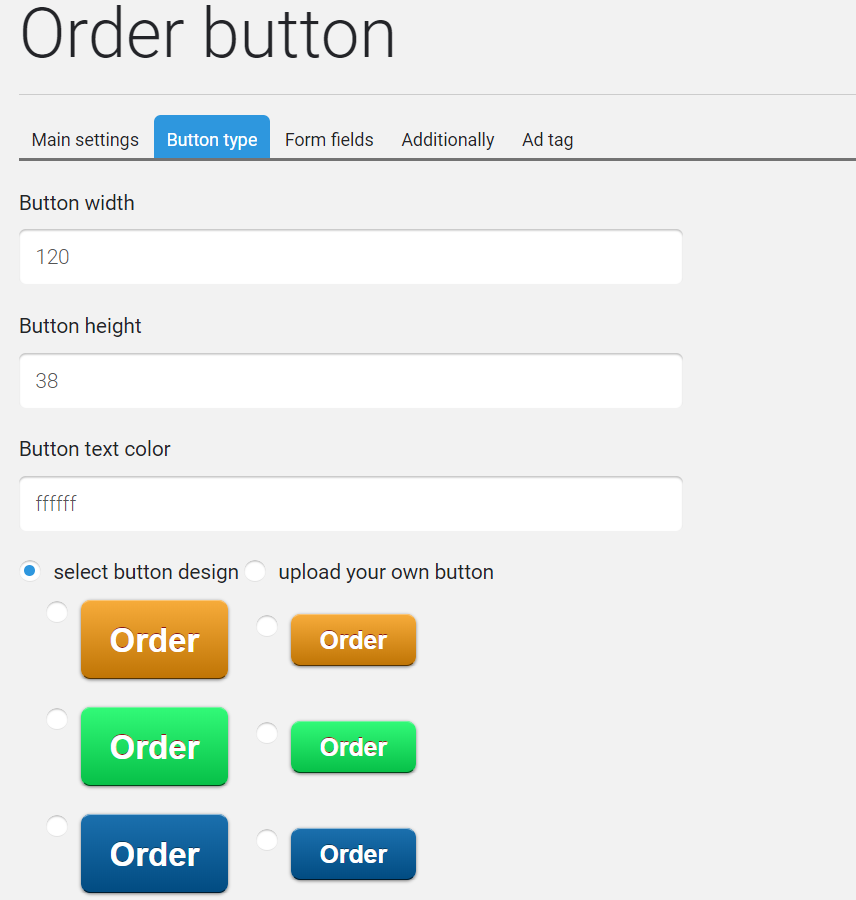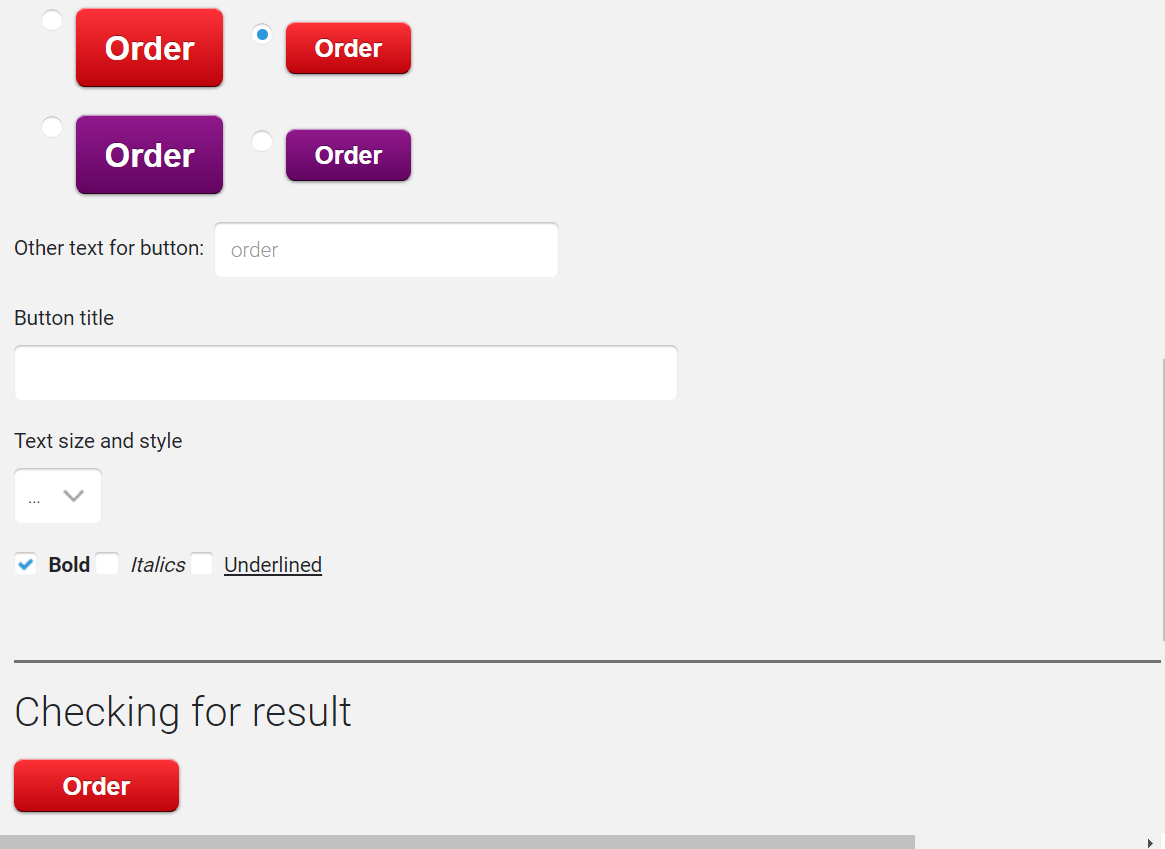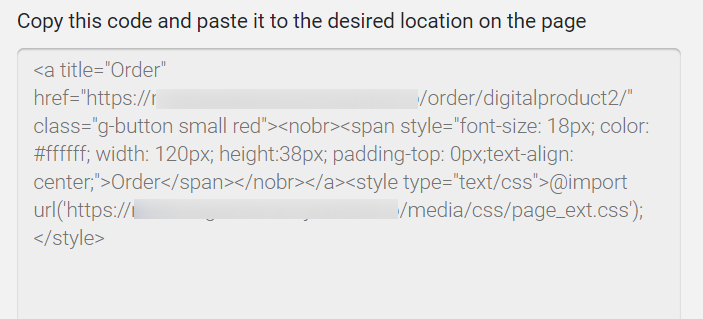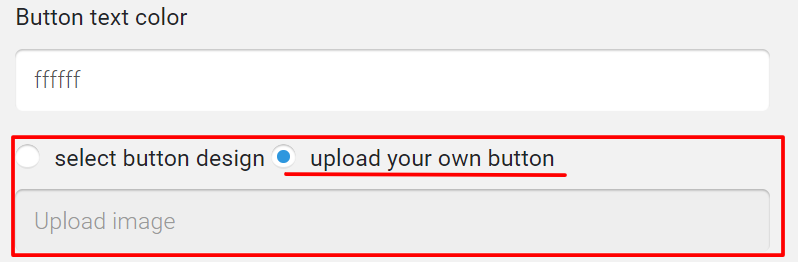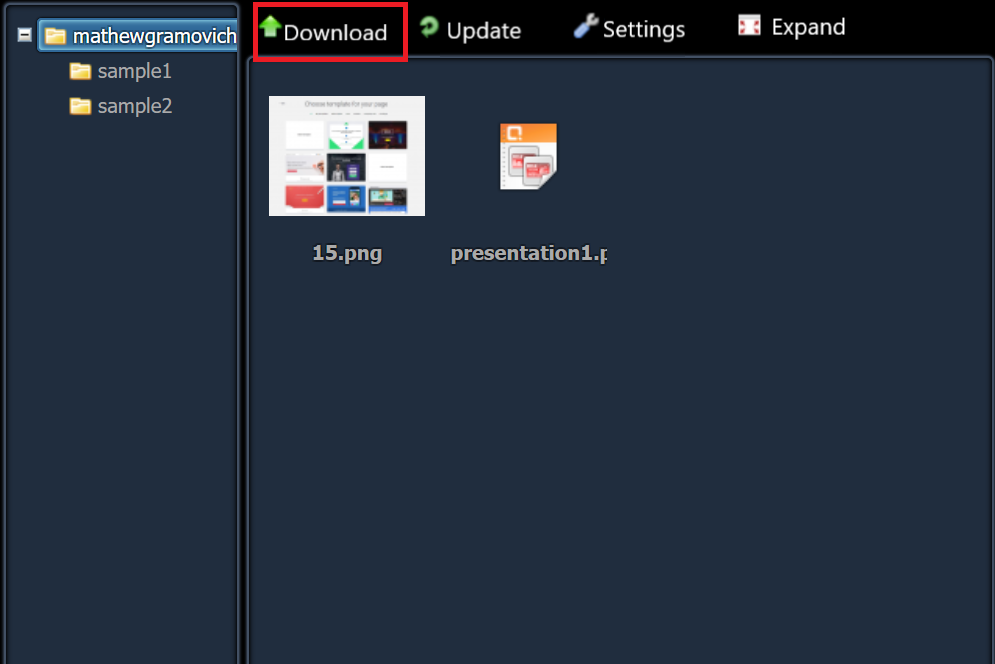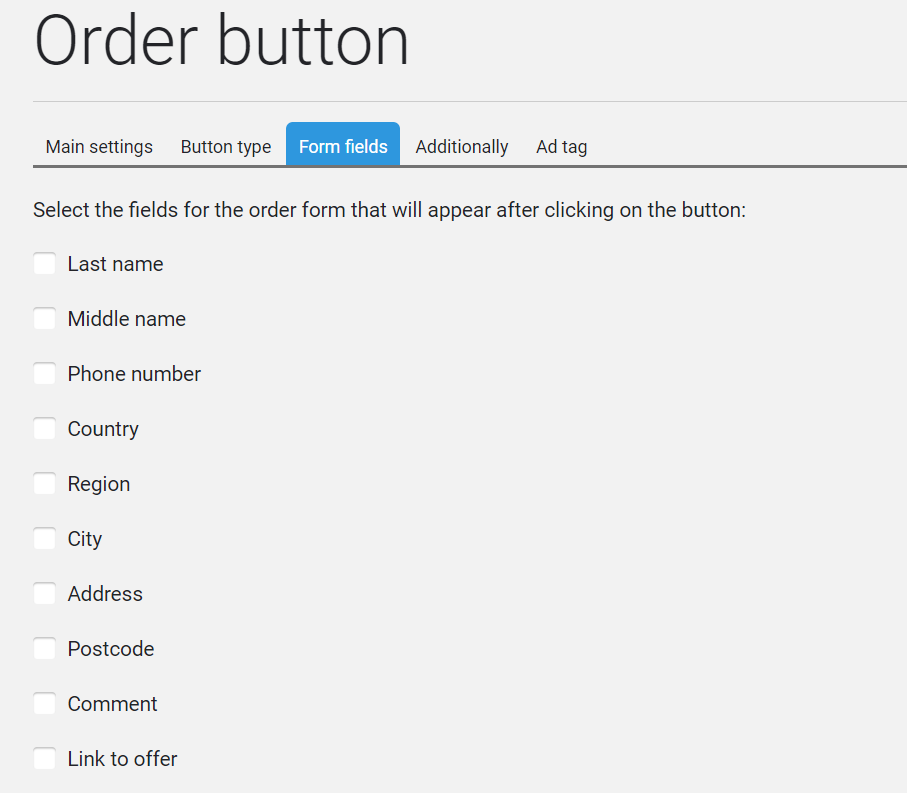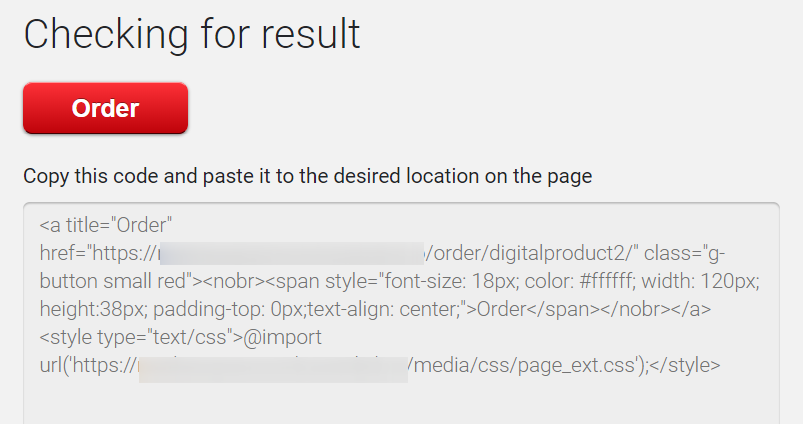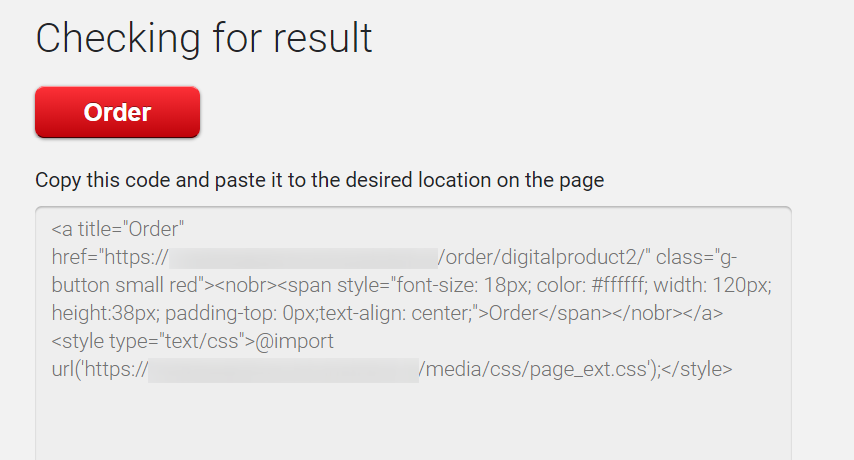This page allows you to create order buttons for paid products.
When you click this button, you will be taken to the contact data entry form and then to the payment for the selected product.
When you open the page it looks like this:
You must select the product to which the order button is created.
Moving by category is done by clicking on the blue folder. Select a product by clicking on the checkbox (empty square) – it should have a blue tick.
After that the page will take the following form:
There are 4 additional tabs:
- Button type
- Form fields
- Additionally
- Advertising label
And at the bottom of each tab, check the result.
Button type
Here you set the size, color and text of the button.
In addition, by switching the radio button to the position to load its button, you can add the original button from an external source.
You must click on the Upload Image button. In the opened window of the file manager select Download again.
And indicate on the computer which picture to use as a button.
After loading into the file manager, the button can be re-used for other forms.
Form fields
On this tab, you must select the fields that appear in the order form after clicking on the button.
The choice is made by clicking on the corresponding checkbox – it will tick.
Additionally
On this tab you can set the discount coupon code by default. It will automatically be added to the Discount field when the form is displayed.
If identical order forms are installed on the site on different pages then, using tags, you can track where the placement is more efficient.
In the Tag field, enter the appropriate label and track the statistics on the Tags page.
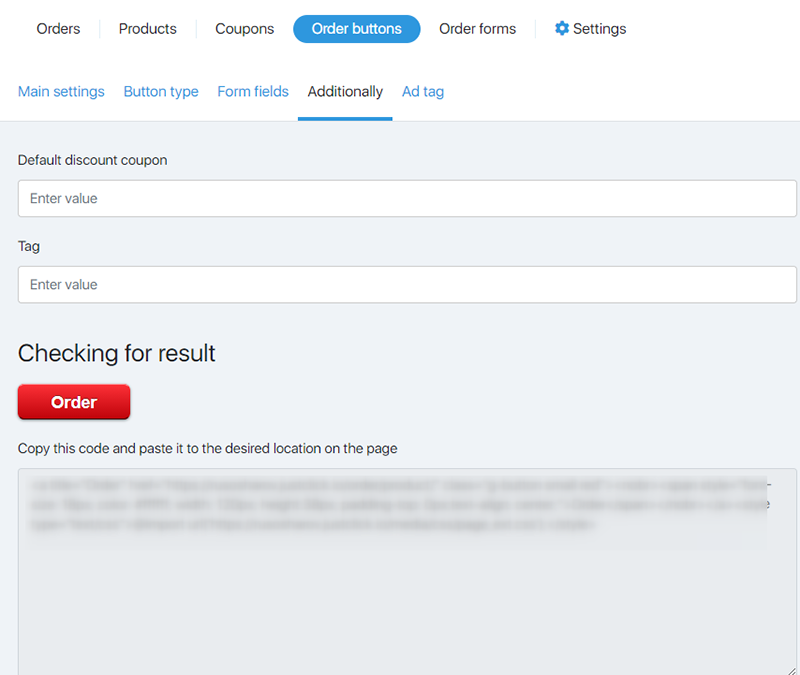
Ad tag
This tab allows you to set parameters for tracking the effectiveness of advertising (this can be done in the Analytics section).
You can specify:
- Channel
- A source
- Campaign
- Ad
- Keys
Checking for result
This field allows you to evaluate the result and get the code to insert.
The button is clickable. When you click on it, the product order window opens.
If everything is OK, there is the HTML code for the insertion in the Copy this code and paste into the desired place on the page window.