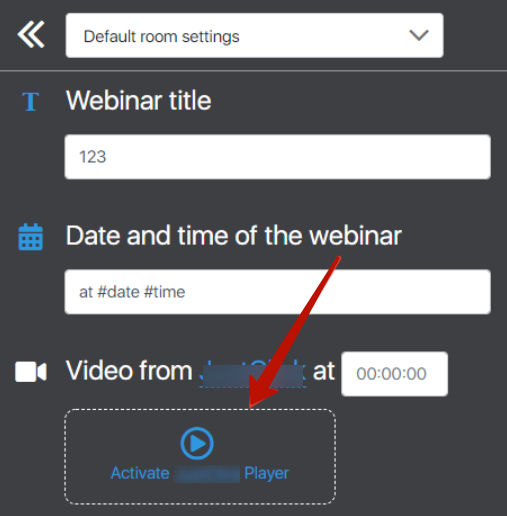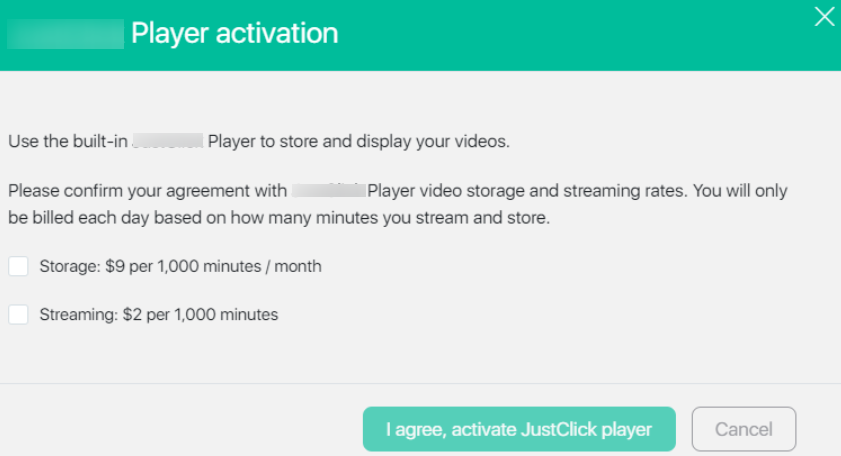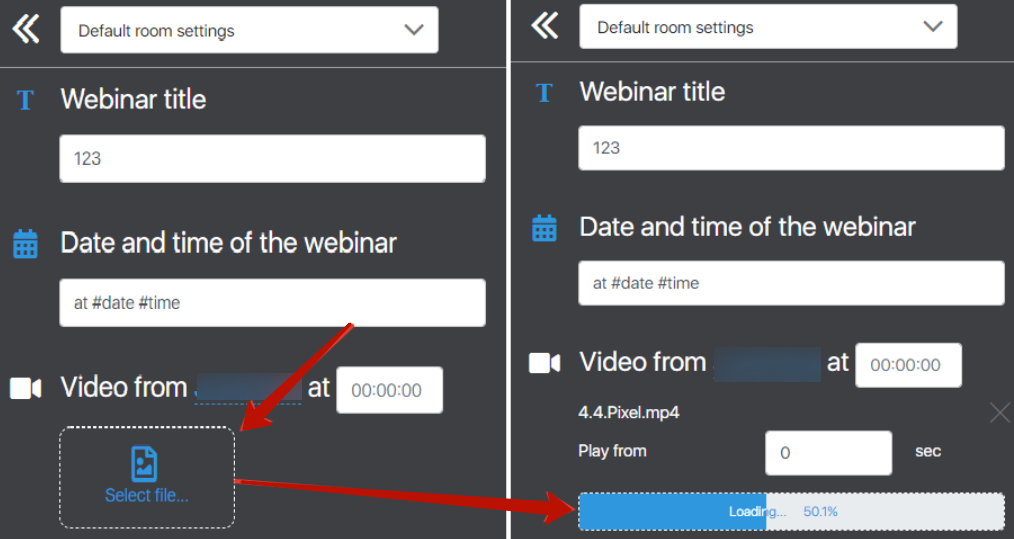Content
JustClick offers various video download options. You can use the link to the YouTube video. It’s free, but it won’t get rid of outside ads. You can choose the Vimeo service – the option is good, but not democratic when it comes to payment. You can choose just a link to an external file, but the ratio of price, stability and possible hosting load … will not suit everyone.
Our experts have thought about solving this problem and are glad to offer you a JustClick player.

You can upload videos directly to JustClick in the sections:
Advantages of the player:
- No ads;
- When a video is paused, a still image is displayed according to the time of the video, instead of a video preview (students will be able to see details in the still image);
- Paused video does not display similar (recommended) videos from hosting;
- There is a fast rewind (+10 / -10 sec) when watching videos on smartphones;
- If the smartphone OS is technically possible and the PiP function is activated in the browser, the student will be able to watch the video in picture-in-picture mode;
- Supports resolutions from 240p to 1080p (Full HD);
- Works with video file formats: MP4 (recommended format), MKV, MOV, AVI, FLV, MPEG-2 TS, MPEG-2 PS, MXF, LXF, GXF, 3GP, WebM, MPG and QuickTime;
- Downloads of files up to 5GB are supported (files larger than that were not tested).
Activation and use
Click on the “Activate JustClick Player” button.
And confirm your agreement with the tariffs
Tariffs for using JustClick player
The payment consists of two parts: for storing the video and for watching it. In both cases, you pay for the duration in minutes. They are counted every 10 minutes.
Video storage: 9$ for 1000 minutes of video per month.
As we just said, they are charged every 10 minutes.
Streaming: 2$ per 1000 minutes.
Every 10 minutes of viewing is also counted. If the webinar (or lesson) is watched by 10 people for 10 minutes, the total number of views is 100 minutes.
How do I add a video to the JustClick player?
Upon activation, the “Activate JustClick Player” button will change to “Select File”. Specify the path to the video on your computer and wait for the download to finish.
You must have a stable Internet connection when downloading a video file
What are the recommended download parameters for downloading videos?
We recommend that you use the following settings:
- MP4 containers, AAC audio codec, H264 video codec, and 30 frames per second or less
Payment procedure and write-off reports
As a rule, debits occur at the beginning of each day for the previous one. In the case of a high traffic consumption (and therefore the attendance of your webinars), the system may decide to write off up to several times a day.
You can see the write-offs and details on them in the “Balance” section of your profile.
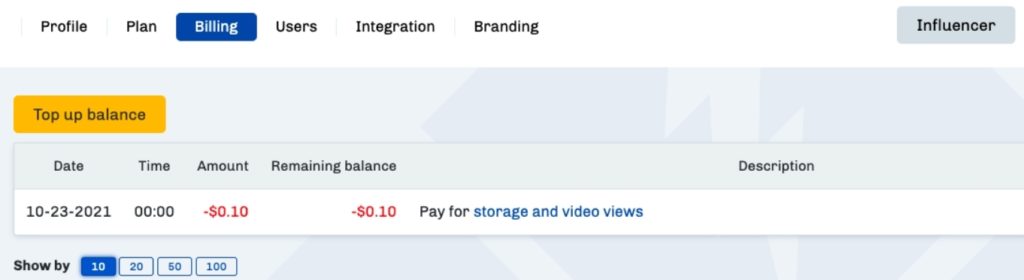
Clicking on the link “Pay for storage and video views” will open a detailed report.

What happens if the balance is negative?
The JustClick player will not work if you have a negative or zero balance – your students (or webinar listeners) will not be able to watch the video. Therefore, it is very important to ensure that there is always a positive balance on the balance sheet.
How to remove video from JustClick player?
Removing video from the player occurs in manual and automatic mode.
Cleaning
Obviously, with the active use of webinars, a significant number of videos will accumulate, and it will be quite troublesome to keep track of the relevance of which (including deleting old versions).
However, don’t worry – the system solves this problem automatically. The JustClick system checks your storage every day, finds and removes videos that are not in use. This simple feature allows you to focus on the things that really matter and save you money.
What videos do we consider “unnecessary”? The decision to delete your files should be very balanced, therefore, all conditions must be met at once for automatic cleaning:
- Videos uploaded three hours ago or more.
- The broadcast ended 3 hours ago or more.
- There are no active webinars with this video.
- This video is not uploaded to the standard webinar mixer.
- Video is not used in scripts.
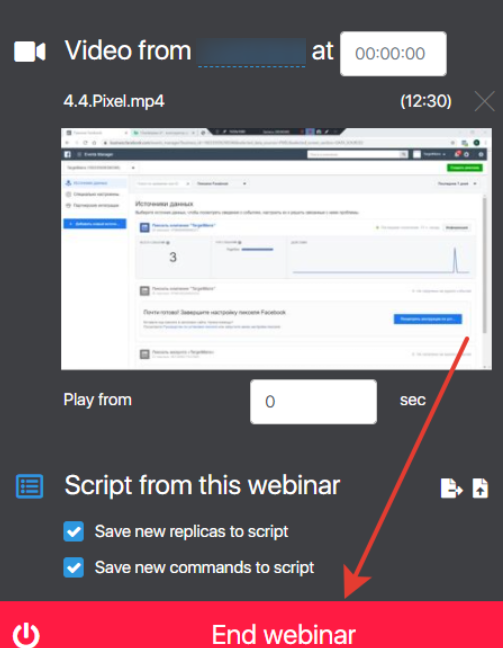
Deleting
We treat your data with great care. For this reason, the system will not be able to delete all unnecessary files. However, you can do it yourself.
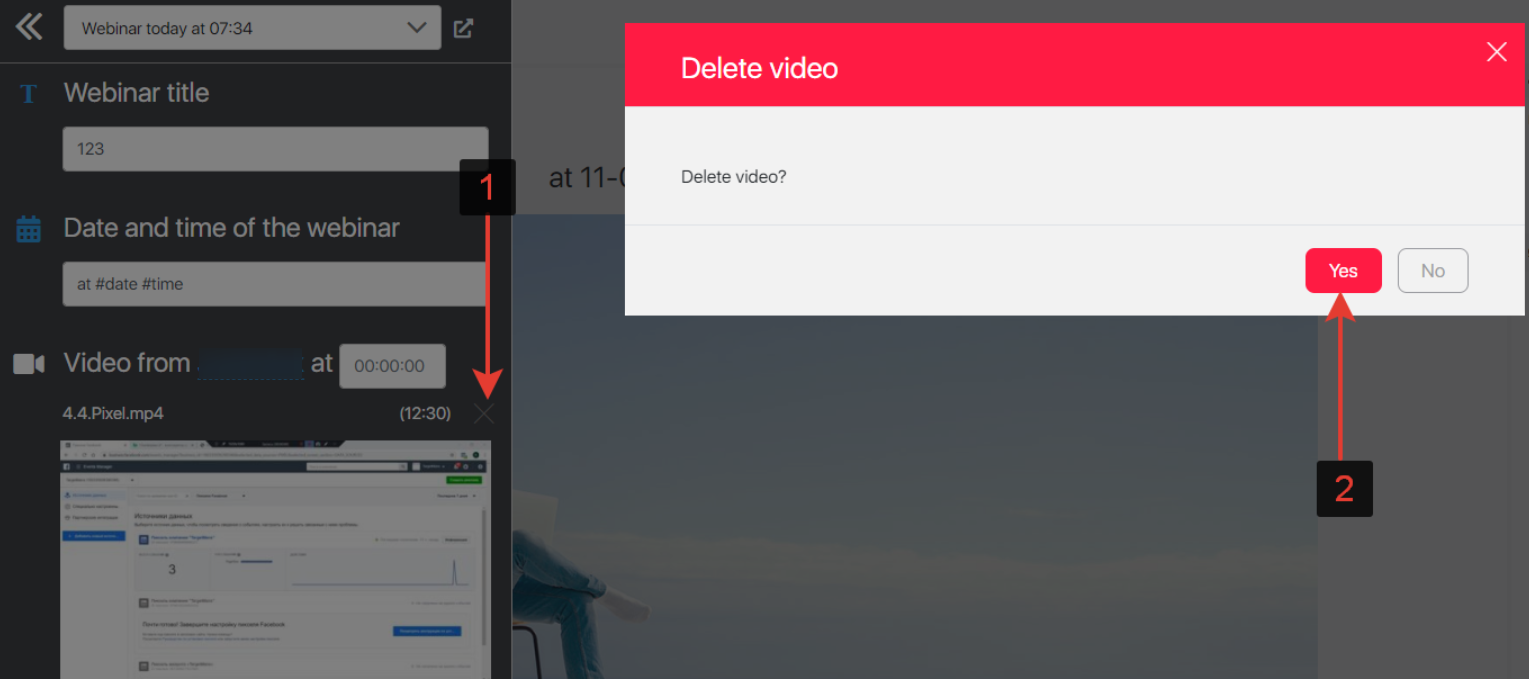 Click on the cross next to the video of the webinar room and confirm the deletion in the window that opens.
Click on the cross next to the video of the webinar room and confirm the deletion in the window that opens.- Videos are automatically deleted when you delete a lesson, webinar or corresponding funnel block.
What browsers does Stream work in?
You can embed the Stream player on the following platforms:
| Browser | Version |
|---|---|
| Chrome | Supported since Chrome version 88+ |
| Firefox | Supported since Firefox version 87+ |
| Edge | Supported since Edge 89+ |
| Safari | Supported since Safari version 14+ |
| Opera | Supported since Opera version 75+ |
Cloudflare Stream is not available on Chromium, as Chromium does not support H.264 videos.
| Mobile Platform | Version |
|---|---|
| Chrome on Android | Supported on Chrome 90 |
| UC Browser on Android | Supported on version 12.12+ |
| Samsung Internet | Supported on 13+ |
| Safari on iOS | Supported on iOS 13.4+. Speed selector supported when not in fullscreen. |