Content
Make friends with JustClick Telegram group members!
Now you can manage contacts in the Telegram group (add and delete) using integration with JustClick. For example, to grant access to the Telegram group to those who have purchased a product with a monthly payment, let them be students of the course by subscription.
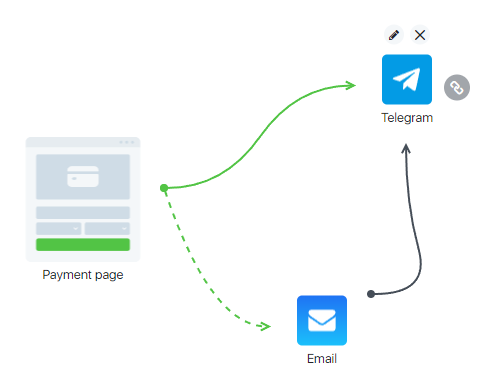 Step-by-step setup
Step-by-step setup
Step 1 – Integration with the chatbot
To manage contacts, you need to use the Telegram chatbot. You can use one of the previously created ones or create a new bot for this task. We told you more about integration with the bot in this article. You need to create and connect it, we will configure the process later.
In the article we will use the bot “testchatbottlg4“
Step 2 – Setting up a group in Telegram
It is necessary to add the created bot to the Telegram group and grant it the “Administrator” rights. If there is no group, create a new one. In our example, it is to this group that the contacts of the course students will be added, followed by their management through the bot.
Go to the Telegram messenger menu and click on “Create a group”. Give the group a name, in our example there will be a group of “Telegrams. Students of course 123”. A picture of the group and a description can be added later.
In the next step, you need to add someone from the participants, this is a mandatory action. Add the created bot.
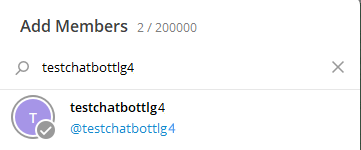
The group has been created, there are at least 2 participants in it. Now go to “Group Management”
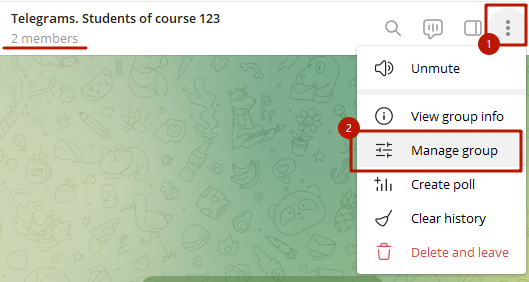
Item “Administrators” – “Add administrator” and select the bot
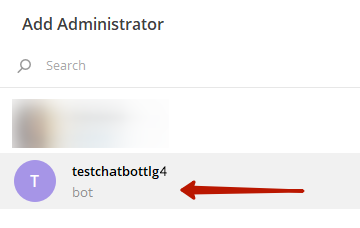
The level of rights for the integration to work correctly as in the picture.
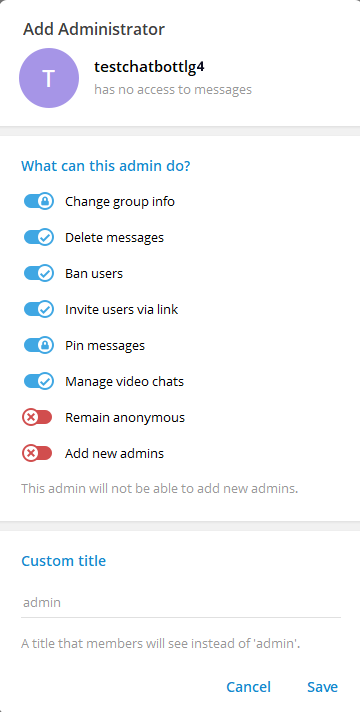
Step 3 – Setting up a Group in JustClick
Now let’s set up synchronization of contacts between the JustClick group and Telegrams.
Go to the “CRM” – “Groups” section. Further open the settings of an existing group with student clients by clicking on its name, or create a new one.
In our example, we will create a group with the same name “Telegram. Students of course 123“.
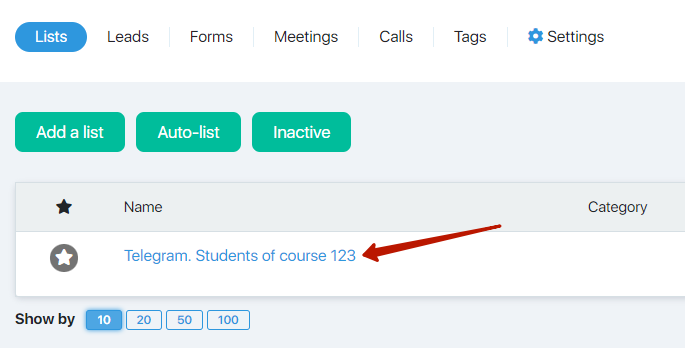
Go to the “Telegram group synchronization” tab
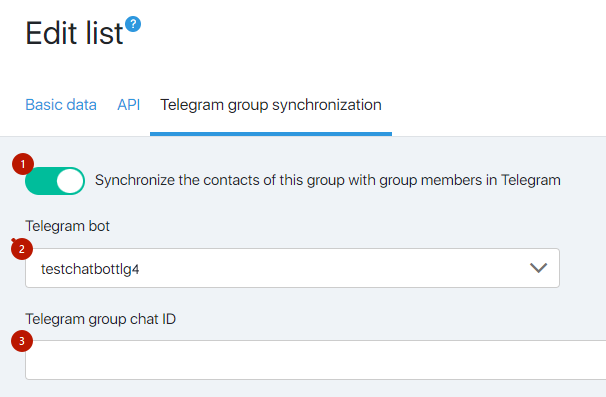
[1] Activate the switch
[2] In the drop-down list, select the name of the bot that is the administrator in the group and the name of the group itself in Telegram.
[3] Select the Telegram group. If the name of the desired group is not displayed in the “Telegram group chat ID” field, write to the bot in telegram in the group itself.
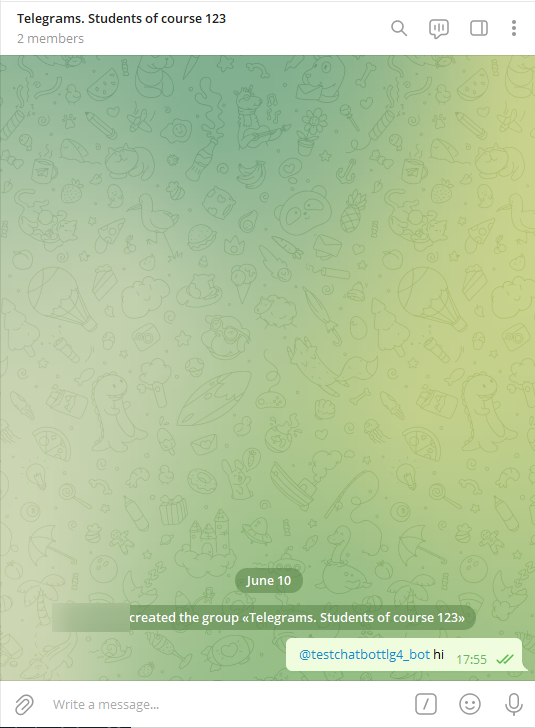
Then check the list again again (you may need to refresh the page through the browser).
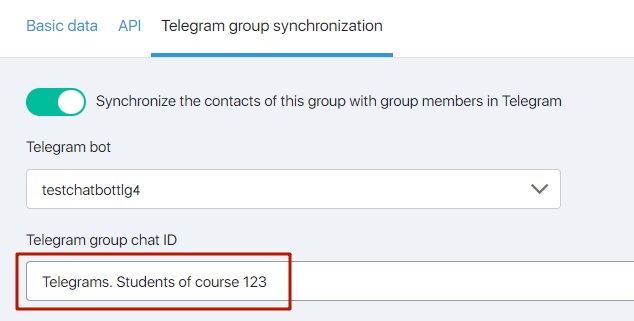
Edit the text as needed. This text will be sent by the bot to the contact in Telegram after the contact is added to the JustClick group.
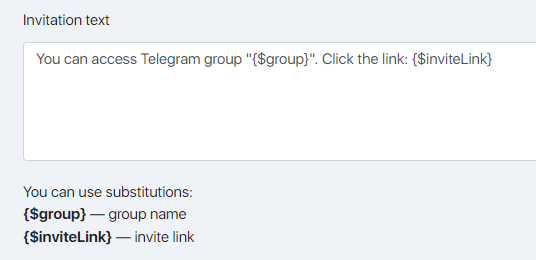
The {$invite Link} variable is required in the text. Instead, an invitation link to the group will be substituted (you will learn more about the logic of the invitation link from the FAQ in this article).
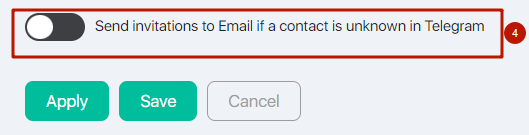
[4] Activate this setting if you plan to send an invitation to join a group to contacts in your database by email. More details about this invitation option are described later in the article.
Save the settings.
Step 4 – Send the link through the bot
If the contacts have not previously been signed via Telegram
Option 1 – invite by email
A situation in which there are contacts in your database with statuses (signed, activated or SMTP only), and you want to send them an invitation to join a Telegram group.
In the group settings, activate the switch “Send invitations to Email if a contact is unknown in Telegram”
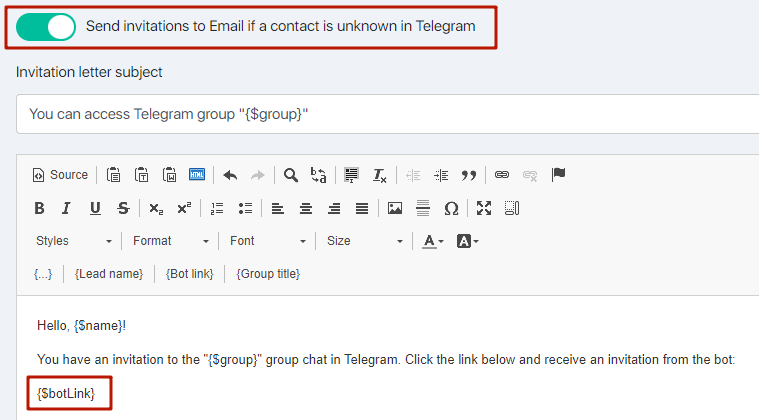
there must be a variable {$bot Link} in the text of the letter.
Select the contact(s) and add them to the group with active synchronization
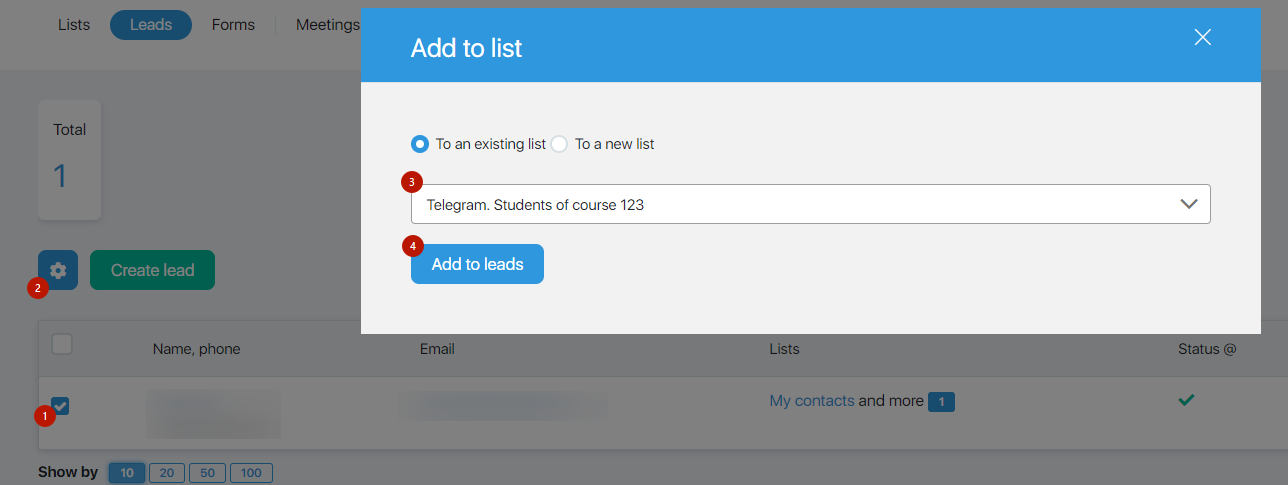
The contact will receive an email with an invitation
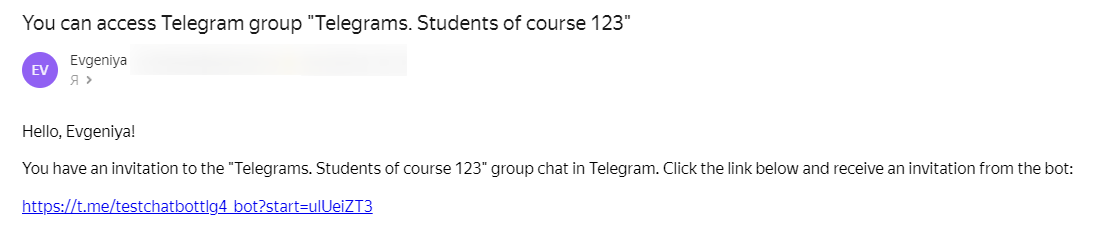
Follows the link.
Launch the bot in Telegram and get an invitation link to the Telegram group.
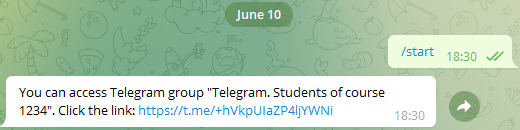
After the contract enters the Telegram group by its link, it will be possible to manage it through the synchronization of groups between JustClick and Telegram and the name of the Telegram user appears in the contact list and contact card.
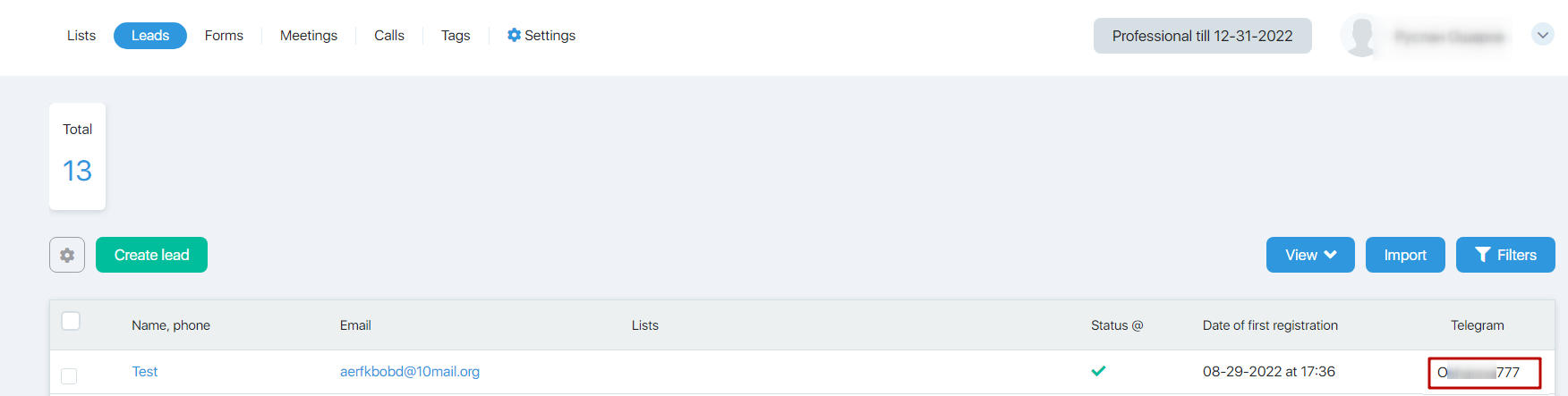
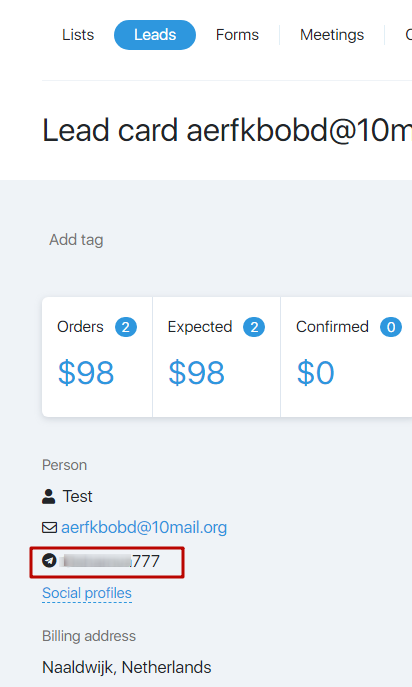
To make the Telegram column appear, check the checkbox under View.
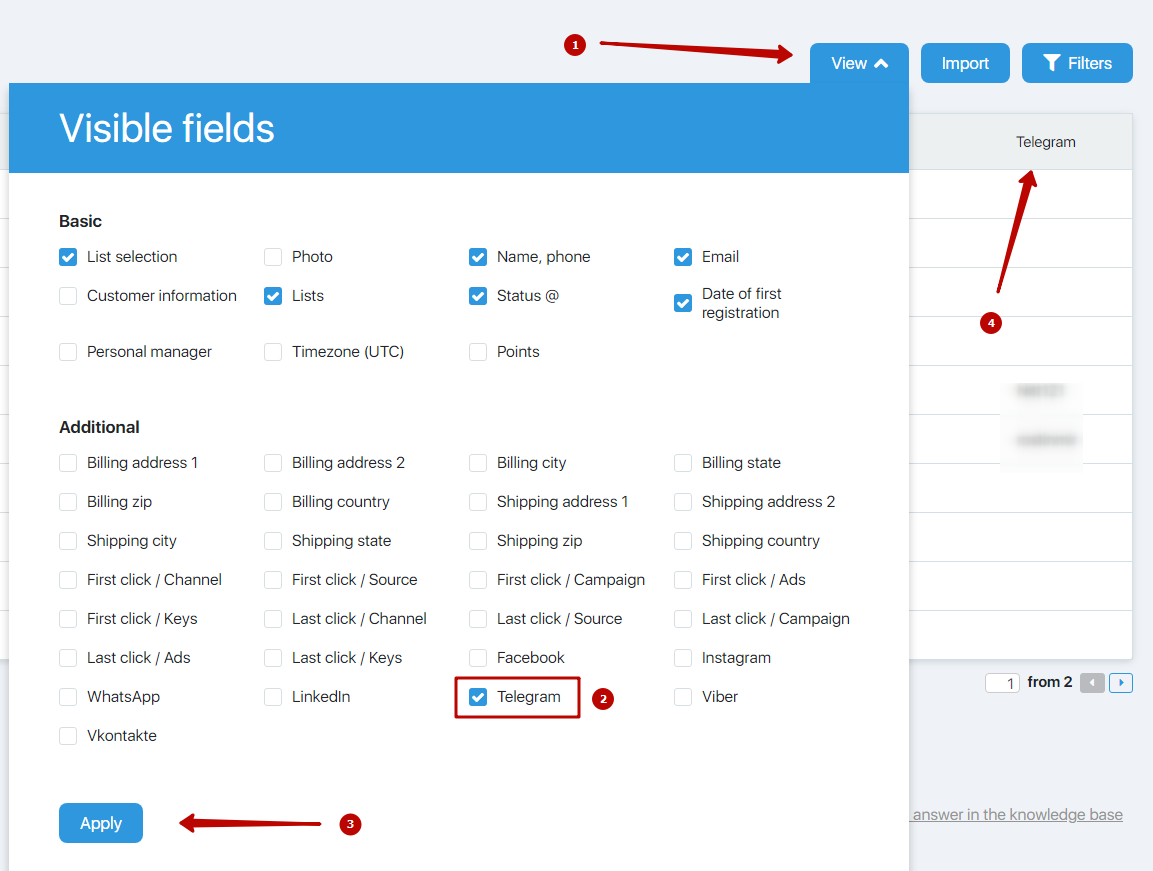
Direct subscription to a group with active synchronization will not work, the contact will not receive an invitation to the Telegram group. The contact should already be signed/activated in your database, and then added to the group with active synchronization.
Option 2 – use a chatbot.
Create a funnel with a Telegram chatbot.
With such a funnel setup, after payment, the student will be redirected in the browser to a page with an offer to launch a Telegram. Next, launch the bot, which will send a link to join the Telegram group. Additionally, after payment, an email will be sent in which duplicate the link [2] to the Telegram page of the bot.
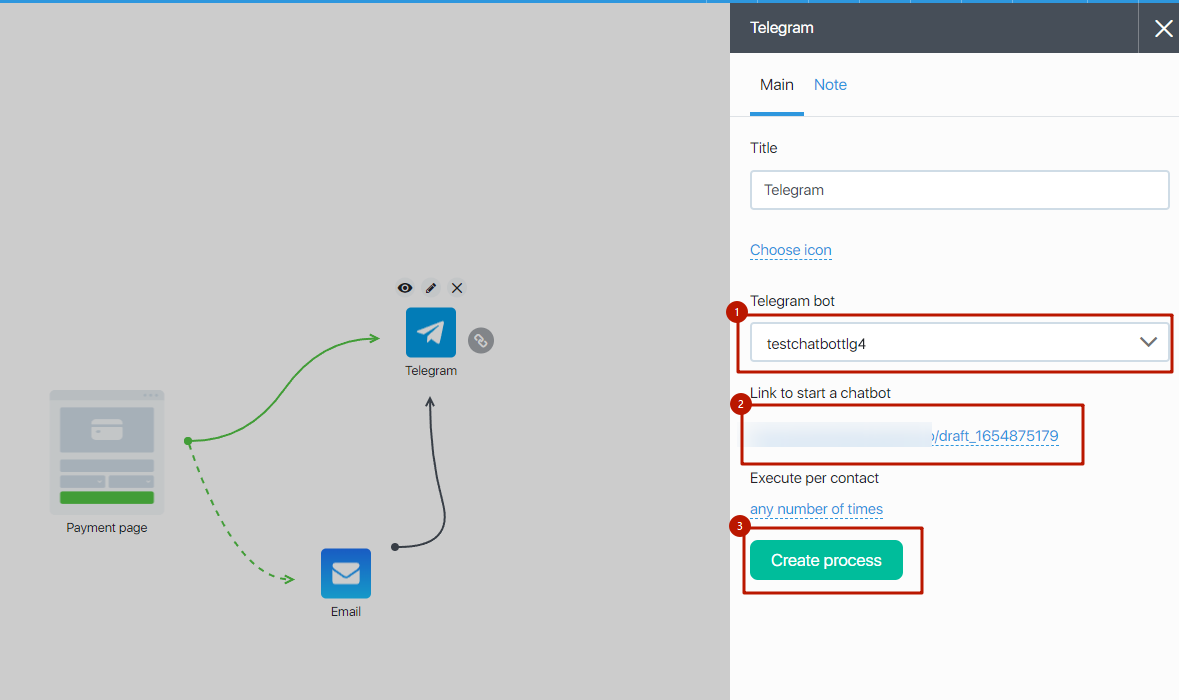
- Specify the current bot
- Edit the domain and the link, it will be followed by contacts to interact with the bot.
- Create a process with adding a contact to the group for which synchronization is enabled.
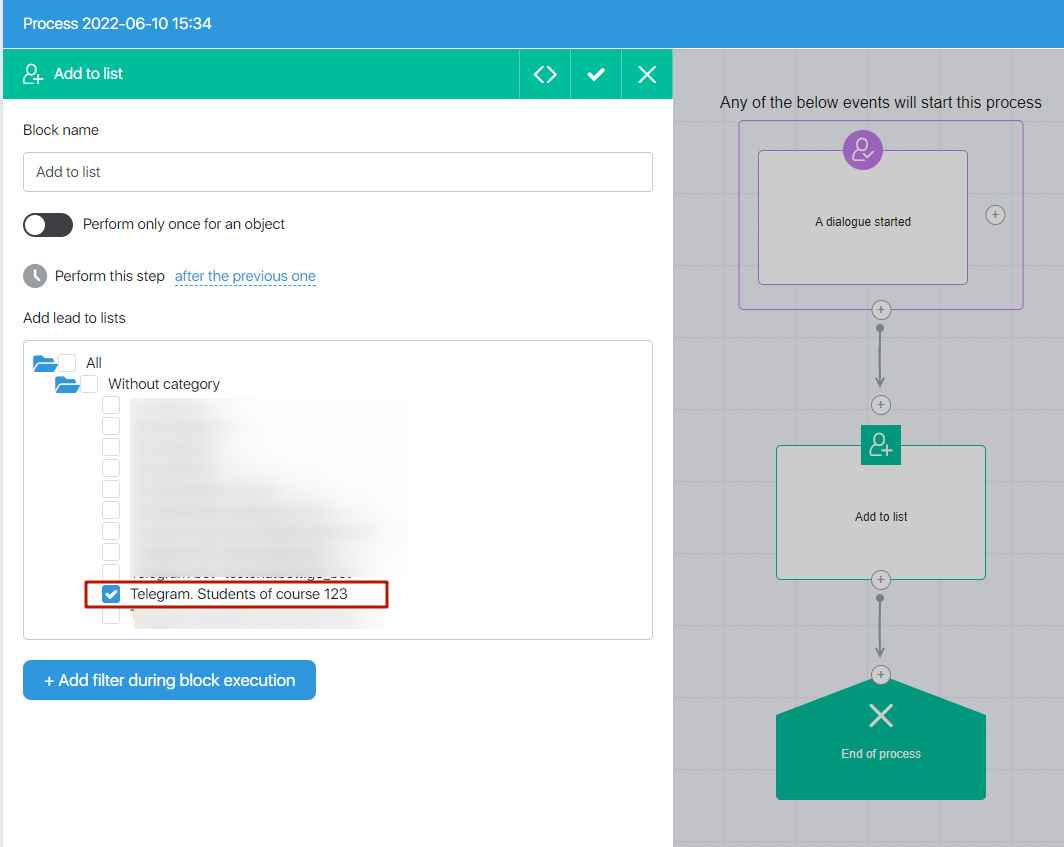
This is the simplest process in which a subscription via Telegram bot will work and the contact will receive from the bot a unique invitation link to the Telegram group that we have configured above.
But you can create a more complex process and offer contacts to receive a gift that they can receive from the bot in Telegram. And already in the process, set up blocks of messages or questions to collect contact data. Learn more about setting up a more complex process.
Then add the “Add to Group” block as in the example above and the “End of process” block.
Save the process. Save the funnel settings and turn it on.

We recommend making a real payment for a small amount (3-5 euros) to test the real operation of the funnel. Click on the “eye” sign to open the payment page.
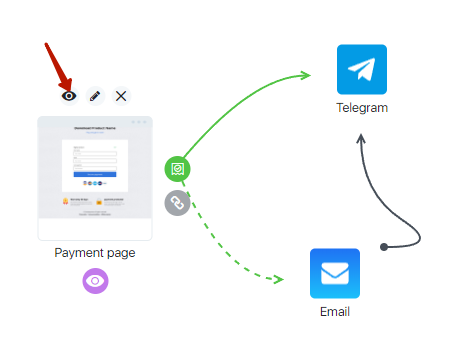
After payment, the browser will offer to open Telegram and launch the bot, which will offer to follow the unique invitation link to subscribe to the Telegram group that we set up earlier.
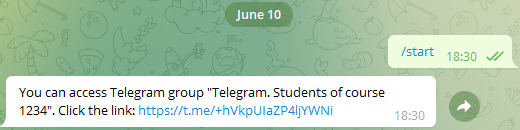
After the contract enters the Telegram group by its link, it will be possible to manage it through the synchronization of groups between JustClick and Telegram.
Subscription scheme
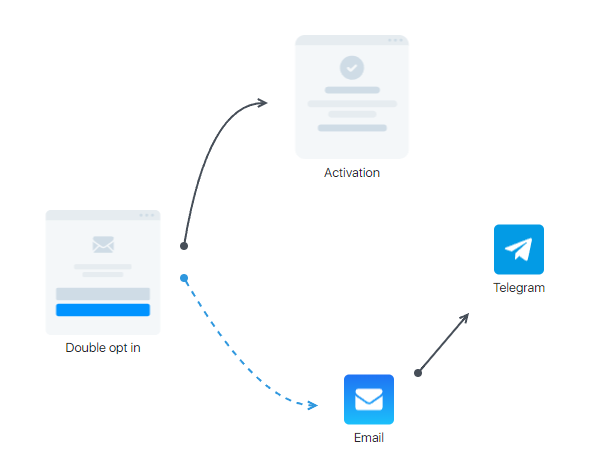
Steps:
- Contact subscribed/activated
- I received an email with a link to the bot
- Clicked on the link and launched the bot
- I received an invitation link to the Telegram group
If the contacts have already been collected (signed) via Telegram
If you already have contacts in your database who have previously subscribed to your Telegram bot, with which JustClick integration is configured, then you can immediately add them to the JustClick group for which synchronization is enabled. The bot will send them a unique invitation link.
You can set up a separate process that will add contacts to the desired group according to triggers or conditions, or add them manually via the gear button.

Or a group action with contacts – “Add to group”
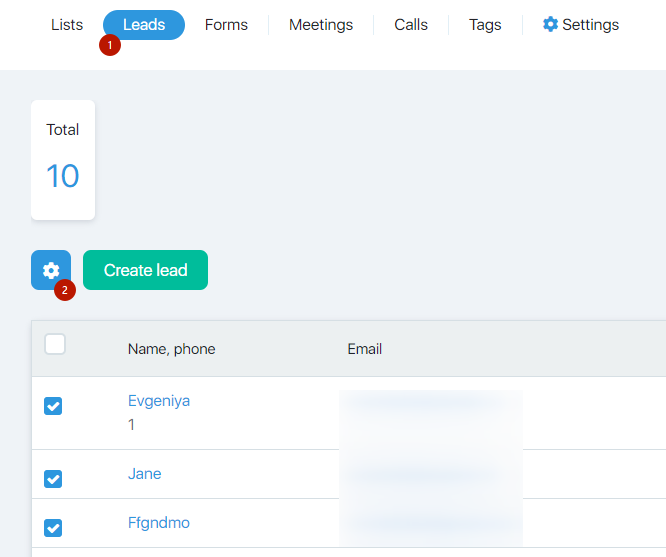
The contact will be displayed in the group.
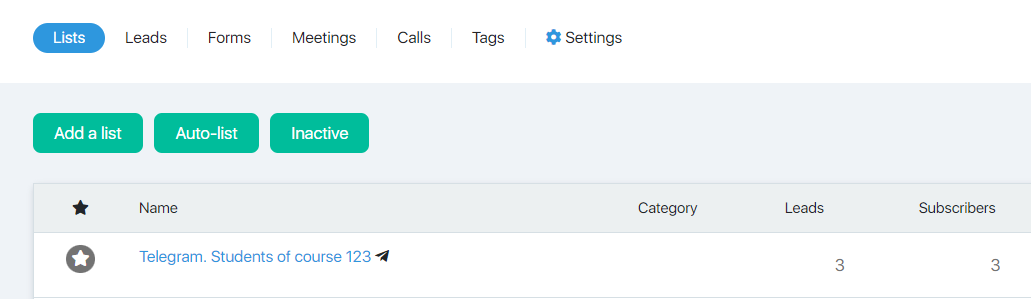
After adding a contact (who was previously subscribed to the bot, to the JustClick group with synchronization configured), a prepared message will be sent via the bot to the contact with a unique invitation link to the Telegram group.
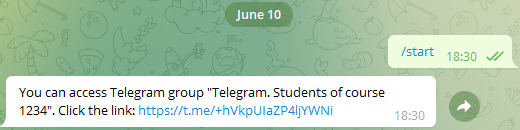
The contact follows the link and is invited to join the group.
Synchronization has worked for this contact!
How syncing works
One-way synchronization (JustClick => Telegram)
- If you delete a contact in the Telegram group, then delete on the Telegram side
- If you delete a contact in the Telegram group, then the contact will remain in the JustClick group and will be able to re-enter the Telegram group (for example, the contact may leave the group by mistake and want to return).
How do I delete a contact on the JustClick side?
One of the options, you have configured access rights for the course to students in a group with active synchronization. If the student is present in it, then he can be in the Telegram group.
For example, you have bought a product with the subscription type (automatic payment of an invoice from a card according to a schedule) and while the client has an active subscription (setting up access for a group), he is in a Telegram group. If the subscription is canceled (or refunded), then delete from the subscription group and will be deleted from the Telegram group (if synchronization is enabled for the group).
Manual deletion.
Manually delete the contact from the JustClick group “Telegram. Students of course 123”
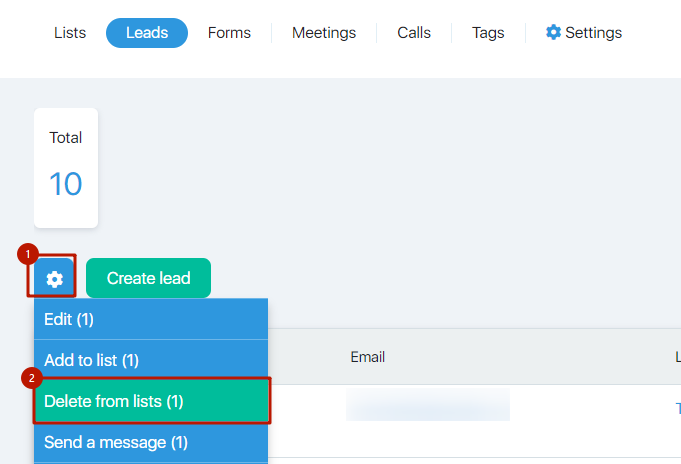
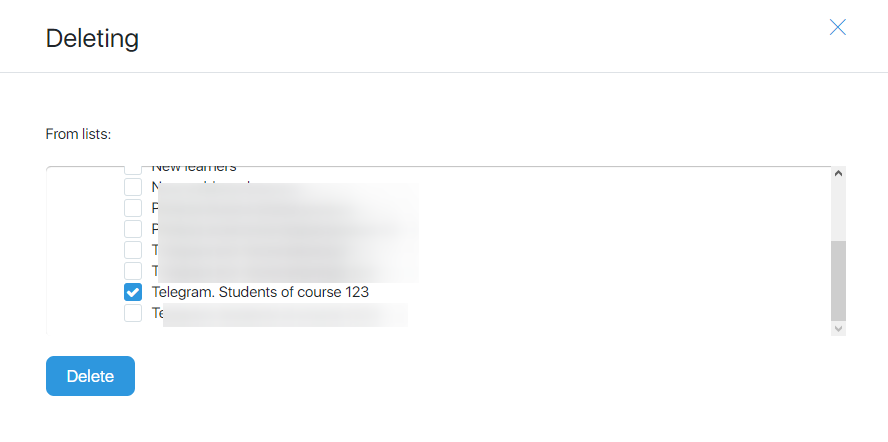
The contact is deleted from the group’s Telegrams, but the deletion will not be recorded in the group’s history.
There were 3 participants (the creator of the group, the bot and the participant who joined), 2 remained (the creator and the bot).
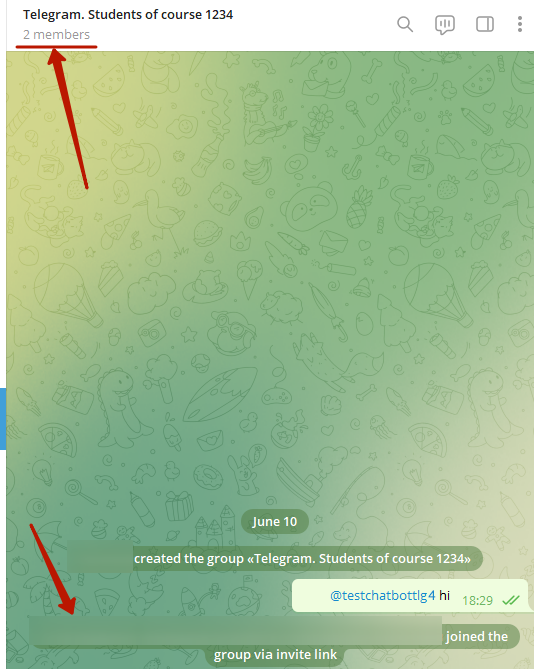
The contact can be re-added to the JustClick group, then the bot will send a new unique invitation link to the Telegram group.
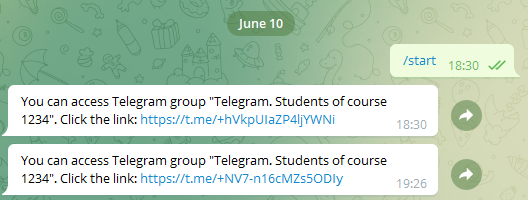
The top link will stop working because the contact has already been removed from the JustClick group.
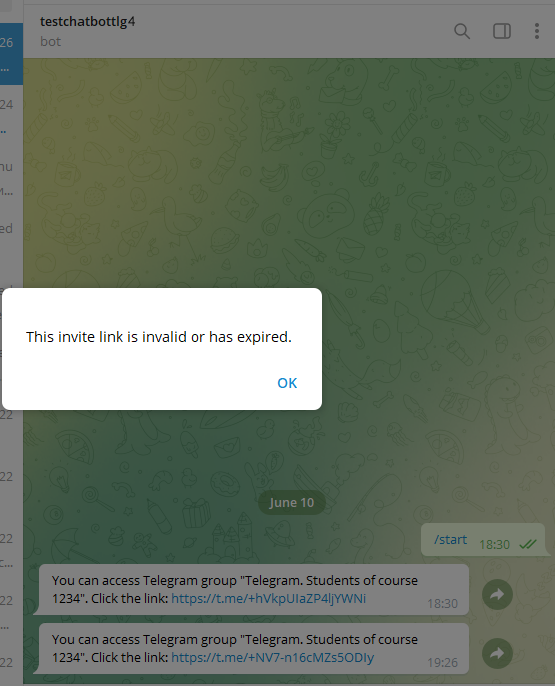
FAQ
A personal link is made to each contact of the group, which works for him only 1 time. The chatbot sends this link automatically.
If a contact was removed from the group so that he could not use it again, then the link is deleted and is no longer available for this contact.
No. You will need to re-subscribe to a new group.
Technically, you can add a bot to a Telegram group, but synchronization will not work.
To do this, each participant must click on a unique invitation link to the group that the bot sends.
Check all settings again:
Sync settings in JustClick groups
The name of the chatbots in the settings of the funnel and process blocks, perhaps another bot is selected there.
The contact had not previously interacted with the Telegram Bot, and was immediately added to the group for which synchronization is enabled. It is necessary to re-sign the contact via the chatbot.
If your Telegram account has not interacted with the bot before:
Go through the subscriber/student path. If everything is configured correctly, the bot will send you an invitation link to the Telegram group.
If your account has already launched a bot before and now you do not receive an invitation link from the bot to the Telegram group:
On the JustClick side
Delete the contact from the group for which synchronization is configured
The contact must be removed from the Telegram group too.
Find your Telegram contact who previously launched the bot and clear your personal data (be careful, all data and accesses for this contact will be deleted, if this option does not suit you, use another Telegram account or ask one of your colleagues/ employees to subscribe to your bot).
After clearing the personal data, the contact will be deleted from the group for which synchronization is configured.
On the side of the Telegram account
Make sure that your contact has been removed from the Telegram group
Open the bot properties and click “Stop and Block”
Remove the bot from the contact list
Go through the contact’s path again through the subscription option that is convenient for you, for example
Subscribe and activate in the database to a temporary email
Manually add a contact to the group for which synchronization is configured
An invitation letter will be sent to your email
Follow the link and launch the bot in Telegram
The bot will send an invitation link to join the Telegram group
Only for the group.
At the moment, text formatting (bold, italics, etc.) is not implemented.

