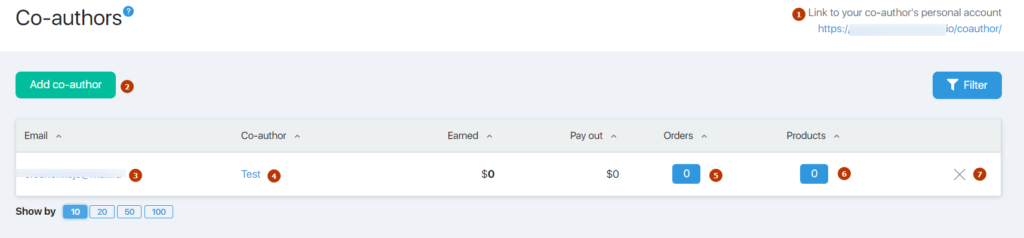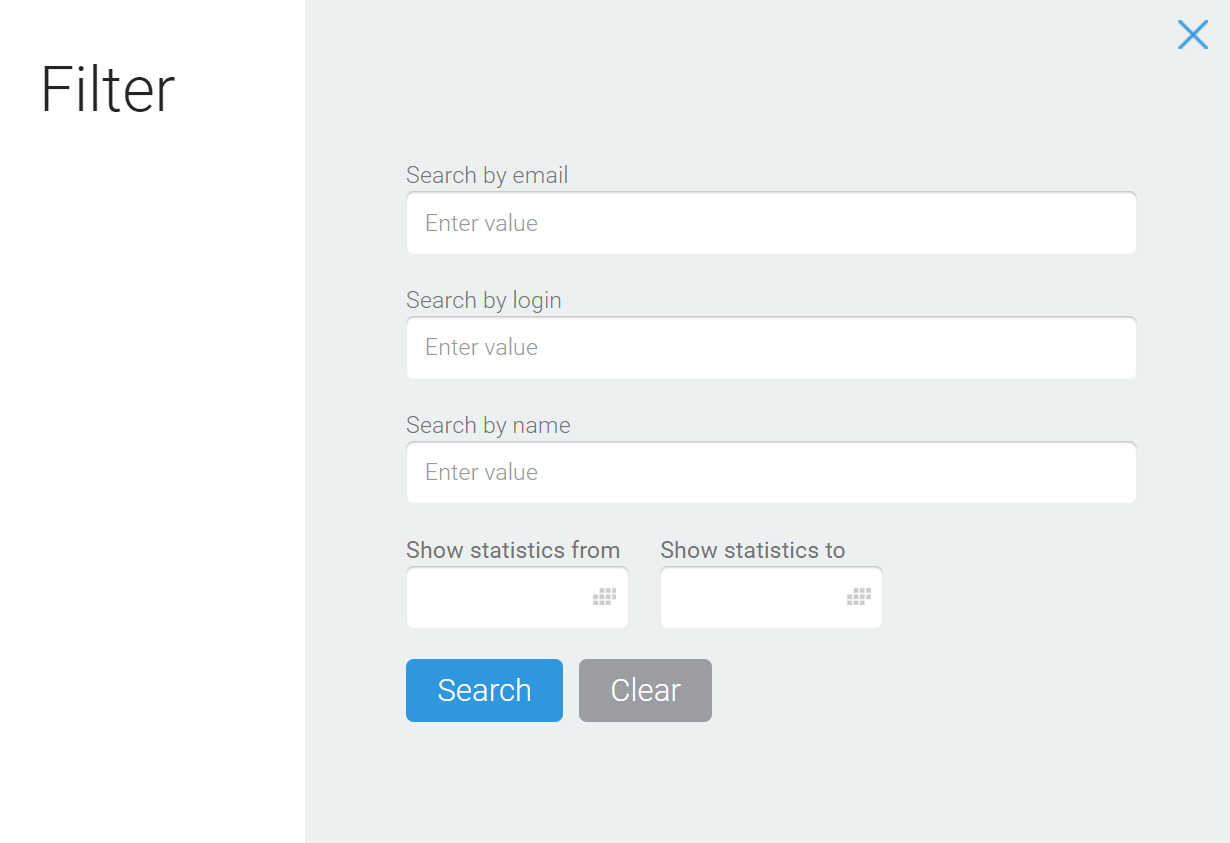Content
This page allows you to add and edit co-authors of products.
- co-author’s personal account
- adding co-author
- co-author’s email
- editing a co-author
- co-author’s orders
- co-author’s products
- deleting a co-author
The page allows you to:
- Add, edit, and delete co-authors
- View information on payments – summary and for each co-author separately
- View bills for joint products
- View collaborative products
- Receive a link to enter the co-author’s profile
Filter
The filter allows you to configure the output in a table of co-authors by a certain criterion and for a certain period of time.
You can search for collaborators by email, login or name. To do this, fill in the appropriate field.
In the same way, the filter allows you to set the statistics output by co-authors for a certain period of time ( fields Show statistics from … to).
It is not necessary to fill in all the fields of the filter. You must set the filter values and click the Search button. The table lists the records that meet the filtering criteria. To display a complete table, click the Filter button, and then click Clear.
The Add button is used to add a new co-author.
Clicking the name in the Co-author column allows you to go to edit the data.
The cross at the end of the line is used to delete the co-author.
Statistical data
At the top of the page in the Payout window, you specify the total amount of debt to co-authors.
The columns Earned and Paid indicate the amounts for each particular co-author.
A blue square with a number in the Accounts column allows you to go to the accounts page filtered by the products of the selected co-author.
Adding and editing collaborative products
Clicking on a blue square with a number in the Products column allows you to go to the page Products of the co-author … where you can add, edit and delete products created with the selected co-author.
Clicking on the email address in the Email column allows you to send a message to the co-author (via the default mail client, not through JustClick).
At the top of the page there is a link to the co-author’s profile, which allows him to log in to JustClick under his login/password to view the statistics on collaborative products.