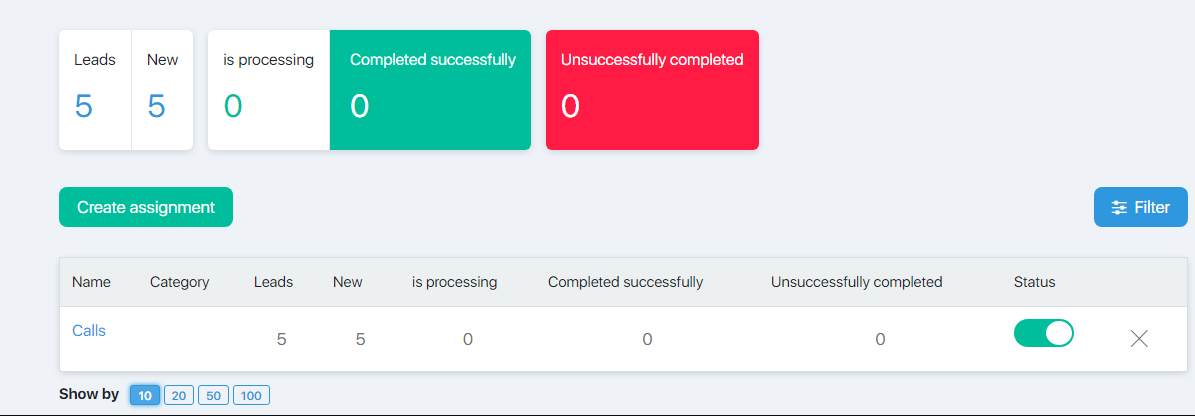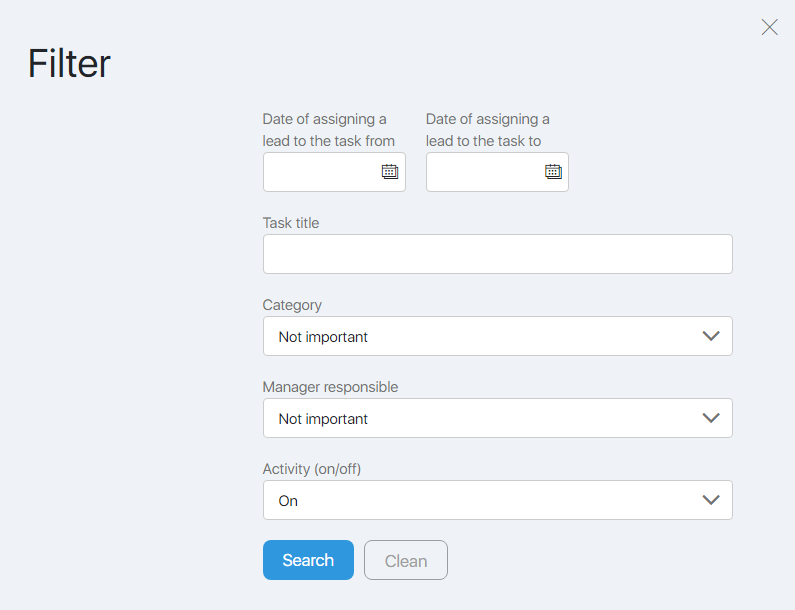Content
This page allows you to work with calling tasks, given out to employees of the call-center.
The form allows you to:
- View summary information on assignments;
- Create new and edit existing jobs;
- Activate / deactivate and delete tasks;
- View detailed information for each task;
- Select jobs by specified criteria.
Free information
At the top of the page you can see a summary of all call orders:
- On how many contacts the tasks are formed (the Contact field);
- How many contacts have not yet been taken to work (the New field);
- How many contacts are in the process of calling (field In work);
- On how many calls a positive result was received (the field Successfully completed);
- On how many calls a negative result was received (the field was Unsuccessfully completed).
Filter
The filter allows you to configure the output of call orders in the table that meet the specified criteria.
You can select tasks by date of addition, name, category, responsible manager, and activity.
It is not necessary to fill in all the fields of the filter. You must enter the data in the filter and click the Search button. To remove the filter, click the Clear button.
Deactivate or delete a task
To temporarily disable the call assignment, in the selected task line, move the slider at the green Status button to the left. The button will change color to dark gray and the job will be deactivated.
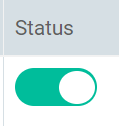
To activate the task, move the slider to the right. The button turns green again and the job will be returned to work.
To completely delete a task, click on the cross in the last column in the selected task line.
Adding and editing an assignment
To add a new call, click the Create Job button.
To edit an existing task, click on its name in the table.
Information for an individual task
The line of each job contains data similar to the data in the summary table, but related to the current task:
- On how many contacts the task is formed (the Contact column);
- How many contacts have not yet been used (New column);
- How many contacts are in the process of calling (column In work);
- On how many calls a positive result was received (column Successfully completed);
- On how many calls a negative result was received (column Unsuccessfully completed).
When you click on the number in the task line, you go to the Calling task page “…”, where the contacts for the call are filtered by status (according to the selected column).