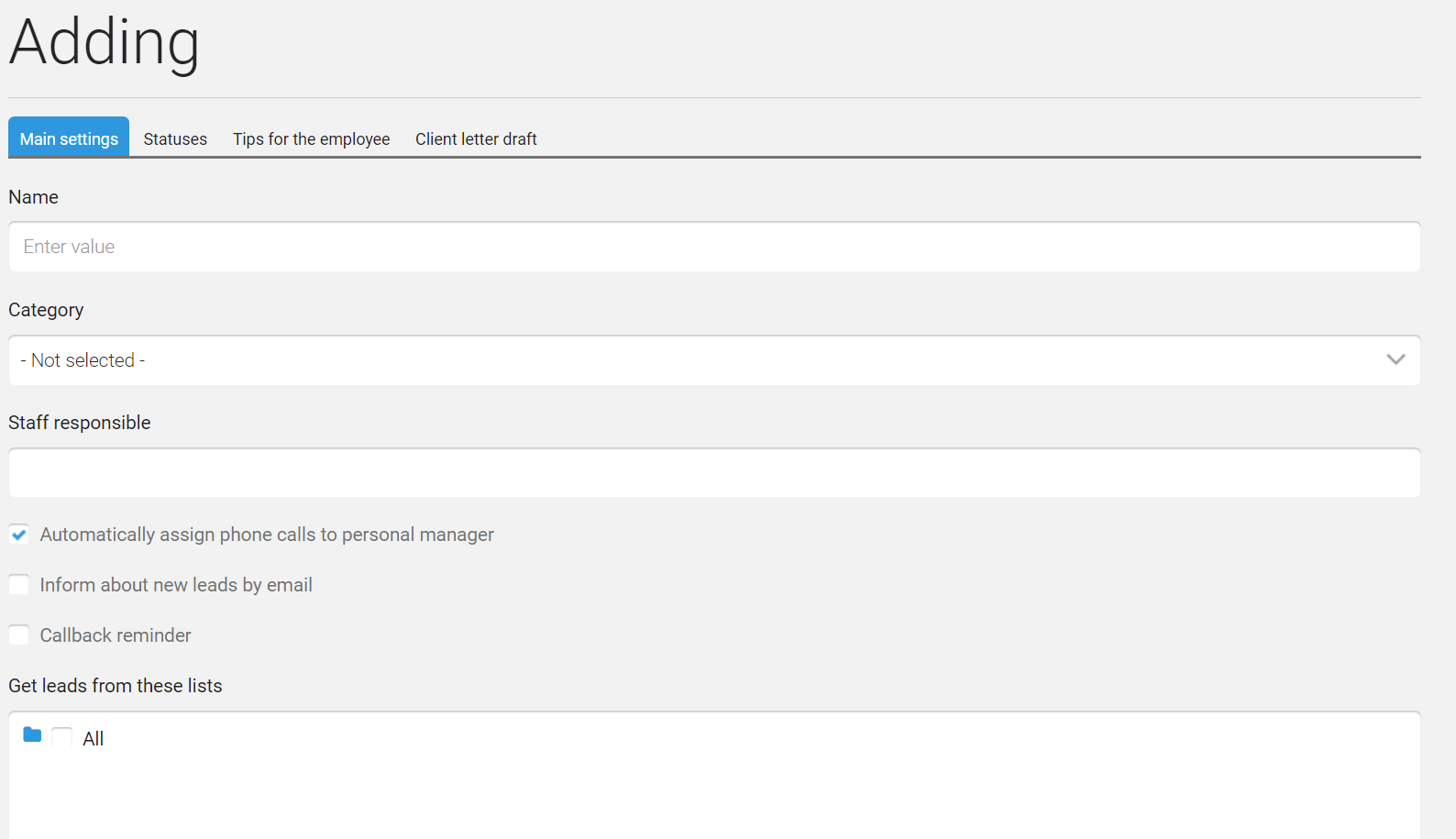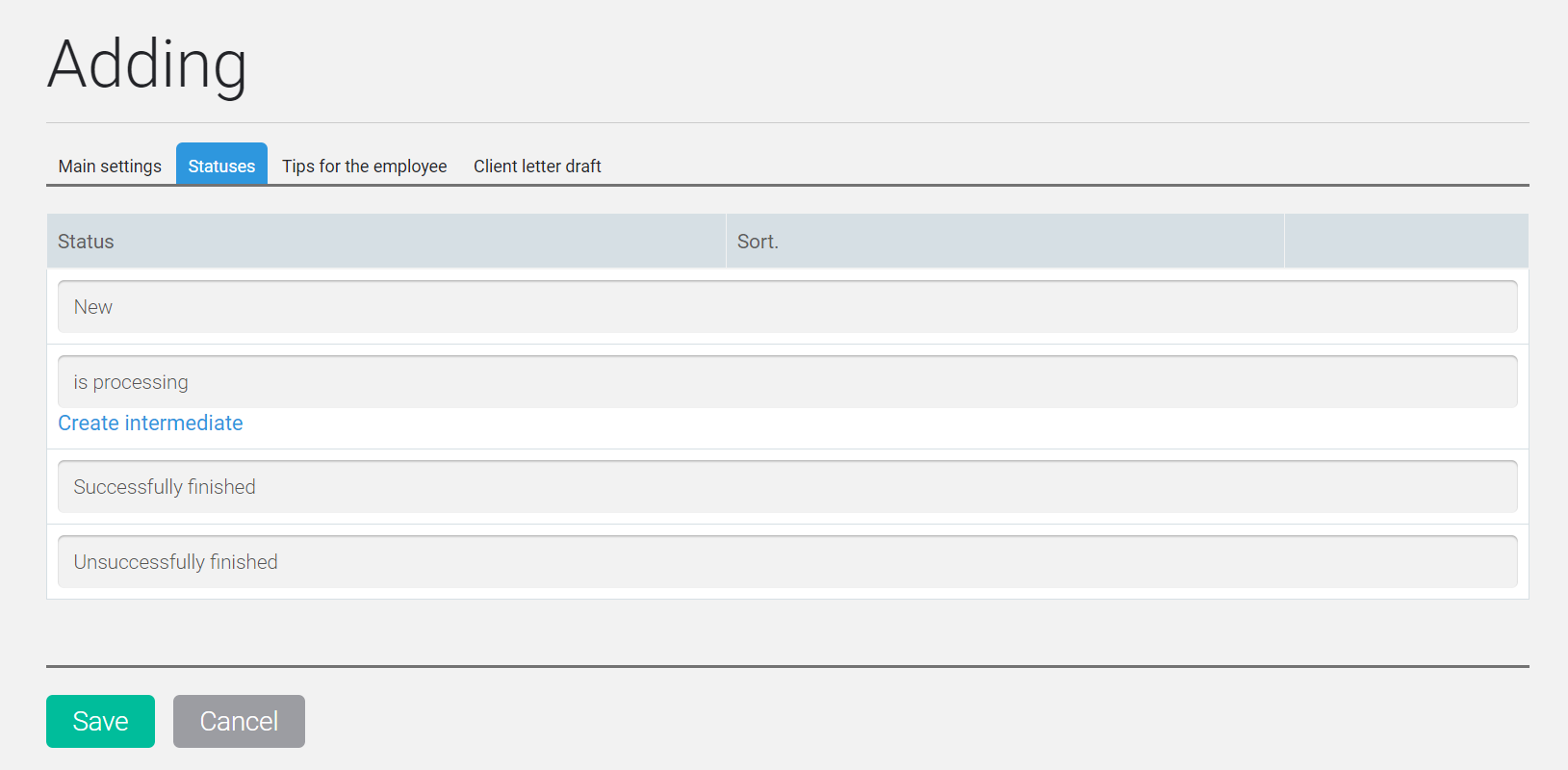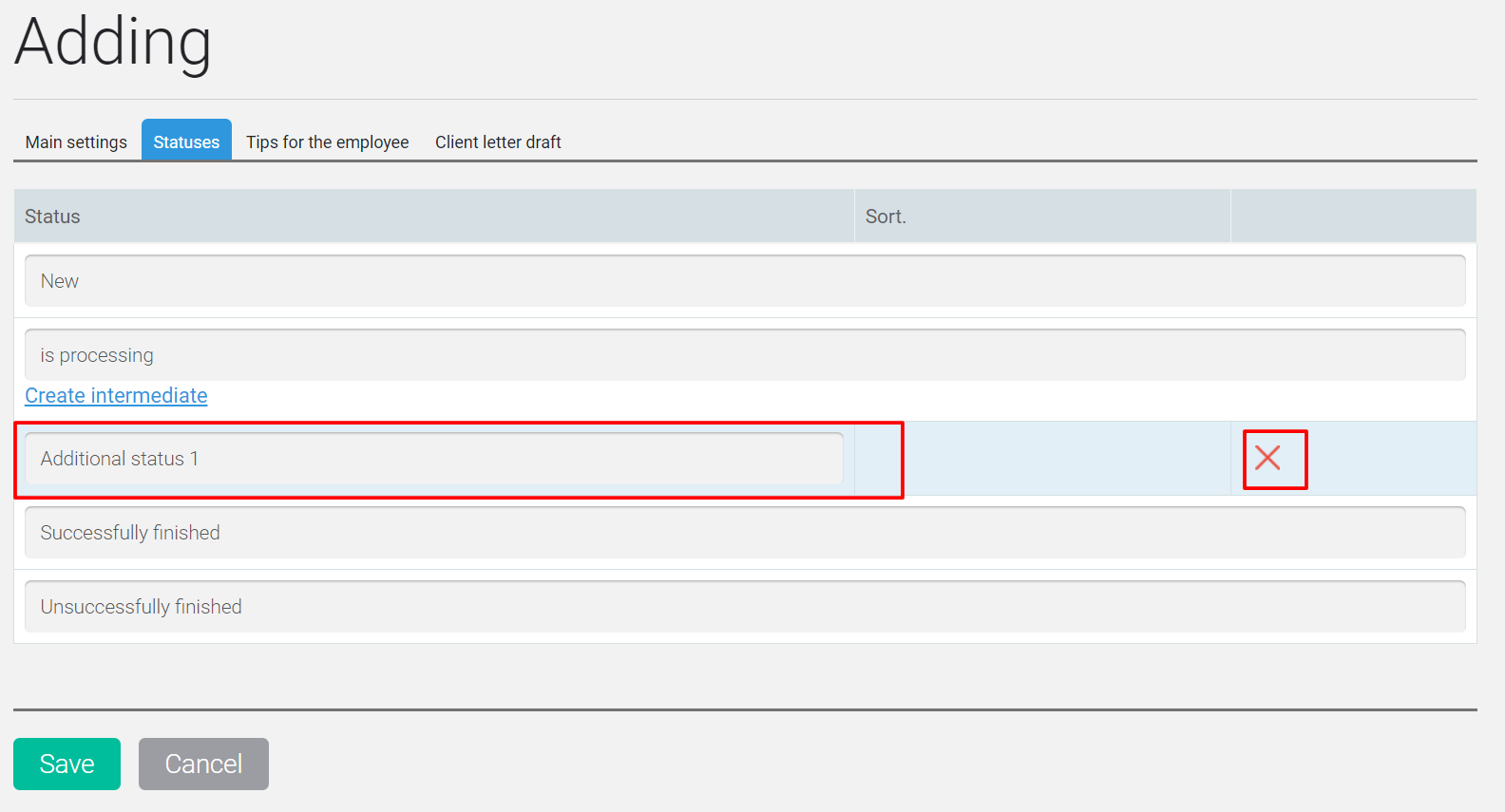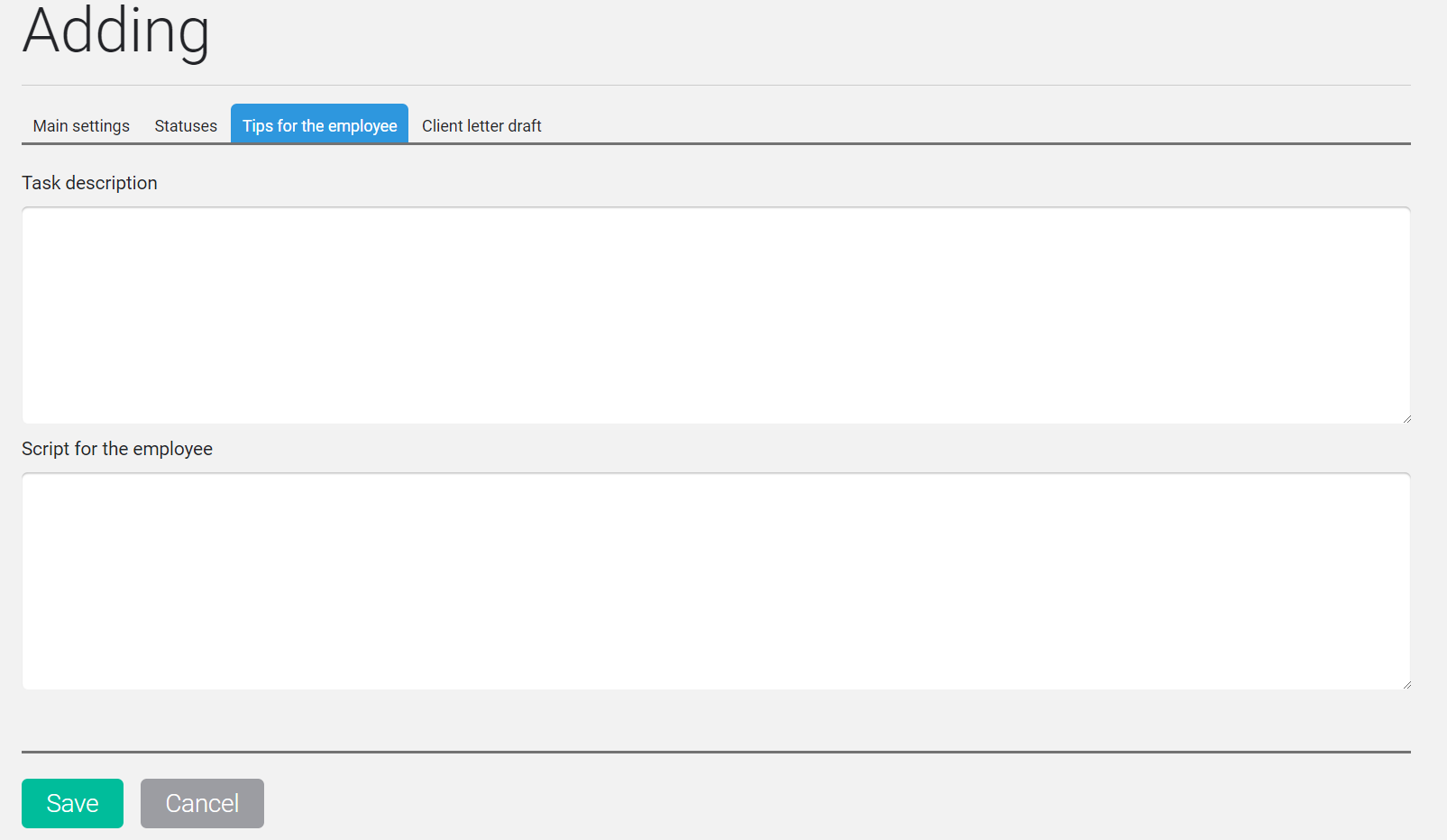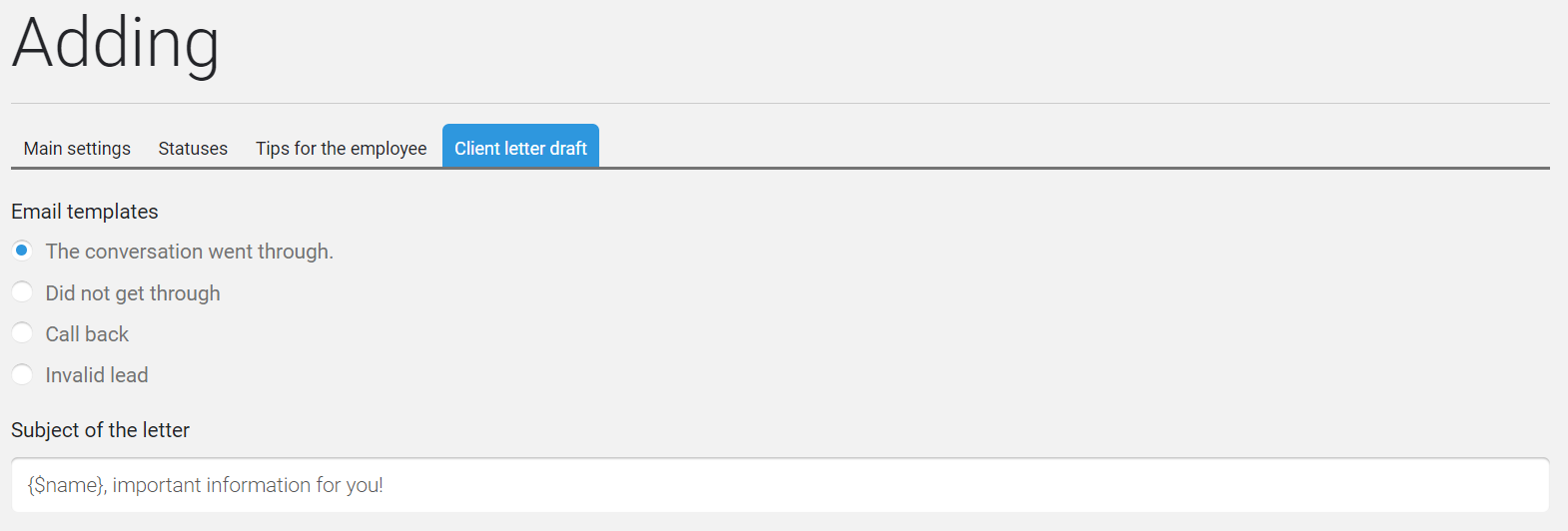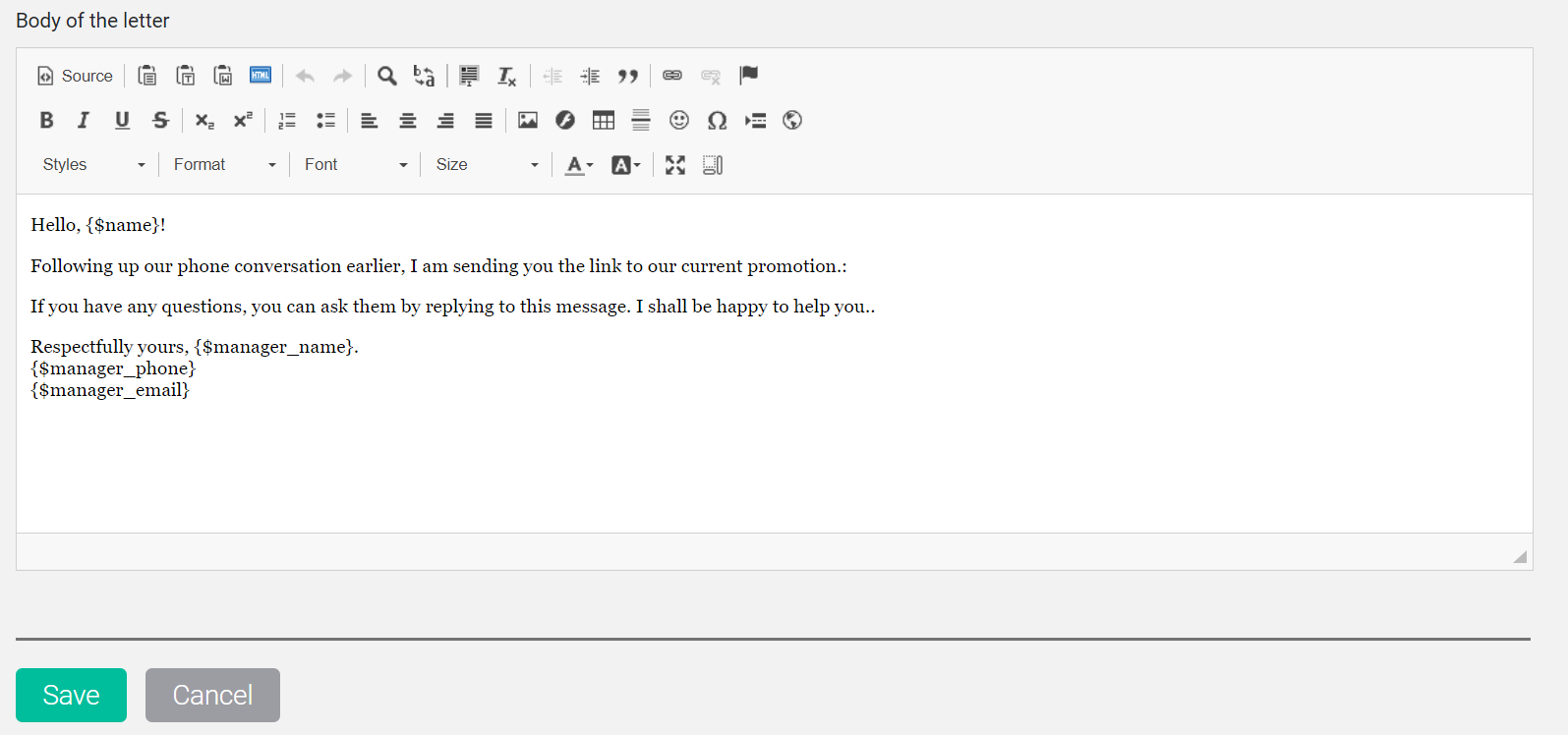This page is intended for forming / editing a call-by-contact task for call center employees.
Note! You can add a call request only if you have added at least one employee with the Call Center profile.
Pages for adding and editing jobs are absolutely identical. They differ only in the heading (Add / Edit).
The page consists of 4 tabs:
- Main settings;
- Statuses;
- Advice for the employee;
- Preparation of the letter to the client.
Main settings
On the tab, you need to fill in the following data for the call assignment:
- Name.
- Category.
- Responsible employees– selected from the drop-down list of employees with the profile type Call-center. Required field.
- Checkbox Automatically assign contacts to their responsible manager takes on the task manager to ring up.
- Block Take contacts from these kists allows you to select a list for calling. If necessary, using the Exclude contacts list, you can exclude contacts that are in 2 lists at the same time.
- Moving to categories in blocks is done by clicking on the blue folders. Select a list by clicking on the checkbox (empty square); it should have a blue tick. All lists in the category can be chosen by clicking on the checkbox category.
- The checkbox add contacts only with phone numbers allows you to download to the call order only those contacts from the list that have a phone number.
Statuses
By default, there are 4 statuses:
- New;
- In work;
- Successfully completed;
- Unsuccessfully completed.
This tab allows you to change the possible statuses of the call assignment.
Clicking on the status bar can change its name.
Click the Create intermediate link to add an additional status.
It can also be renamed by clicking on the name. To delete an intermediate status, use the cross at the end of the line.
Tooltip for an employee
This tab allows you to add a description of the task and a phone conversation script for the employee.
The tab consists of two windows where you can insert the required text.
Preparation of a letter to the client
This tab allows you to edit the templates of letters that are sent to contacts after the call.
You can create a letter for each of the following cases:
- The conversation took place;
- Does not answer the phone;
- Call back;
- Wrong number;
- Renouncement;
you can form your letter.
To do this, switch the radio button to the appropriate template and edit (if necessary) the default version of the letter. Editing is carried out using the default text editor JustClick.
After making changes on all tabs, click the Save button. The task will be added to the call history list.