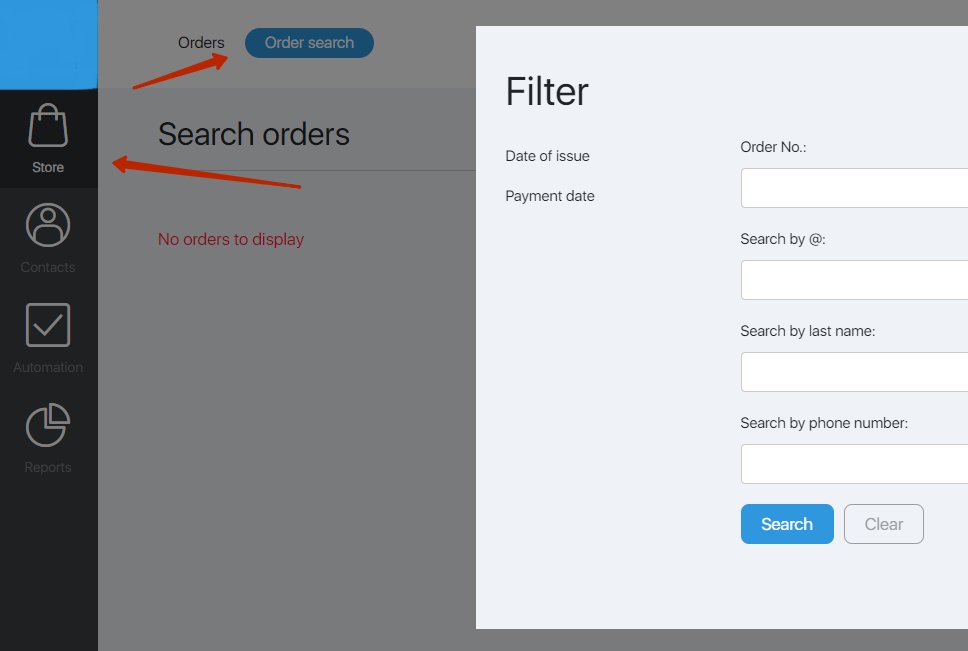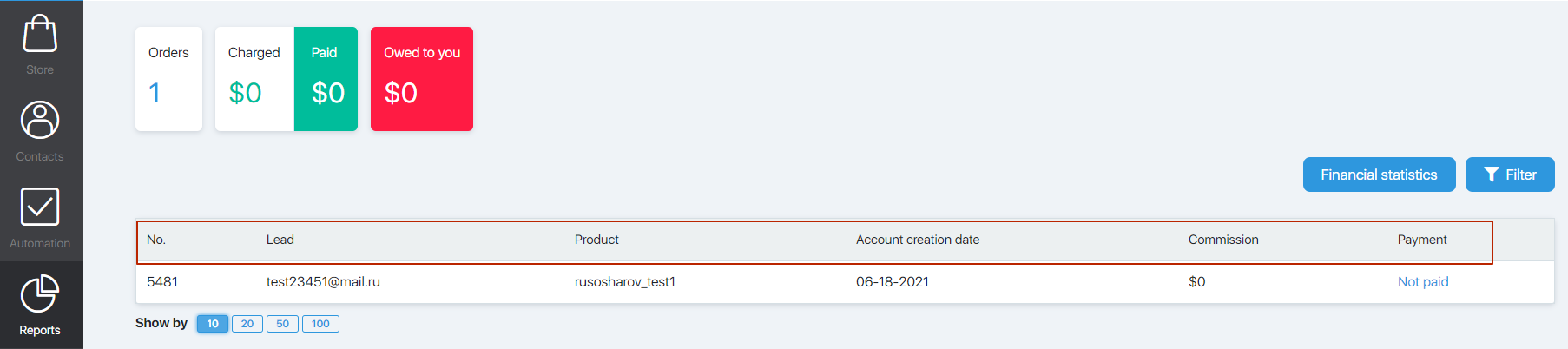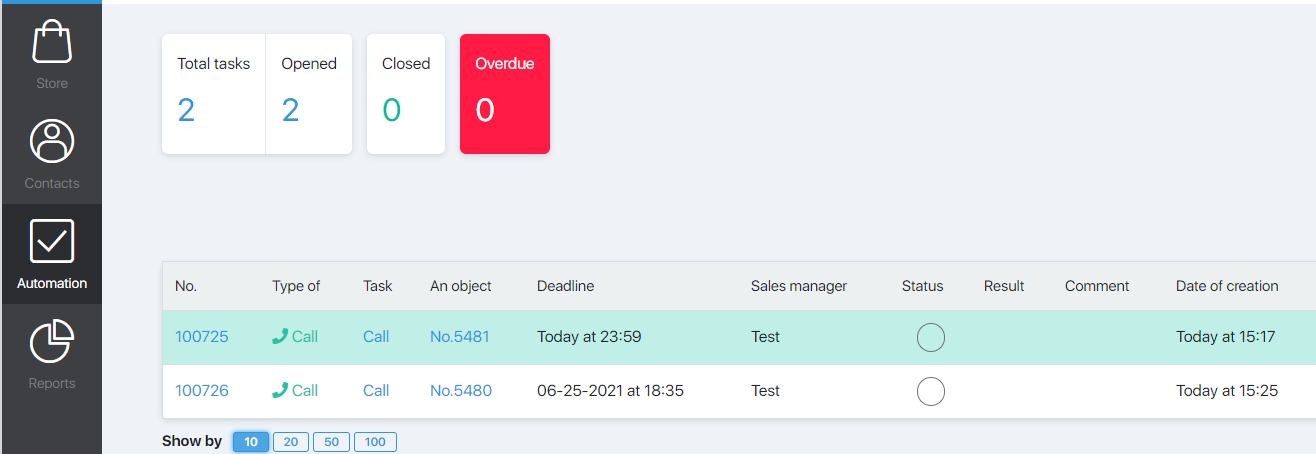Content
How to log into an users account
The login link looks like this: https://LOGIN.justclick.io/dashboard/,
where “LOGIN” is the login of the main administrator of the account.
To sign in to your account:
- Make sure you have the correct link in the address bar.
- Enter your username and password sent to you by the main administrator.
- Click the Login button.
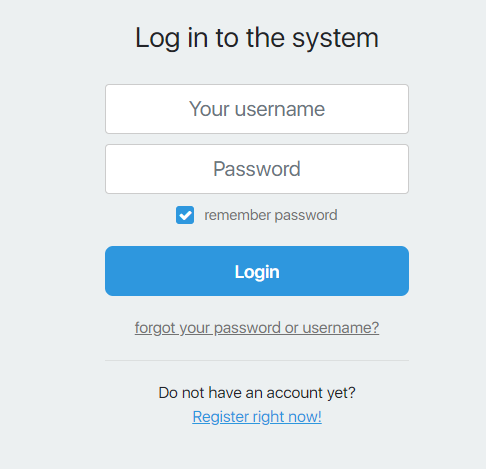
Review of the personal account of the Call-center users
The menu on the left contains the main sections of your personal account:
- Shop – in this section, work is underway to call accounts.
- CRM – call tasks are located here.
- Tasks – this section will display the tasks assigned to you by the manager.
- Analytics – here you can always see how many invoices you have already processed and see the remuneration accrued to you.
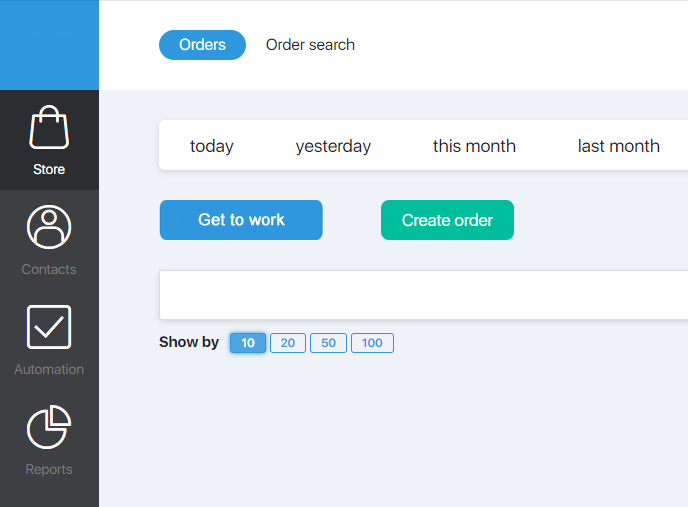
Perhaps, in your personal account, you will not see all sections of the menu. This means that the main administrator did not give you access to all sections.
If you do not have access to any section you need to work, contact the main administrator with a request to expand access. How to set up users access is described in this article.
If you click on the arrow in the upper right corner, a menu will open through which you can go to the knowledge base, send a written request to technical support, suggest an idea for improving the service, or log out of your account.
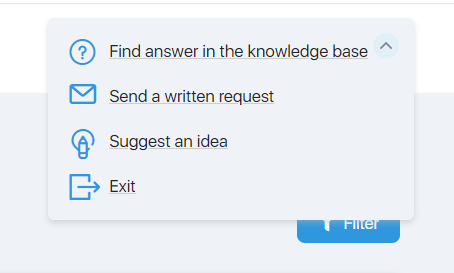
How to get started with invoices
Go to the “Store” section and click the “Get Started” button
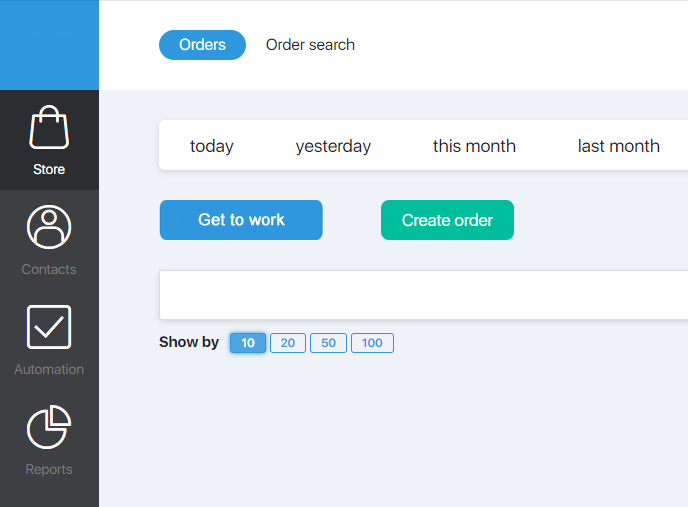
An account card will open, where you can see the customer’s phone number, all information on his order, mark the result of the call, leave a note, if necessary, send a letter to the customer or create a new account. Working with an account card is described in detail in this article.
How to get started with calling tasks
What Analytics will show
In the Analytics section, there are two subsections “Sales” and “My statistics”.
In the subsection “Sales” you can see analytics for the entire department – both yours and your colleagues.
The following information is displayed here:
- Processed – the number of invoices processed by you.
- Successful conversation – the number of accounts in which you marked the “Conversation took place” status.
- Paid – How many invoices processed by you were paid by customers.
- % of payments – conversion from successful conversations to payment.
- Remuneration, $ – commission accrued to you on the accounts you have processed.
- Average call time – how long after creating an account you make the first call to a customer.
The “View” button allows you to customize the visible fields – turn off any of the above columns or turn on additional ones:
- Didn’t get through, Invalid number, Call back, Already notified, Refusal – these fields display the number of accounts in which you have marked the corresponding status.
- % dialed – will show the conversion from the number of calls to successful calls with the “Conversation completed” status.
- Paid by amount – displays the total amount of payments for those accounts on which you were charged a commission.
- Average bill – is the total amount of payments divided by the number of invoices.
Select the necessary fields with checkboxes and click the “Apply” button
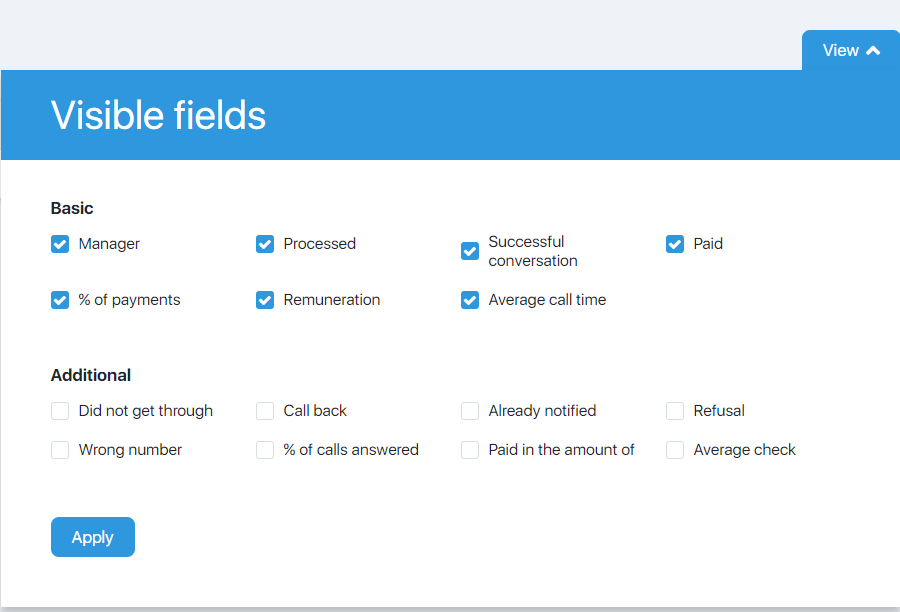
The “Filter” button allows you to view statistics for a certain period either by the date of invoice creation, or by the date of payment, or by a combination of these parameters.
In the “My statistics” subsection, you can see information about the status of your processed accounts, the amount of commissions charged and paid to you. By clicking on the “Filter” button, you can select invoices paid in a certain period. The button “Financial statistics” will show only the paid accounts for which you have been charged a commission.
How invoice processing fees are calculated
Commissions are charged only if you have talked to the client and marked the result of the call “Conversation took place” on the account card. If any other call result was selected, for example “Call back” or “Did not get through”, the commission on this account will not be charged.
When calculating commissions, all the results of the call that you marked on the account card are taken into account, and not only the last one. For example, if you called a client and marked “The conversation took place”, then called back and marked “Call back” and after that the client paid the invoice, the commission will be charged to you.
How to find an invoice
For example, you didn’t get through to a client and sent him a letter. The client answers your letter and you need to find an account card in order to call the client or make a note about the result of the negotiations. How to do it?
Go to the section “Store” – “Search for an account”. A filter will open, which will allow you to find an invoice by its number, email address, surname, and phone number of the client. You can also select all invoices generated or paid on specific dates. After you have specified the search parameters, click the “Search” button.
If you click the “Clear” button, a list of all accounts in all statuses will open. This function will be useful if you cannot find an invoice by the specified parameters and want to manually search for it in the list.