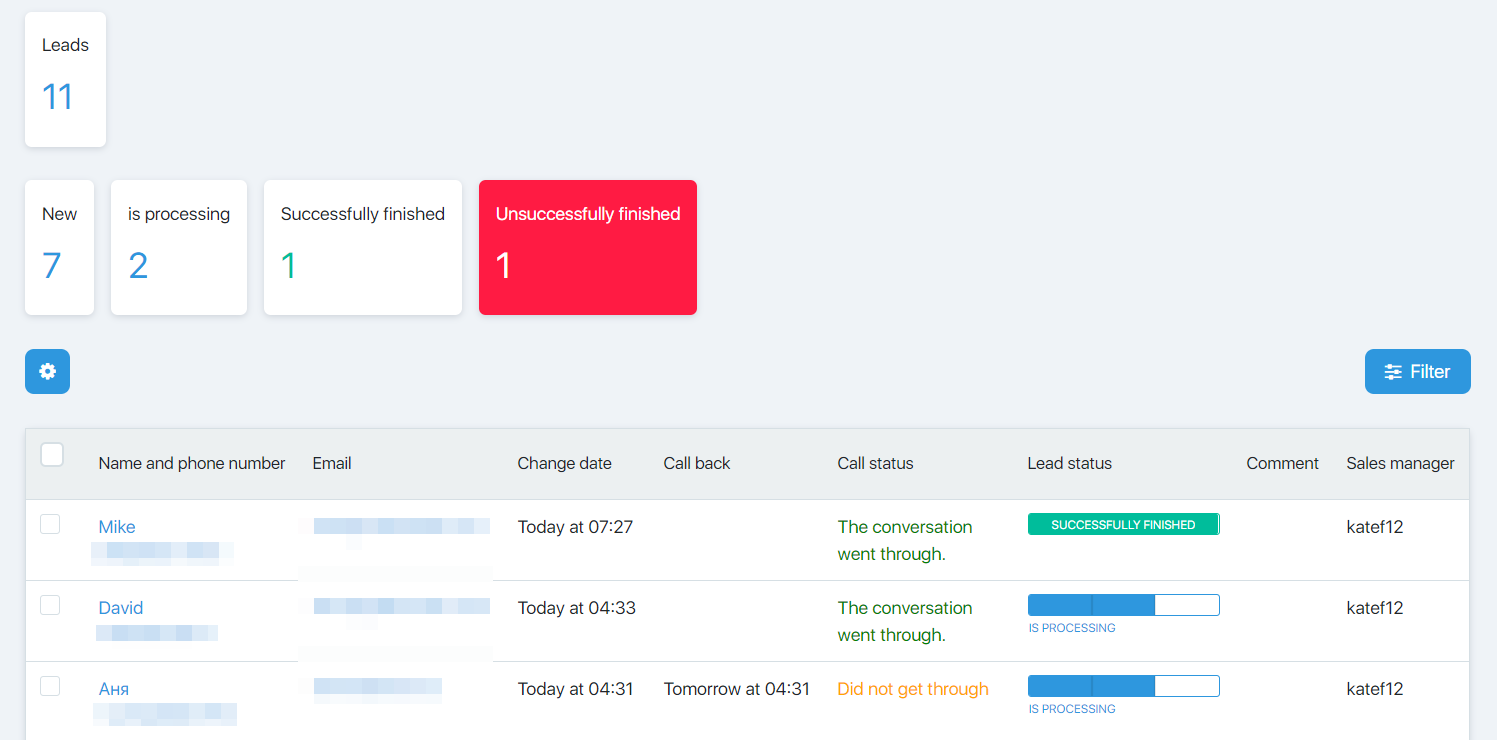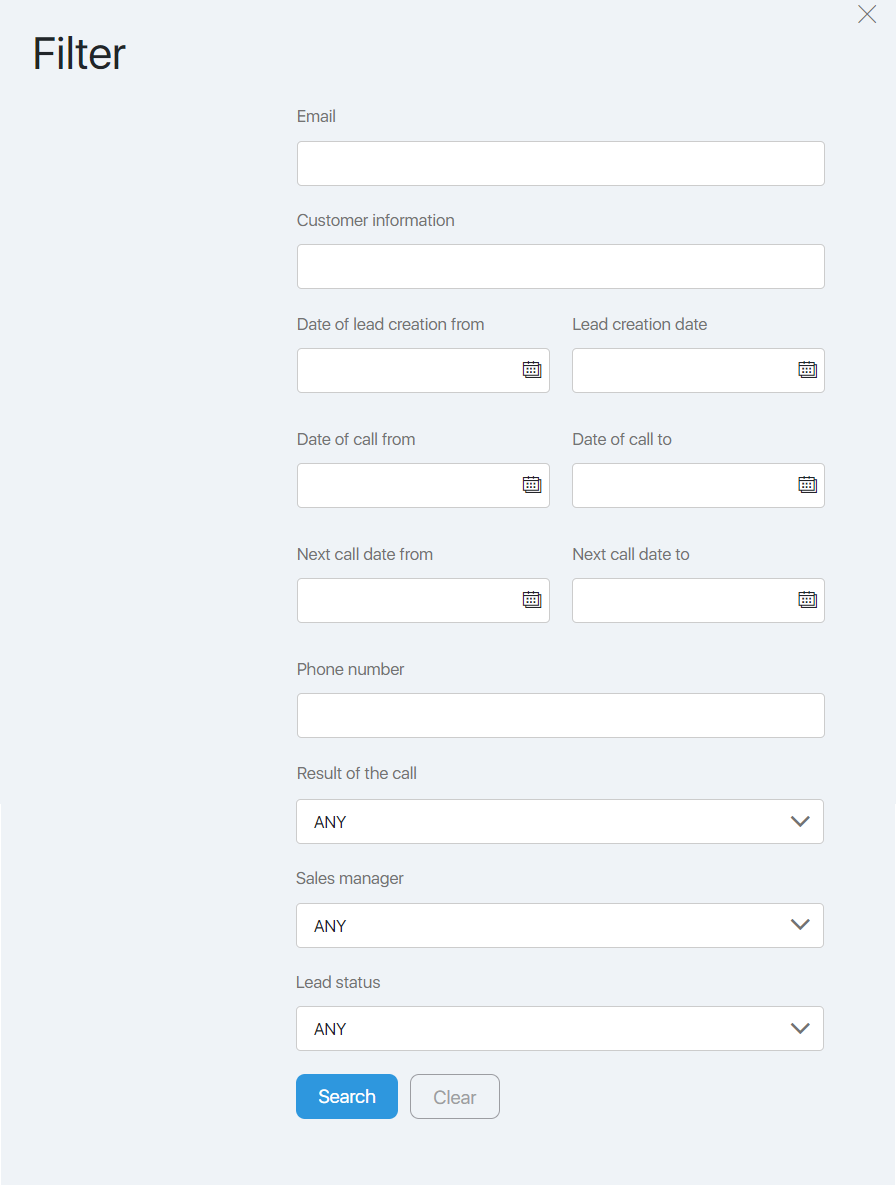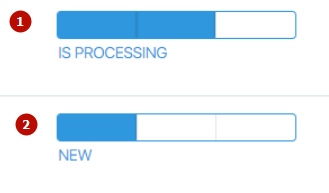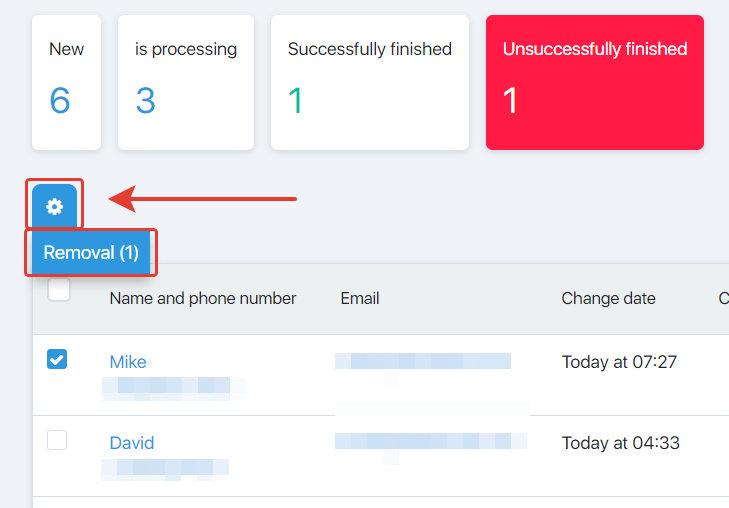The page Call settings “…” tracks the call progress for the current task.
A form monitors and edits the call status for each lead and deletes invalid leads from the task.
Click the number in the heading to filter the leads by status:
Click Name and phone number in the column to go to a lead editing page (Lead card in call task).
Click Email in the column to go to a Lead card.
Filter
The filter selects the leads being called in the current task under the set conditions.
You can filter the leads by email, customer information and date of creation, by the date of the last/previous call, by the result of the call, sales manager and lead status.
Some filter fields are non-mandatory. Enter the data in the filter and click Search. To disable filtration, click Clear.
How to change a lead status
All leads are New by status for a new task.
Click the bar in Lead status column to change it:
- change to successfully/unsuccessfully finished status
- change to “in processing” status
Click the middle part of the bar to have “in processing” status.
Click the right part of the bar – “completed” status. A window “Has the lead been successfully processed?” will pop up.
Click ОК to change the status to Successfully finished. Click Cancel – to Unuccessfully finished.
How to delete a lead
To delete leads from the task, check the boxes in the first column opposite the required lines. Then click the cogwheel and click Remove.
Then click ОК in confirmation box.