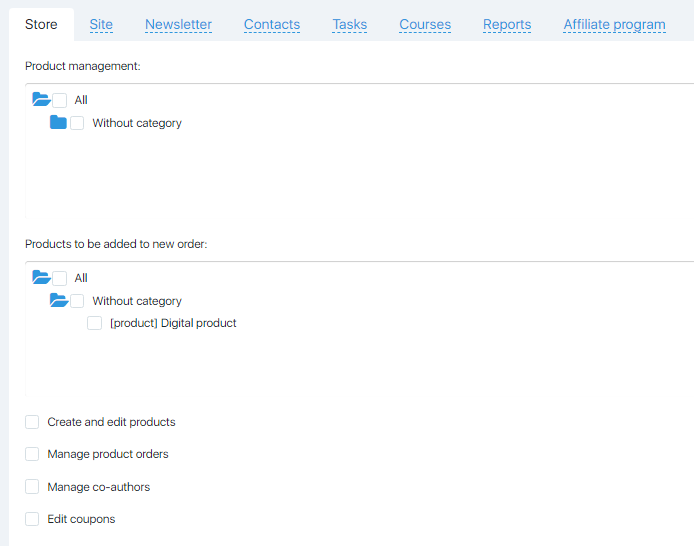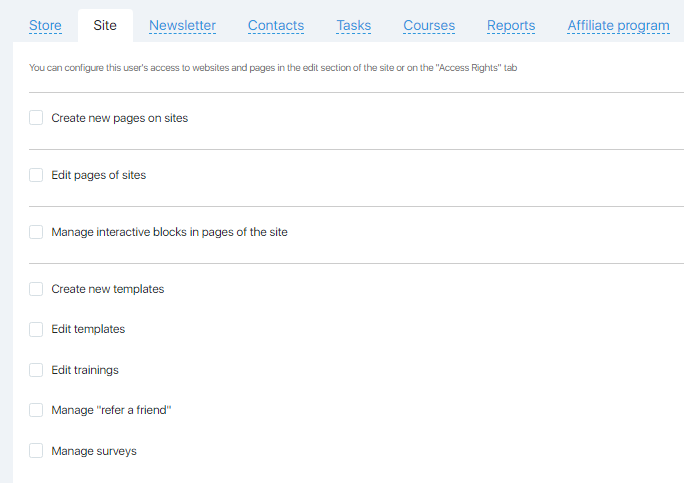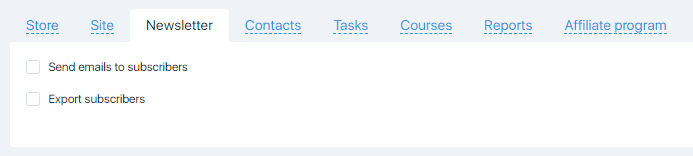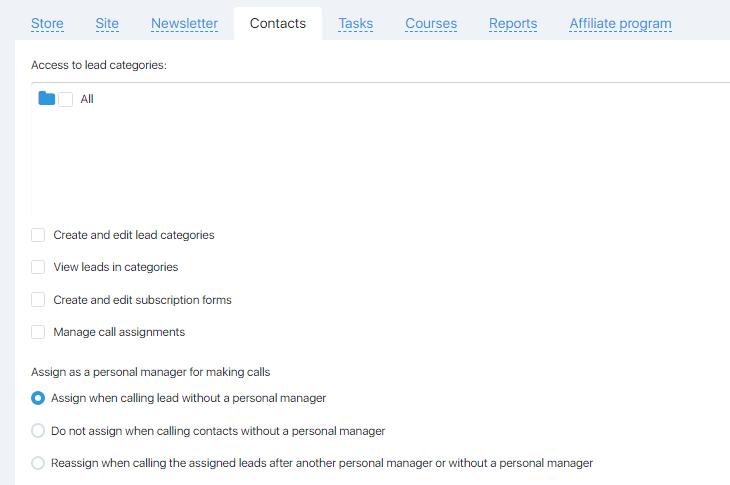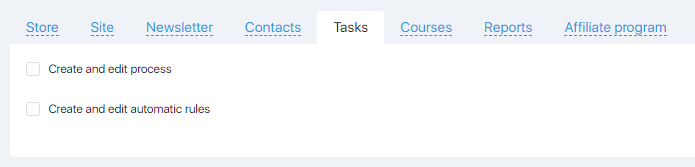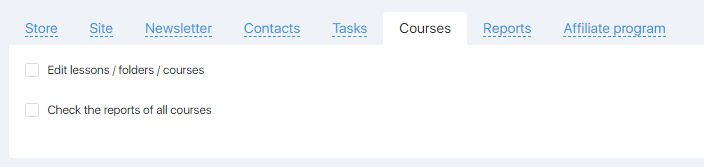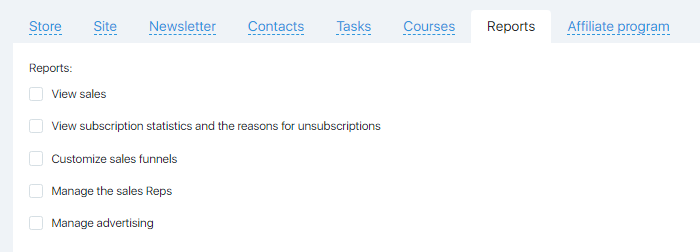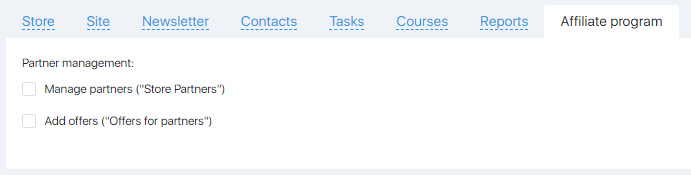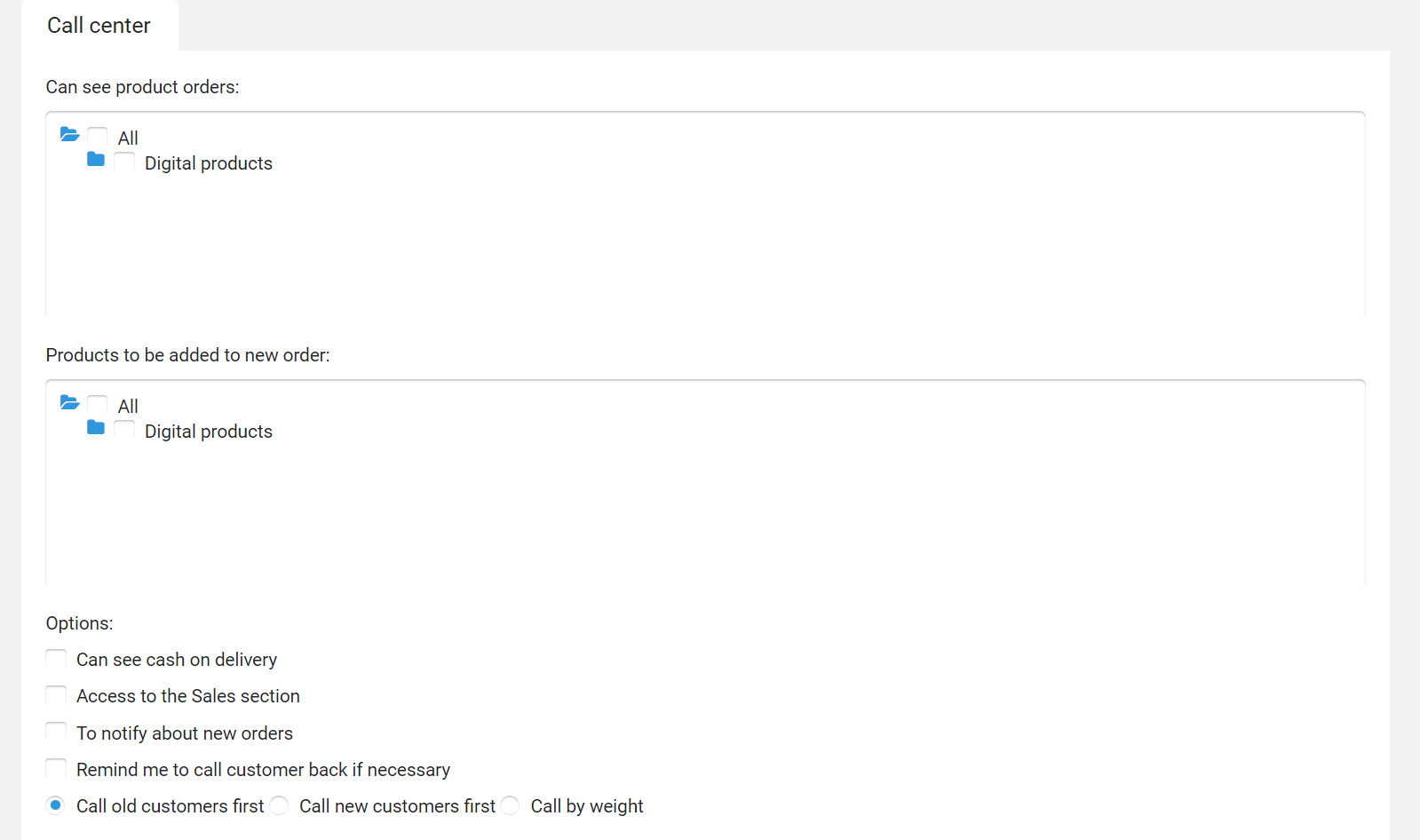Content
This page allows you to customize the profile of users – default rights and access.
Pages for adding and editing a profile are absolutely identical. They differ only in the heading (Add / Edit role).
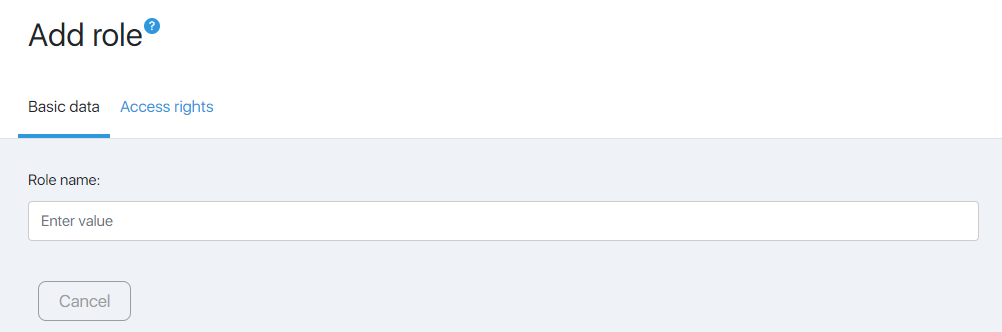
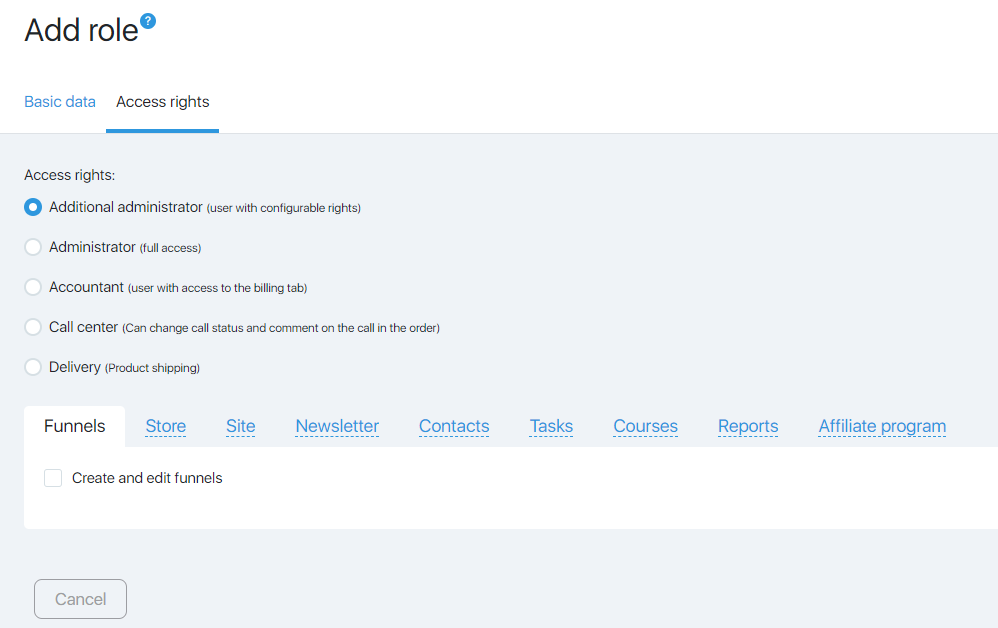
The page contains tabs:
- Basic data;
- Funnels;
- Store;
- Site;
- Newsletter;
- Contats;
- Reports;
- Affiliate program;
- Call-center.
Note! Depending on the selected rights, a certain set of tabs will be available.
Profile
This tab allows you to set the basic profile rights.
There are five types of rights:
- Call-center – can change the status and comment on the call in the accounts. If you select this type, the Call Center tab will be available.
- Delivery – product shipping. If you select this type, no other tabs are available, because no additional settings are needed.
- Additional administrator – user with configurable rights. If you select this type, all additional tabs will be available, except Call Center.
- Administrator – the administrator has access to all sections and functions of the account, except for the balance of the agent account and settings (changes) of the profile of the main administrator.
- Accountant – an employee with such rights has full access to the account balance and can replenish it.
You must select the right type of rights and specify the name of the profile in the corresponding row.
Then, if necessary (for Call Center and Additional Administrator types), you need to go to the other tabs and tick the checkboxes to set the necessary rights.
Note! Some settings are only opened when a checkmark is ticked in the top-level checkbox.
Funnels
This tab allows you to add additional administrator rights to work with visual sales funnels.

Store
This tab allows you to configure the rights of an additional administrator to work with the store.
You can give access to work with all products / a certain category / individual product.
Set up access to create and edit products, work with accounts, discounts and co-authors.
Site
This tab allows you to configure the rights of an additional administrator to work with the site.
You can give access to the creation and editing of site pages and templates, access to training, polling and virus recommendations.
Newsletter
This tab allows you to configure the rights of an additional administrator to work with the mailing.
You can enable sending emails and / or exporting subscribers.
Contacts
This tab allows you to configure the rights of an additional administrator to work with CRM.
You can give access to work with all contact groups / a certain category / individual group.
It is possible to create and edit contact groups and subscription forms, view contacts and manage call orders.
Also, you can restrict user access to the fields that are in the contact card. By default, all fields are visible and editable. However, you can give rights to only view or to change and view.
In this case, if you give permission to “all fields”, then all those fields that are currently available, as well as those that you create in the future, will be available.
Tasks
This tab allows you to configure the rights of an additional administrator to work with rules and processes.
Courses
This tab allows you to configure additional administrator rights to work with courses.
You can give access to either editing lessons, folders and courses, as well as checking reports for all courses. Or only access to checking reports on courses.
Reports
This tab allows you to configure the rights of an additional administrator to work with analytics.
You can give them access to sales statistics and newsletters, customization of sales funnels and advertising companies, as well as, to manage the sales department.
Affiliate program
This tab allows you to configure the rights of an additional administrator to work with the affiliate.
You can give access to partner management, adding promotional materials.
Call center
This tab allows you to configure the rights of the call center user.
You can give access to work with the accounts of all products / a certain category / individual product.
Configure access options.
Indicate the user’s reward in %.
Set visibility settings for invoices.
After choosing all the settings, click the Save button.
The profile will be added to the list of all profiles on the Profiles page.