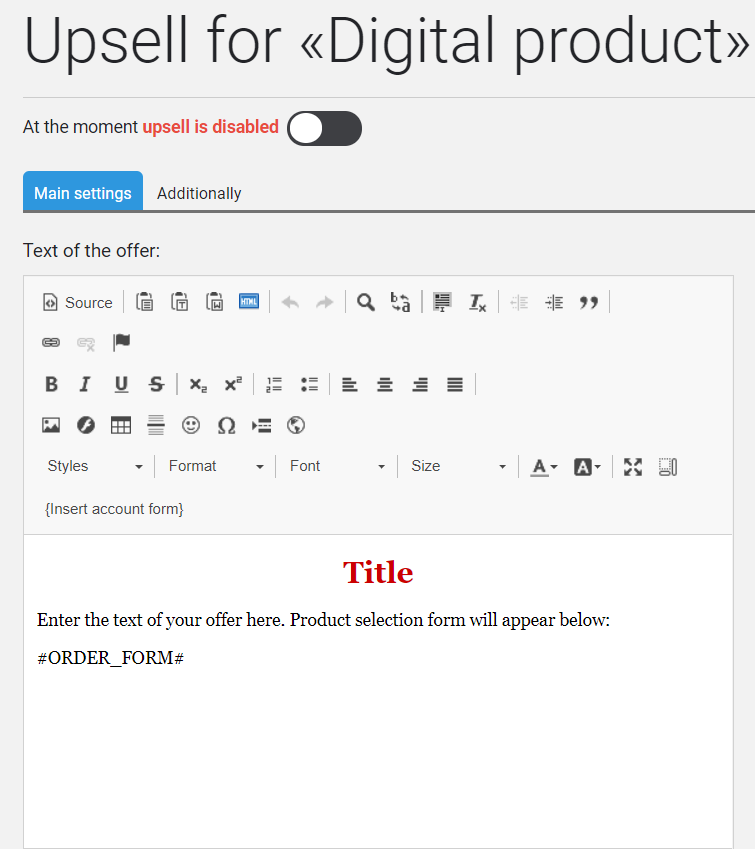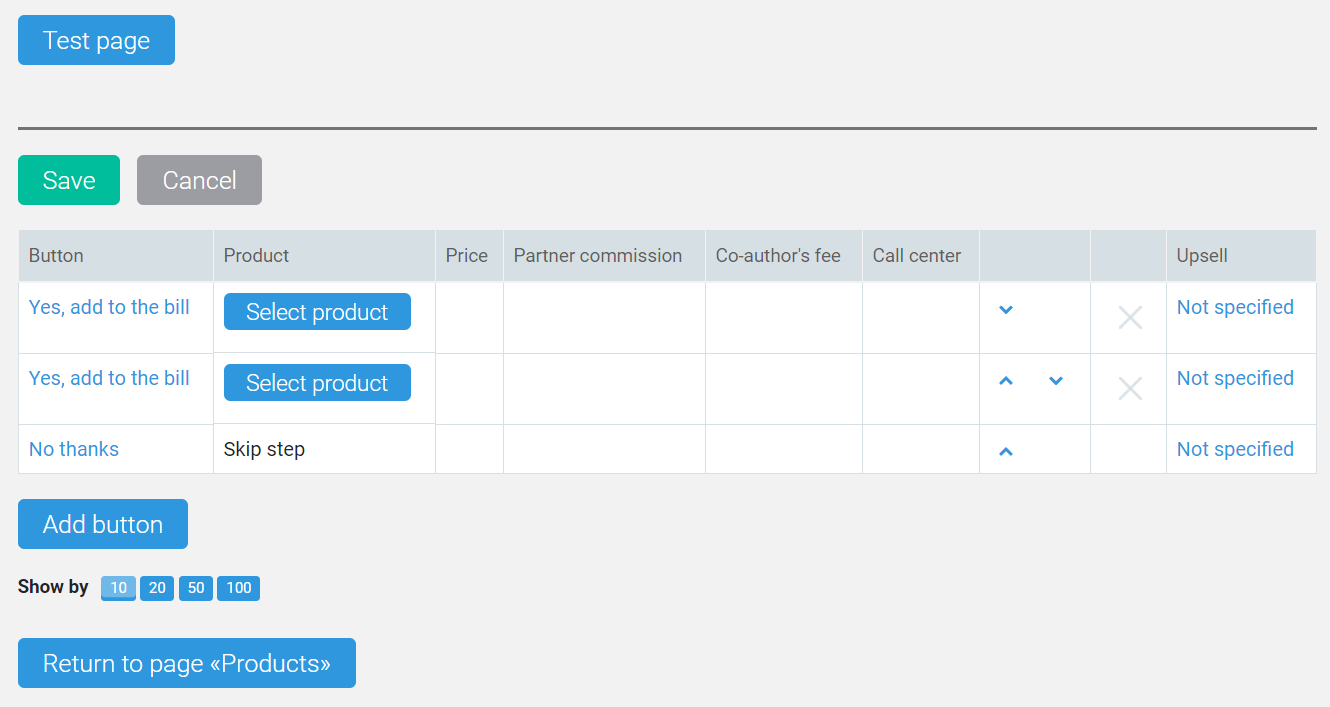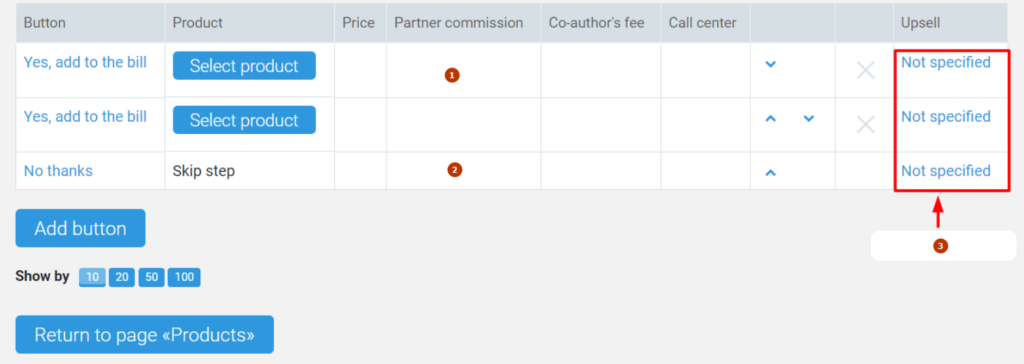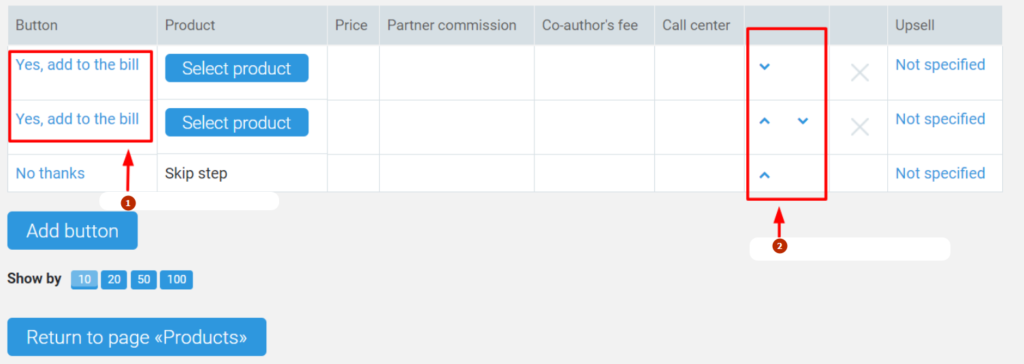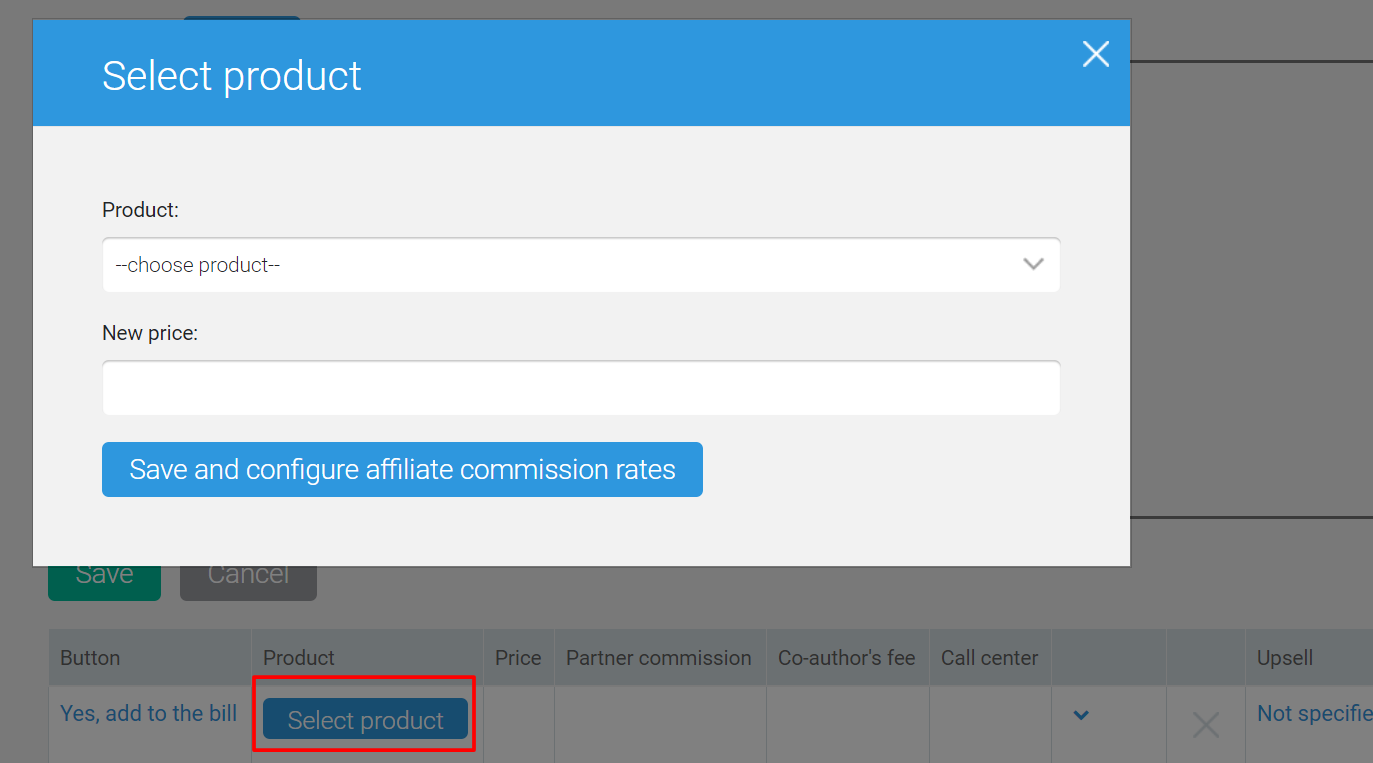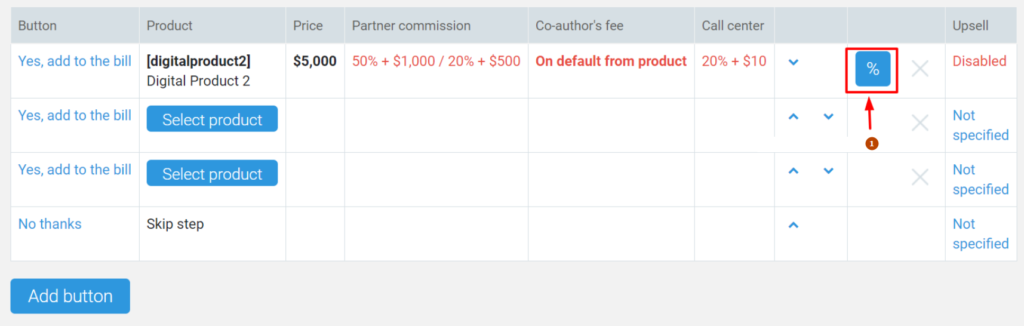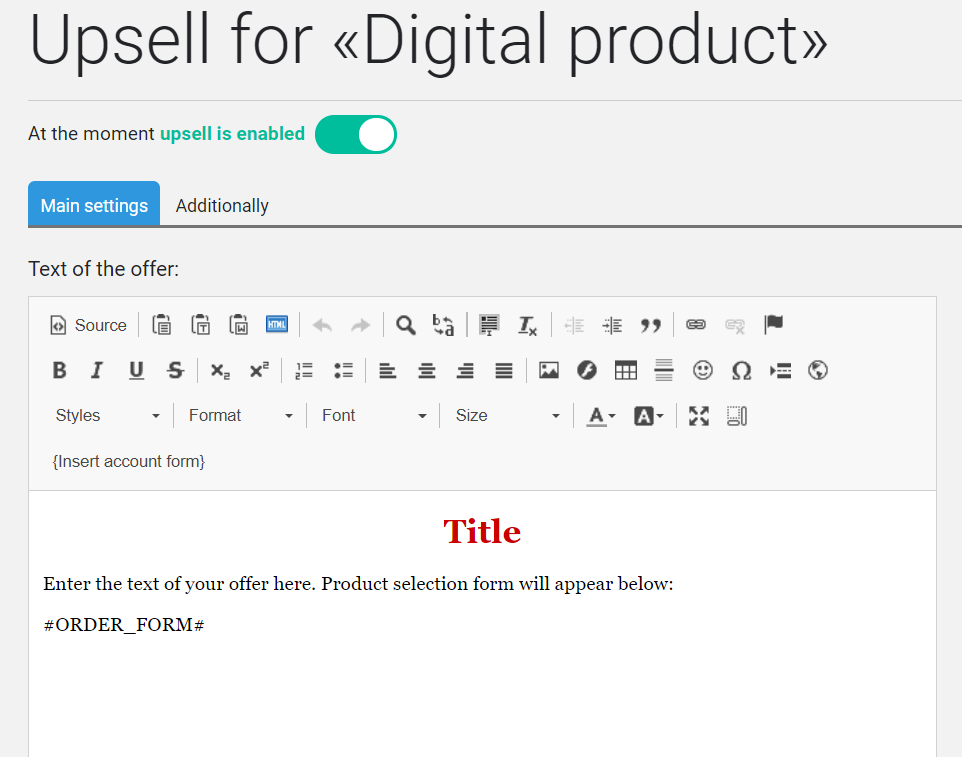Content
This page allows you to configure the upsell for the selected product.
Upsell is an offer to buy a product that complements the basic purchase that appears when the order is placed. As a rule, this offer is made with a substantial discount. The presence of the upsell allows you to increase the average receipt for the purchase.
You can configure several upsells to a single product.
The page consists of two tabs:
- Main settings
- Additional
There is a form at the bottom of each tab for selecting products for sale.
By default, the table contains 2 lines – the upper one allows you to specify the product to be offered as an upsell and the consent button text. Lower line is the text of the resign button.
Choice of scheme for sale
To go to the apsel configuration, click here opposite the desired product:
By default, the table contains 2 rows – the top allows you to specify the product that will be offered as an apse and the text of the consent button. Bottom is the text of the refusal button.
- agree for upsell
- refusal for upsell
- adding next upsell
In addition, both lines contain the ability to configure further resales, e.g. if the client has agreed to buy the upsell, asking for the sale in the top line, the next step is to offer him an upsell number 2; if the client declined the offer, after asking for the sale on the bottom line, we can offer him an upsell number 3.
And there can be several such iterations.
Attention! Attempting multiple resales in cases where the customer keeps declining is not recommended, as this can cause a negative reaction.
The Add button adds one more row to the table, allowing you to configure the selection of an alternative product. This option should be used if there are several versions of the same product. For example, a course on a DVD disc sent by the postal service and the same course in the form of an archive for download.
- change text on buttons
- change the order of buttons
Attention! In this case, you must change the text on the buttons so that the client understands exactly what he is getting in each case.
Buttons with up and down arrows allow you to change the order of buttons on the page.
Choosing a product for resale
Option 1
Clicking the Select Product button opens the product selection window.
You must select the product for the upsell and specify the price at which it will be offered in the after-sale. Then click the Save and configure the affiliate button .
You will go to the Edit Partner Commissions page, where you can change the payment settings to partners and call-center when purchasing this product as an option.
When you click the Save button, you return to the current page.
To change the text of the button, click on it. You will be taken to the Edit upsell page, where you can change the button.
Option 2
You can simultaneously change the text of the button and set the product for the resale by clicking on the text of the button.
You must select the product, set the price, if necessary, change the text of the button and click Save. You will be returned to the upsell configuration page.
- setting up a partner comission
Clicking the blue button with a % sign will allow you to go to the Edit Partner Commissions page and, if necessary, change them.
Main settings
This tab allows you to add a description of the upsell. Here you can put a small selling text, add a picture. JustClick’s default text editor is used.
Attention! Do not delete the # ORDER_FORM # tag. It is responsible for displaying order buttons.
The Test page button allows you to see what the page will look like (opens in a new window/tab).
Additionally
On the tab, you also need to specify how many minutes to remove the offer for resale and go to the main account. This is relevant if the client is thinking and can not make a decision (does not click on any of the buttons).
On the tab, you also need to specify after how many minutes to remove the offer for resale and go to the main account. This is relevant if the client is thinking and cannot make a decision (does not click on any of the buttons)
In addition, you can specify which groups of contacts do not show this offer. Usually, customers who have previously purchased this product are selected here.
Moving by category is done by clicking on the blue folder. Selecting a group by clicking on the checkbox (empty square) – it should have a blue tick. The choice of all groups in the category can be done by clicking on the checkbox category.
Activate upsell
By default, the up-sell is disabled. And even after all the settings and saving, the upsell will not be shown to clients. To activate the resale, use the slider at the top of the page (on any tab).
To activate the upsell, you must move the slider to the right. It will change the color to green, the upsell will be offered to customers.
If you need to disable the upsell, you must select the product to which it applies – on the products page, go to the upsell settings page and disable the upsell.