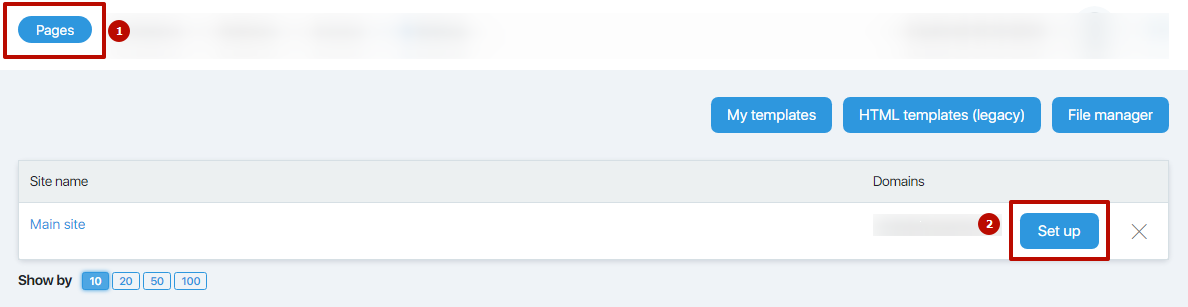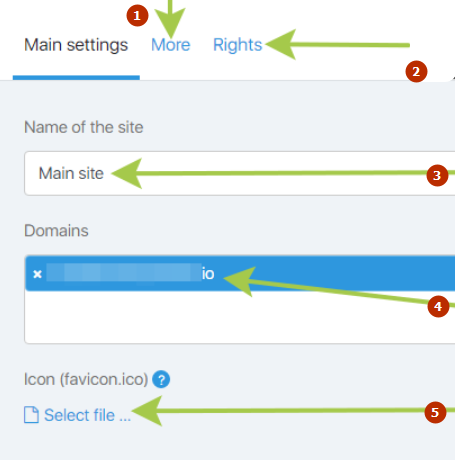You can go to the settings of a specific site through the Site-Pages section by clicking on the “Set up” button opposite the name of the site you need.
Here you can:
– add copyright text,
– add additional code to the page,
– Set permissions for additional administrators.
Settings for the selected site
By clicking on the name of the site, you will go to additional settings.
- in this tab you can write the copyright text, as well as add additional code
- in this tab you can add employees, who will have access to this site
- here you can write the name of the site
- here you can select the domain by whose name the site will open
- here you can download an favicon that wii be displayed on all pages of the site
Main parameters
Here you can write the name of the site (it will be displayed only inside your personal account) and indicate the domain by the name of which the selected site will be opened.
Also, in this section, you can download the icon (favicon.ico), which will be displayed on all pages of the site.
More
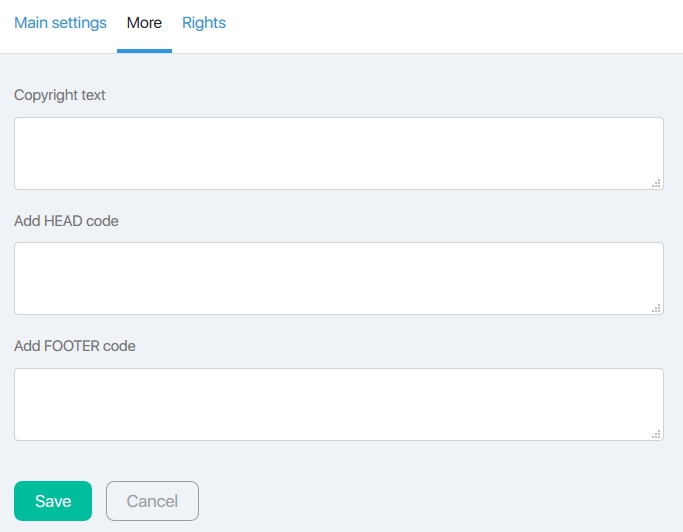 In this tab, you can write the copyright text (it will be displayed at the bottom of each page of the site) and add your own (or third-party services) code.
In this tab, you can write the copyright text (it will be displayed at the bottom of each page of the site) and add your own (or third-party services) code.
In the “Code to add to the <head> page” field, you can add your HTML and JS code.
The “Code for adding to <footer> pages” field, in addition to the ability to add HTML and JS code, also supports the addition of plain text.
Most often, the fields are used to insert the code of analytics services (Google Analitics, Facebook pixel code, Yandex metrics and others), however this can be any code (callback hunter, pop-up etc, etc.).
Rights
In this tab, you can select additional administrators who have access to this site. You can create / add an additional administrator in the “Employees” section.
We examined the full functionality of the site settings. Now you can easily customize your site.
Delete site
To delete a site, click on the cross on the right. The uninstallation process can take up to 15 minutes.