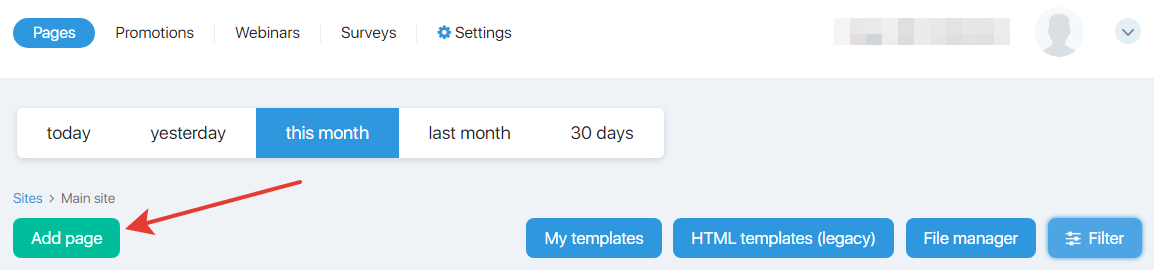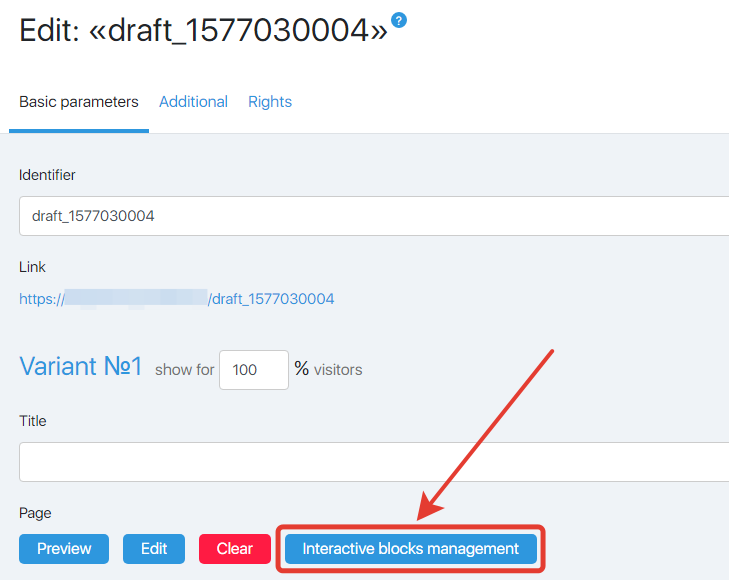Content
The functionality of JustClick has a new opportunity to set the broadcast code from Youtube directly on the page created in our service.
You can conduct free live broadcasts, manage interactive ad units during the event. Pages now work correctly on mobile devices too.
Using interactive blocks, you can easily specify a button with a link to a proposal, and during the broadcast, turn on the button at the right time.
Thanks to the instructions below, you can create and configure the broadcast on your page in 5 minutes.
Create a page
First, create and prepare a page for broadcast. For this:
Go to the section “Websites / Pages” => select the desired site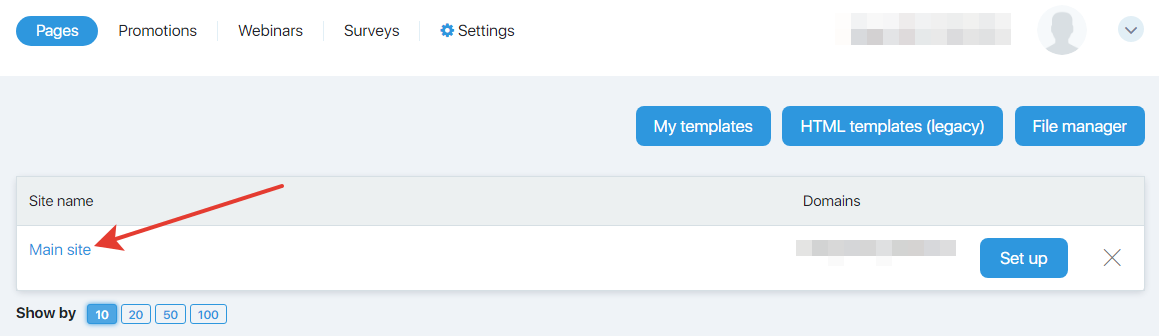
On the page that opens, click on the “Add page” button.
Next, select the template you like from the “Webinars” tab (they are already configured and prepared for the webinar) and edit (change) the template in the editor.
You can learn more about how to create and edit a page in the template designer from this article.
Interactive blocks
The page we have prepared. On this page there are already interactive blocks for managing them during the webinar (this is a block with a button, a block with comments, a block with the name of the webinar in the page header). When you configure the page, you can either leave it or delete it if there is no need for any.
Interactive Block Management
You can manage interactive blocks on a separate page in the “Managing interactive blocks” section.
You can go to this section from the main page settings by clicking on the “Manage interactive blocks” button.
You can find out more about the interactive block management section here.
Add a broadcast link to your page in JustClick
We only need to insert the broadcast link on the webinar page in JustClick.
For this:
- In your personal account on JustClick open the created webinar page in the editor.
- Click on the video on the page with the left mouse button.
- A blue popup will appear.
- Click on the edit icon in this panel.

- In the settings menu that opens, in the video field, delete the link that is there by default and paste the link to your broadcast on YouTube.
 So in just a few simple steps you can prepare a page for a webinar.
So in just a few simple steps you can prepare a page for a webinar.